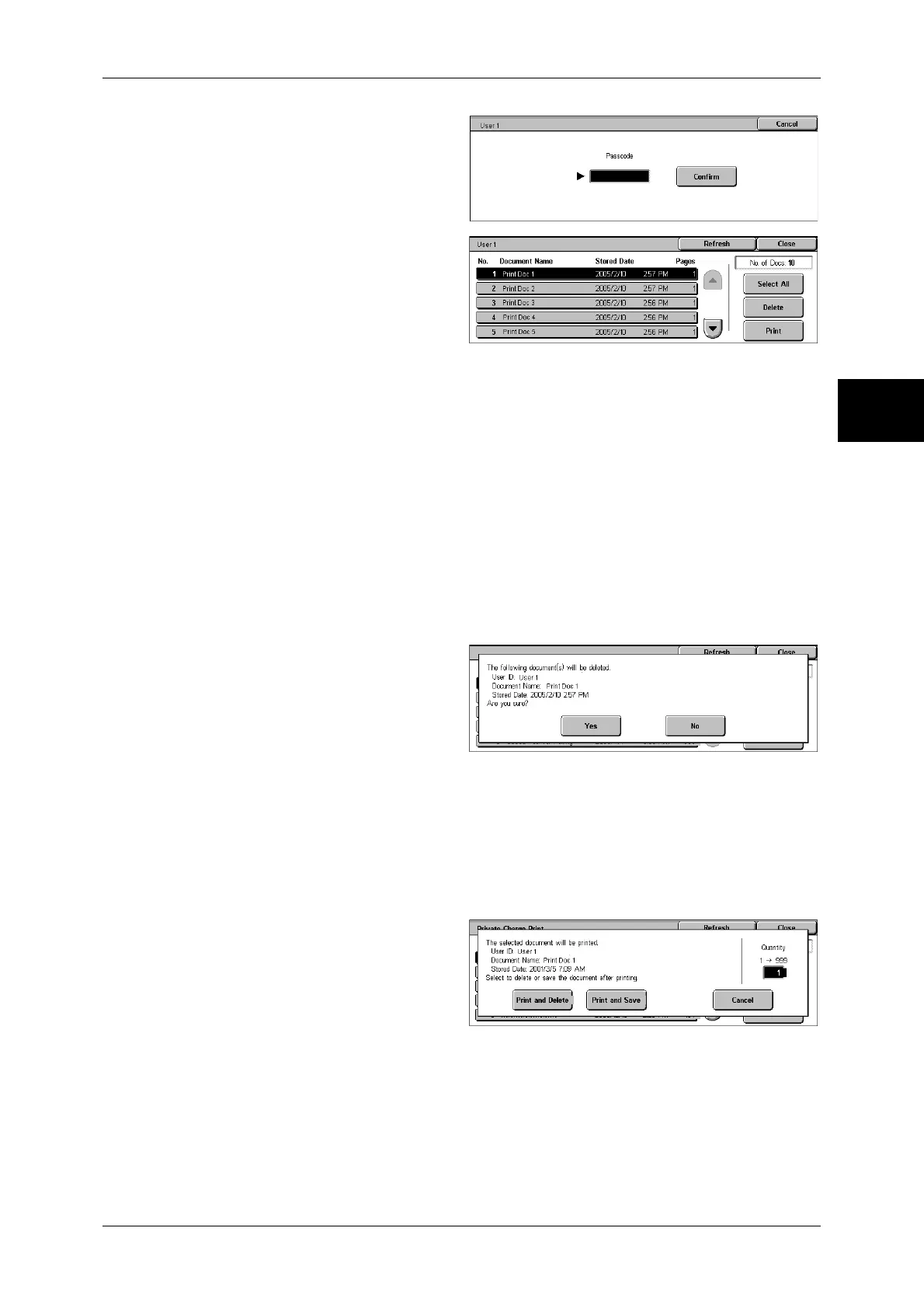Printing and Deleting Stored Documents
357
Job Status
11
3
Enter the passcode, and select
[Confirm].
Note • If no passcode is assigned,
the passcode entry screen will
not appear.
4
Select the document to be printed
or deleted.
5
Select any item.
Select All
Selects all documents. To deselect all the documents, select this button again.
Delete
Deletes the selected document.
Note • If documents with the same Billing ID are all deleted, the Billing ID will be deleted.
Refer to When [Delete] is Selected (P.357).
Print
Prints the selected document.
Refer to When [Print] is Selected (P.357).
When [Delete] is Selected
1
Select [Yes].
Yes
Deletes the document.
Important • Once the document is deleted, it cannot be restored.
No
Cancels deleting the document.
When [Print] is Selected
1
Select what to do with the
document after printing.
Print and Delete
Starts printing the document. After printing, deletes the document.
Print and Save
Starts printing the document. After printing, the document remains undeleted.
Cancel
Cancels printing the document.
