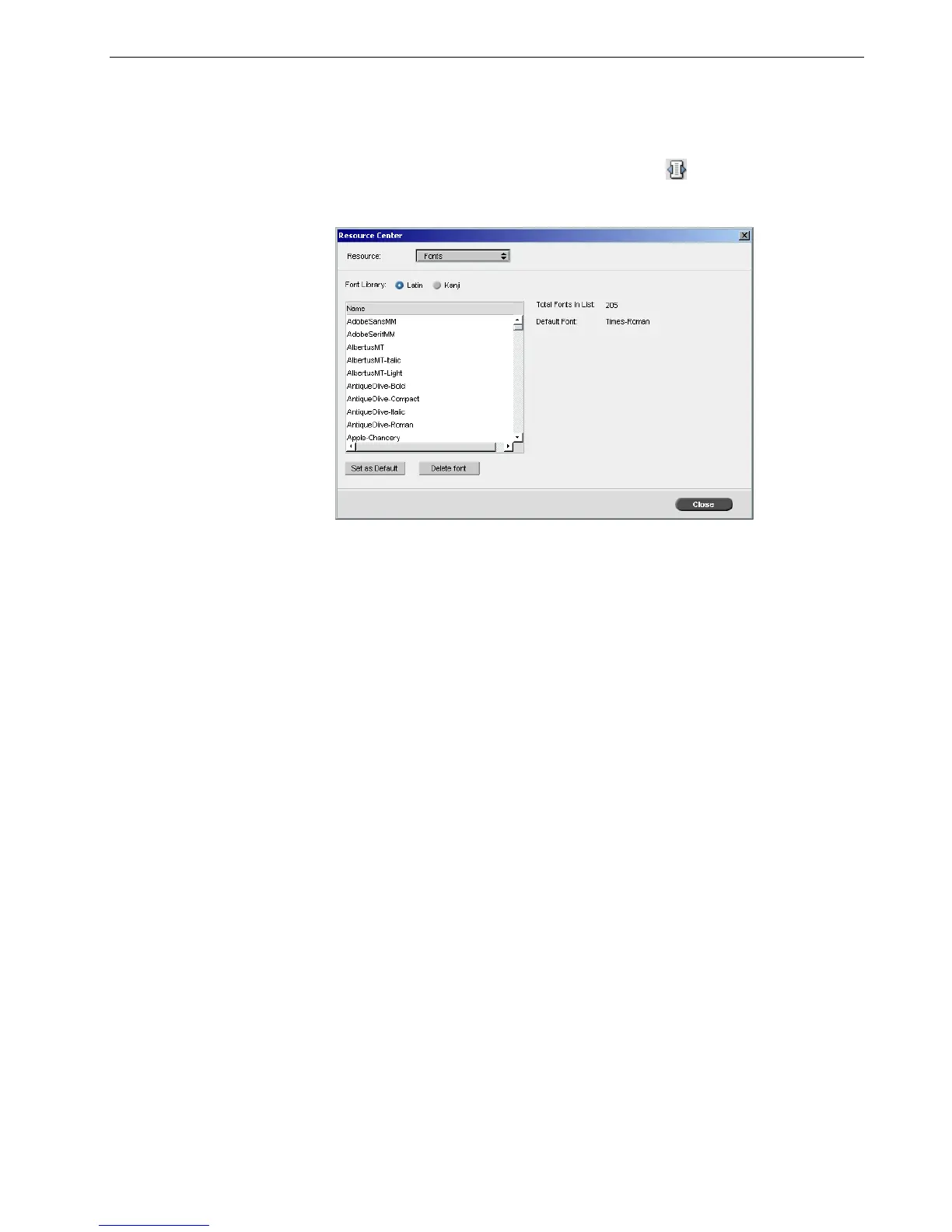Managing Fonts 93
Managing Fonts
This section explains how to work in the Fonts area of the Resource Center.
1. On the toolbar, click the Resource Center button .
2. In the Resource list, select Fonts.
3. Choose a Font Library option. The default option is Latin.
4. To set the default font, select a font from the list, and click Set as Default.
5. To delete a font, select the font, and click Delete font.
Managing Virtual Printers
A virtual printer is a printer published on the network with specific parameters set
for processing and printing on the Spire CX260. The Spire CX260 contains a
mechanism that automatically installs the published virtual printers on your client
workstation with the PPD and suitable printer driver.
The Spire CX260 is predefined with three virtual printers:
• ProcessPrint
Files sent to this printer are automatically processed and printed to the printer
through the Spire CX260.
• ProcessStore
Files sent to this printer are automatically processed and stored in the Storage
window of the Spire CX260. You can later submit the jobs to be printed, or
change the parameters of a job and resubmit it for processing.
• SpoolStore
Files sent to this printer are automatically stored in the Spire CX260's Storage
window until the print operator submits them for processing and printing.
Note: To add new fonts to the Spire CX260, copy the new fonts to the
C:\CX260\General\RIP\fonts folder.
