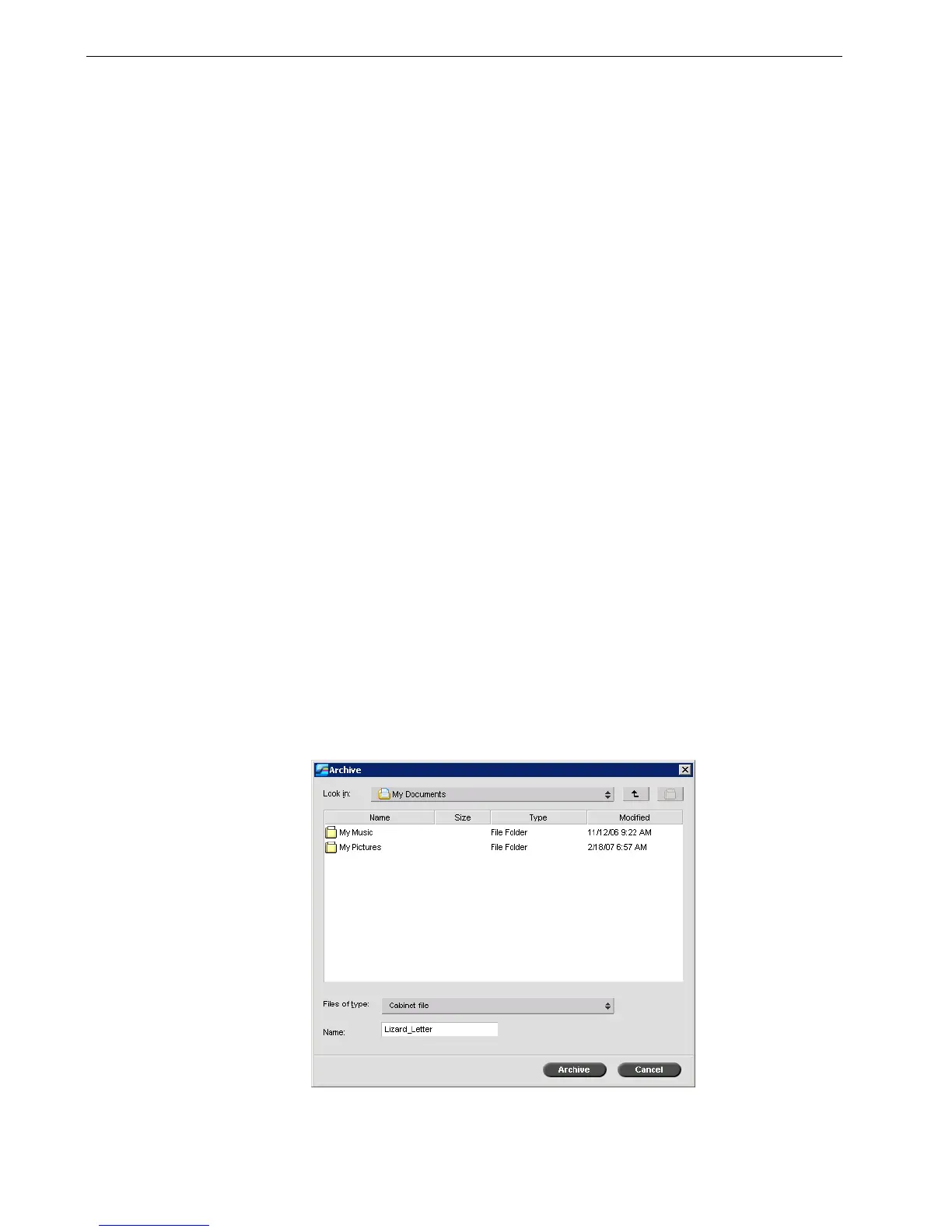64 Chapter 3 – Overview of Spire CX260
2. In the Host name / IP Address box, type the name or IP address of the desired
server that you want to forward the job to.
3. Click Find.
4. Select one of the following:
• Send to Storage to send the job to the selected server’s Storage queue.
• Send to print to send the job to the selected server’s Print queue.
5. Click Send.
Archiving and Retrieving Jobs
To keep enough disk space free, we recommend that you back up jobs and their
related files to an external server and then delete them from the Storage window.
This backup process is called archiving. You can retrieve archived jobs and related
files later for further use.
You can set a default archiving path that will automatically be displayed in the Open
dialog box when you select Archive from the Job menu. Set this path in the Settings
window under Preferences > General Defaults.
If a job includes VI elements, they are included when you archive or retrieve the job.
To archive a job on an external server:
1. In the Storage window, right-click the job that you want to archive and select
Archive.
The Archive dialog box appears.
Note: The server name or server IP address that you enter will appear in
the list the next you forward a job. Instead of typing the name, you can
select it from the list.
Note: If you send a PDF or PostScript job to the Print queue, it will be
sent to the Process queue first and then the Print queue.
