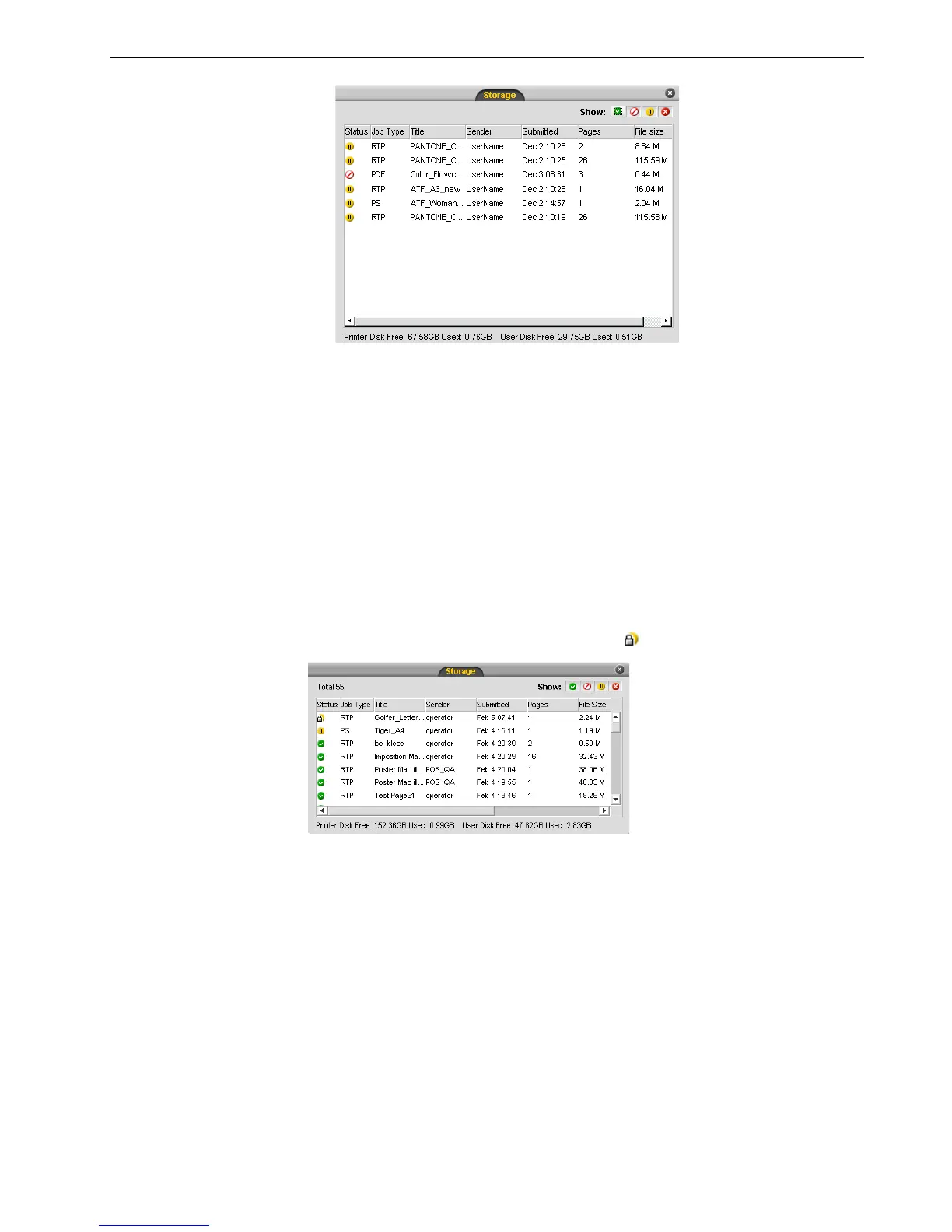Managing the Job Queues 59
To return a held job from the Storage window to its original queue:
¾
Right-click the job, and from menu select Submit.
The job moves from the Storage window to the queue and appears with the
waiting job indicator.
Unlocking a Job
A job that was locked in the Spire Print Driver software must be unlocked before you
can change job parameters or send the job to print.
A locked job appears with the Locked indicator .
For more information about locking a job, see Locking a Job on page 15.
To unlock a job:
1. Depending on the which queue the job is in, do one of the following:
• In the Print and Process queues, right-click the job that you want to unlock
and select either Job Parameters or Run immediately.
• In the Storage queue, right-click the job that you want to unlock and select
Job Parameters.
The Secure Printing dialog box appears.
Note: This feature is only available for the Pro Basic and Pro Control Station
configurations.
