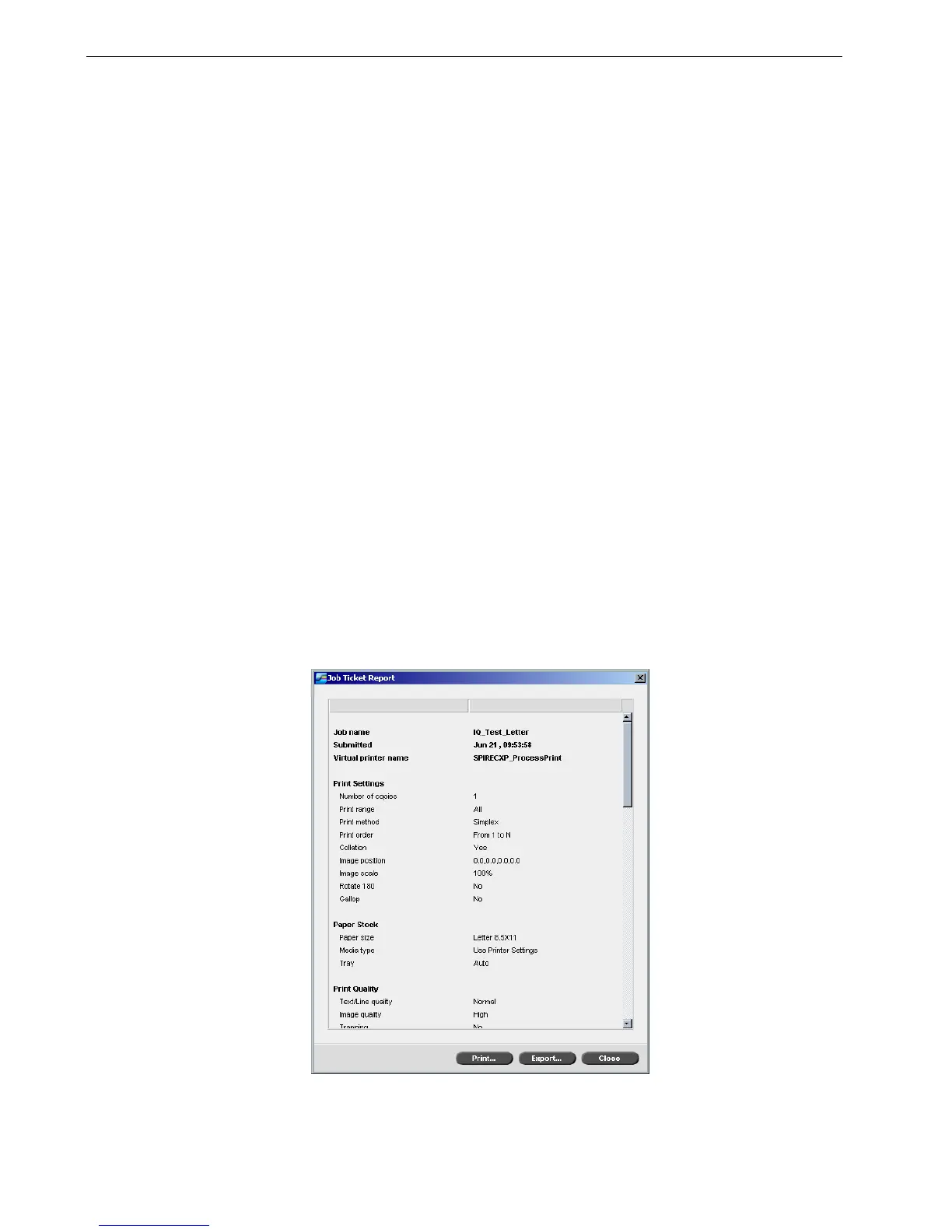118 Chapter 5 – Generating Reports
3. Set the printing options as desired and click OK.
The data is printed according to the current filtering and sorting.
Job Ticket Report
The Job Ticket report contains all information from the Job Parameters window
(including Job Parameters window title bar data). The Job Ticket report presents the
job parameters on a single sheet and may be exported or printed as a hard copy.
This feature is useful for:
• Updating the Hot-Line service on Job Ticket Report data when a question arises.
• Retaining job parameters when the same job is planned to be re-printed in the
future.
• Providing the client/customer a follow-up tool regarding printed Job Parameter
information.
To display the job ticket report:
1. Right-click a job in the Storage window, and from the menu select Job Ticket
Report.
The Job Ticket Report window appears.
Notes:
• To fit the maximum amount of columns on the page, print using
Landscape orientation (if your printer supports it).
• The report includes all the columns (including those that were hidden),
listed in the original order.
