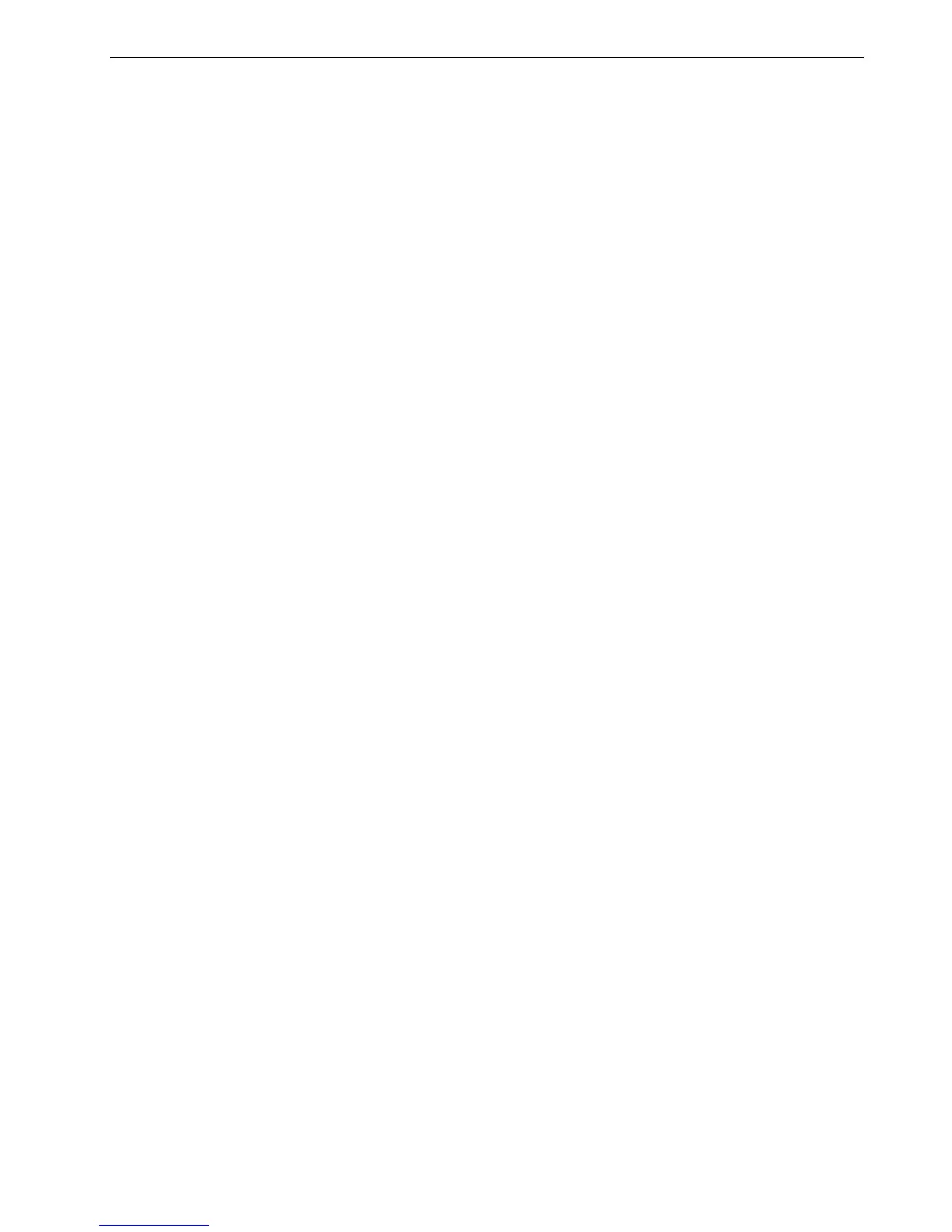Calibration 137
The Density Graph contains the following data:
• Calibration name
• Measured D-Max values for each separation
• Target D-Max values for each separation
• Minimum accepted density values for each separation (Xerox values)
• View options: filtering by color - select which colors are shown/hidden
• Calibration curves (target and measured) for each separation
Target is displayed as bold lines
Measured is displayed as thin lines
• Index - emphasizes the difference between target lines and measured lines
• Properties: paperweight, screening, paper coating
Printing a Job with a Calibration Table
Now that you have calibrated the paper you are going to use for printing, you can
select the calibration table to print any job on the same paper stock using the same
screen type.
You can print the reference job you printed before with the new calibration table to
evaluate the calibration results.
To print the reference job:
1. In the Spire CX260 workspace, suspend the Process Queue.
2. Import the job.
3. Double-click the job to open the Job Parameters window.
For more information about tabs in the Job Parameters window, see Setting
Parameters in the Job Parameters Window on page 182.
4. On the Paper Stock tab, select the desired paper stock.
5. On the Color tab, select the calibration you created for the particular stock from
which you printed.
6. On the Color tab, select the screening method you used for the selected
calibration.
7. Set all other desired parameters, and then click Save to close the Job
Parameters window.
8. Activate the Process Queue and Print Queue, and inspect the printed job.
If you see that the print out has any color imperfection, review the job parameter
settings and make changes if necessary. If there are still color imperfections,
perform machine maintenance and repeat the calibration process.
Note: When the density of the Xerox DocuColor 8000 digital press is
lower than 80% of the target density, the following message appears:
“Attention: Below standard D-Max value(s) measured for
<cyan, magenta, yellow, black>. Standard (Minimum): <C
- 1.5>, <M - 1.4>, <Y - 0.9>, <K - 1.5>
Measured: <C - >, <M - >, <Y - >, <K - >”.
