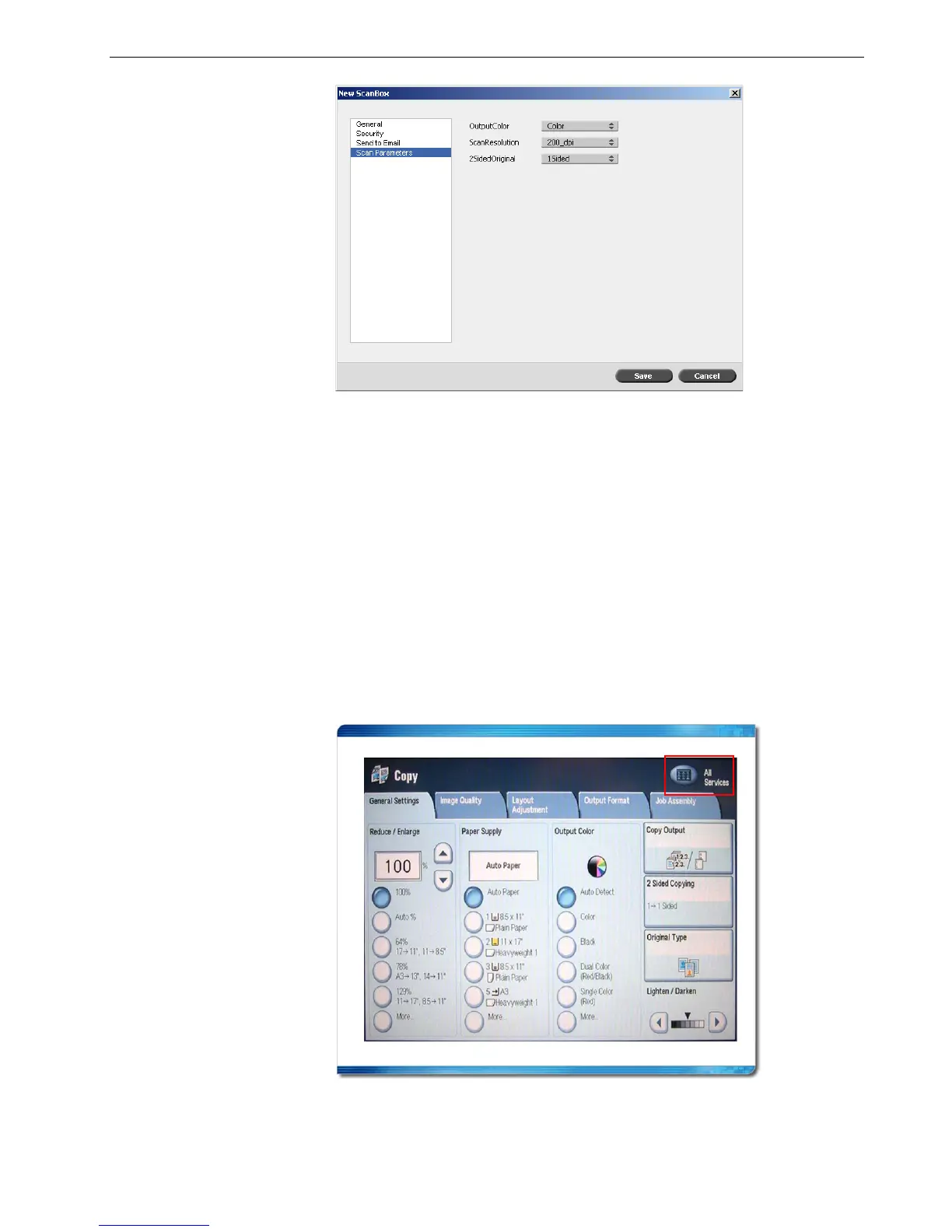Working Remotely 43
18. Select the desired output color from the OutputColor list.
19. Select the desired scan resolution from the ScanResolution list.
20. Select the desired print method in the 2SidedOriginal list.
21. Click Save.
The scan box is saved and appears in the ScanBox Manager.
Scanning Workflow
1. Position the original to be scanned on the Xerox DocuColor 242/252/260
printer/copier.
2. On the Xerox DocuColor 242/252/260 printer/copier touch screen, touch the
All Services button.
3. Touch Network Scanning.
Note: The output color cannot be changed during scanning.