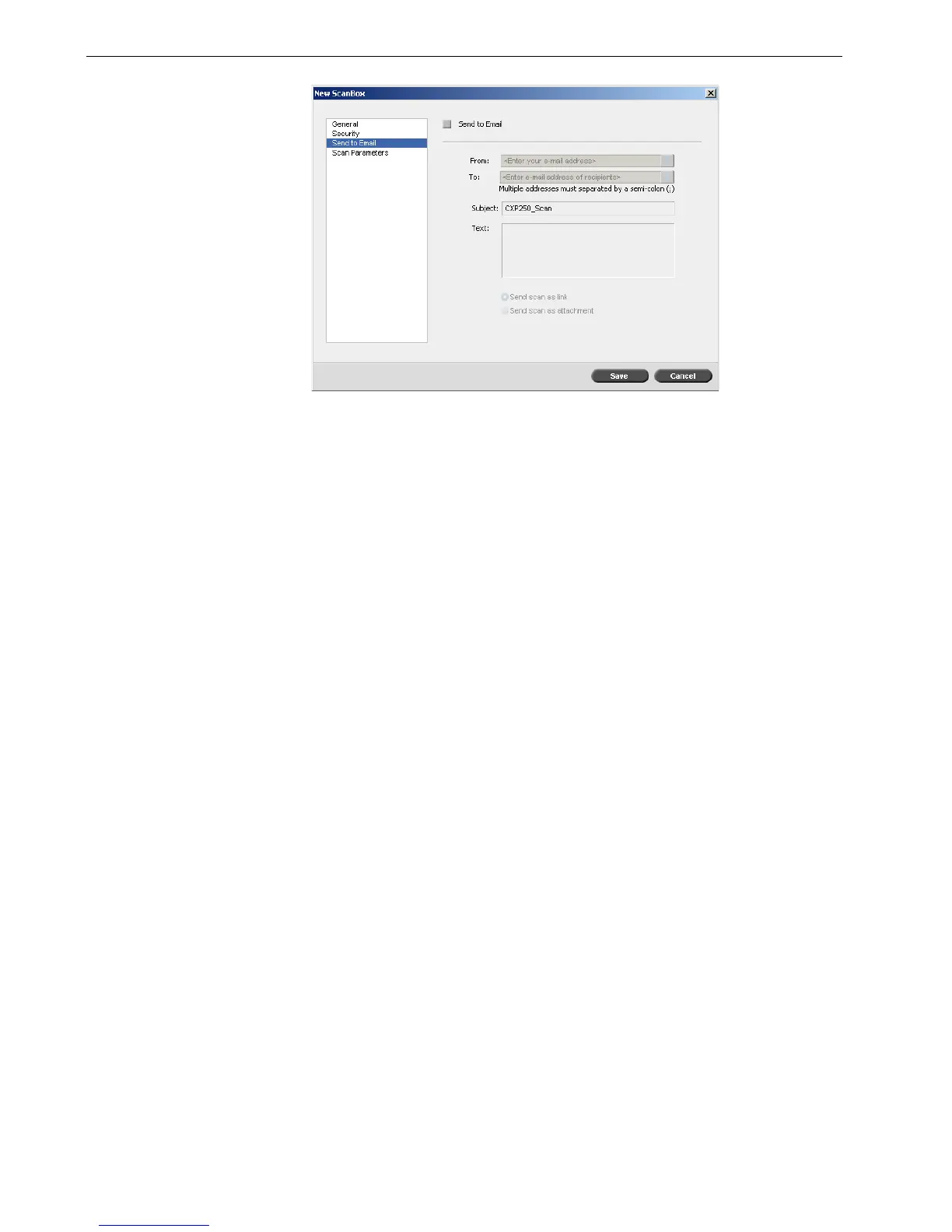42 Chapter 2 – Getting Started
11. Click the Send to EMail check box to forward scanned jobs to an e-mail
address.
12. In the From box, type the e-mail address for the sender of the scanned image.
13. In the To box, type the e-mail addresses to which the scanned e-mail
attachment should be sent.
14. In the Subject box, type the text for the subject line of the e-mail.
15. In the Te x t box, type any desired message text.
16. Select one of the following:
• Send scan as link to send an e-mail message containing a link to the
scanned image. The e-mail message contains text instructing the recipient
how to access the scanned image, and the date in which the link expires.
• Send scan as attachment to attach the scanned image to the e-mail
message.
17. Select Scan Parameters.
Note: The expiration date of the link is set in Settings > Preferences
> Scan Delete Scan jobs after.
