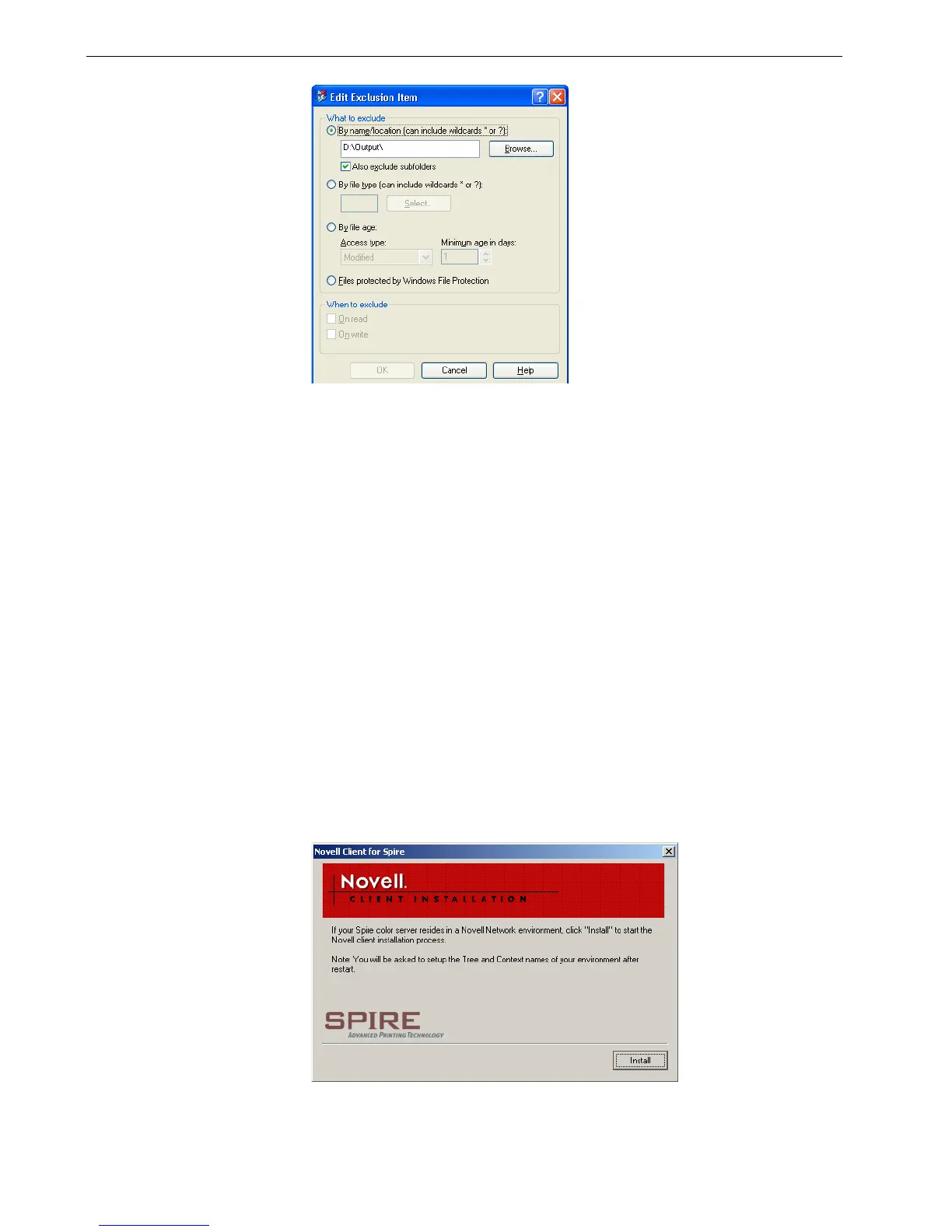232 Chapter 9 – Reinstalling the Spire CX260
10. Select the Also exclude subfolders check box and click OK.
11. In the Set Exclusions dialog box, click OK.
12. In the VirusScan On-Access Scan Properties window, click OK.
You have completed configuring the On-Access Scan settings.
Installing and Configuring Novell Client
The following procedures are relevant only for customers who have a Novell®
network running IPX protocol.
Installing Novell Client for Spire CX260
1. Close the Spire CX260 workspace and the Spire CX260 software.
2. Close all other software programs.
3. On the Windows desktop, select Start > CX260 > CX260 Tools > Novell Client
Installation.
The following window appears.
