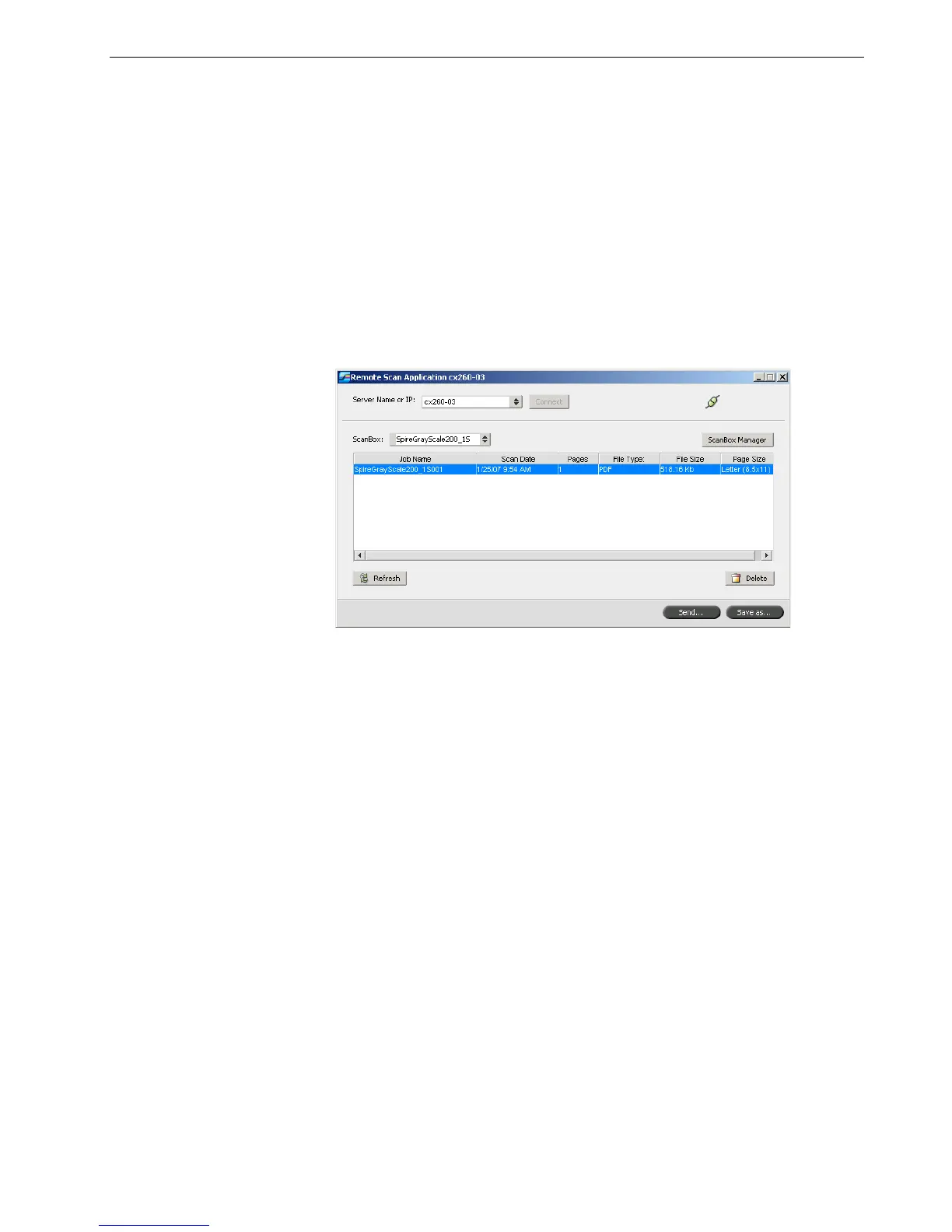Working Remotely 45
8. Press the Start button.
The original is scanned. A beep is heard when the scan is complete. The scan is
saved in the selected scan box with the name <scan box name>001 and with
the relevant file extension.
Managing Scanned Images
Once a scan is performed, you can view the job using the remote scan application,
or browse to D:\PublicScans on the Spire CX260.
To view the scanned job from the scan box:
1. Open the Remote Scan application and ensure it is connected.
2. In the ScanBox list, select the scan box where the scanned job is saved.
All jobs scanned to the selected scan box are displayed.
To save the scanned job on your client workstation:
1. Open the remote scan application and ensure it is connected.
2. In the ScanBox list, select the scan box where the scanned job is saved.
