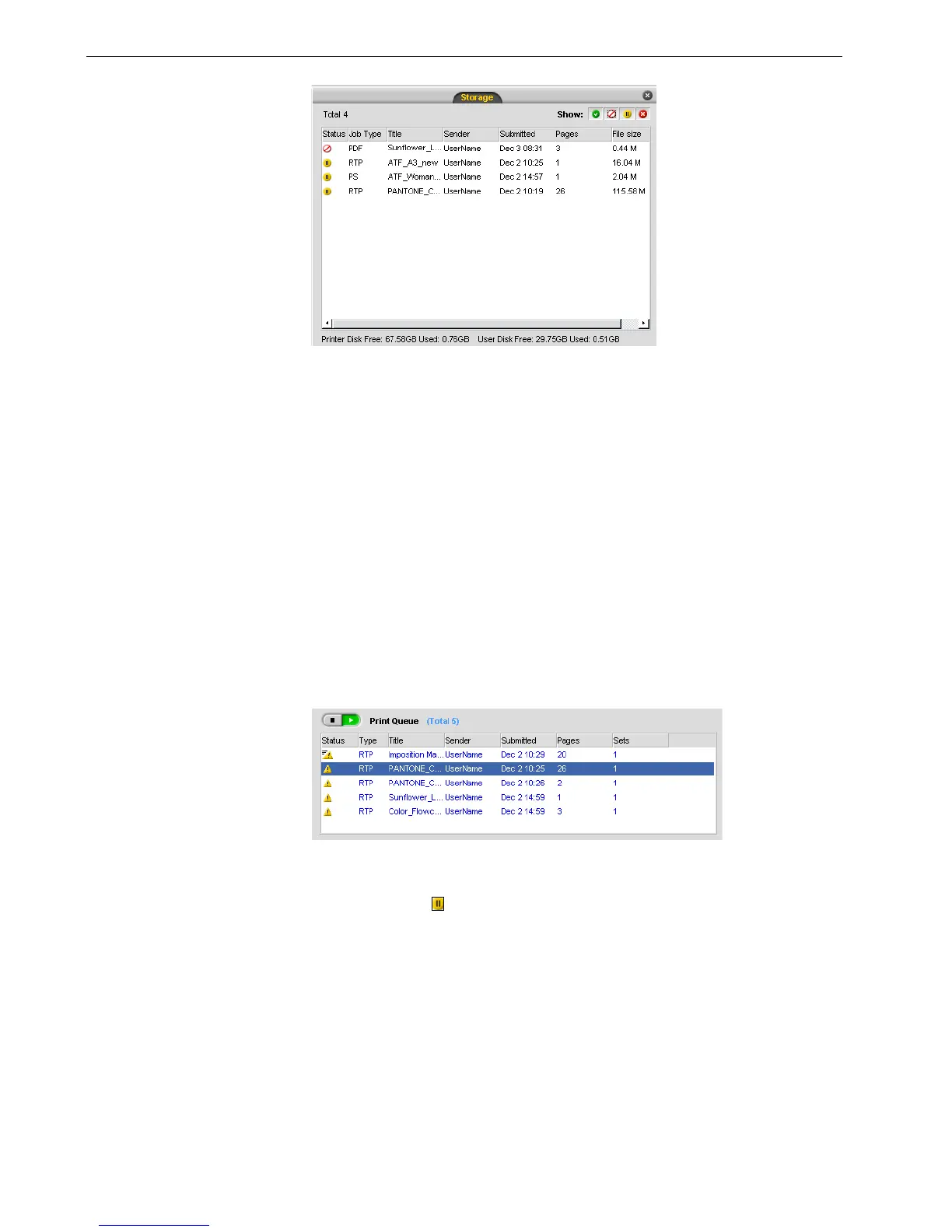58 Chapter 3 – Overview of Spire CX260
To return a job to the Process Queue or Print Queue:
¾
Right-click the job in the Storage window and from the Job menu select Submit.
Moving a Waiting Job to the Storage Window
To postpone processing or printing of one or more waiting jobs, use the Move to
storage option.
To move a waiting job to storage:
1. Select the job in the Queues window.
2. Right-click the job(s), and select Move to storage.
The job(s) move(s) from the queue to the Storage
window and appears with the
held job
indicator .
Note: To return a job to the proper queue, right-click the job(s) in the Storage
window and from the
Job menu select Submit.
Note: You can only perform this action if the job is waiting in the queue. If the
job is active, this option is not available.
