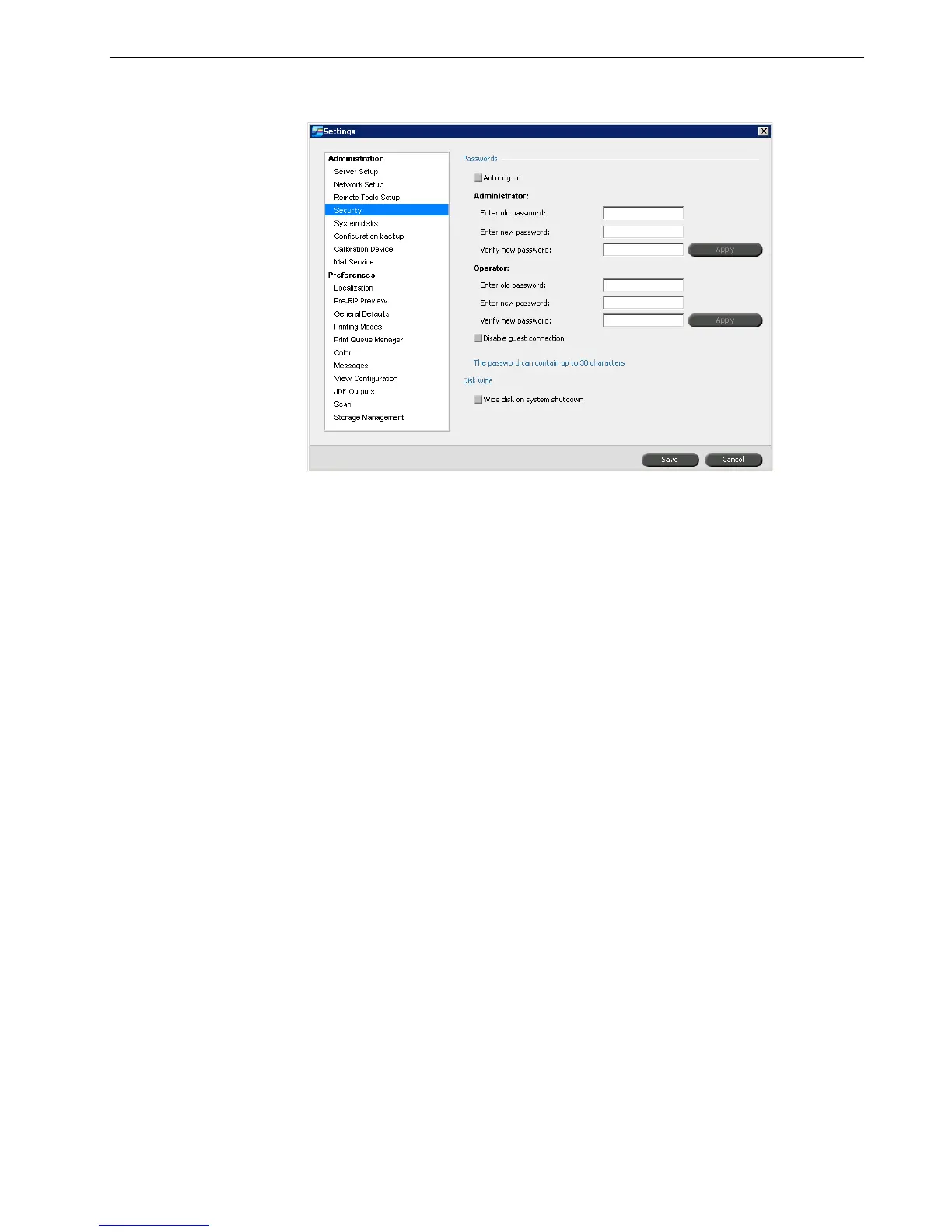Setting Up and Configuring the Spire CX260 161
Security
User Passwords
For security, you can set passwords for users for when they log in to the Spire
CX260.
To set Password settings:
1. In the Settings window, select Security.
2. Select Auto Log On to enable users to log on automatically.
3. Select Disable Guest Connection to prevent Guest users from accessing the
Spire CX260.
To change Administrator/Operator passwords:
1. In the Settings window, select Security.
2. In the Administrator/Operator area, enter the old password.
3. Enter the new password.
4. Verify the new password.
Note: These passwords do not apply to the Remote Desktop Application. For
more information on the Remote Desktop Application, see Working from the
Remote Desktop Application on page 86.
Note: When you enable
Auto Log On, all other options in the Passwords area
are unavailable.
