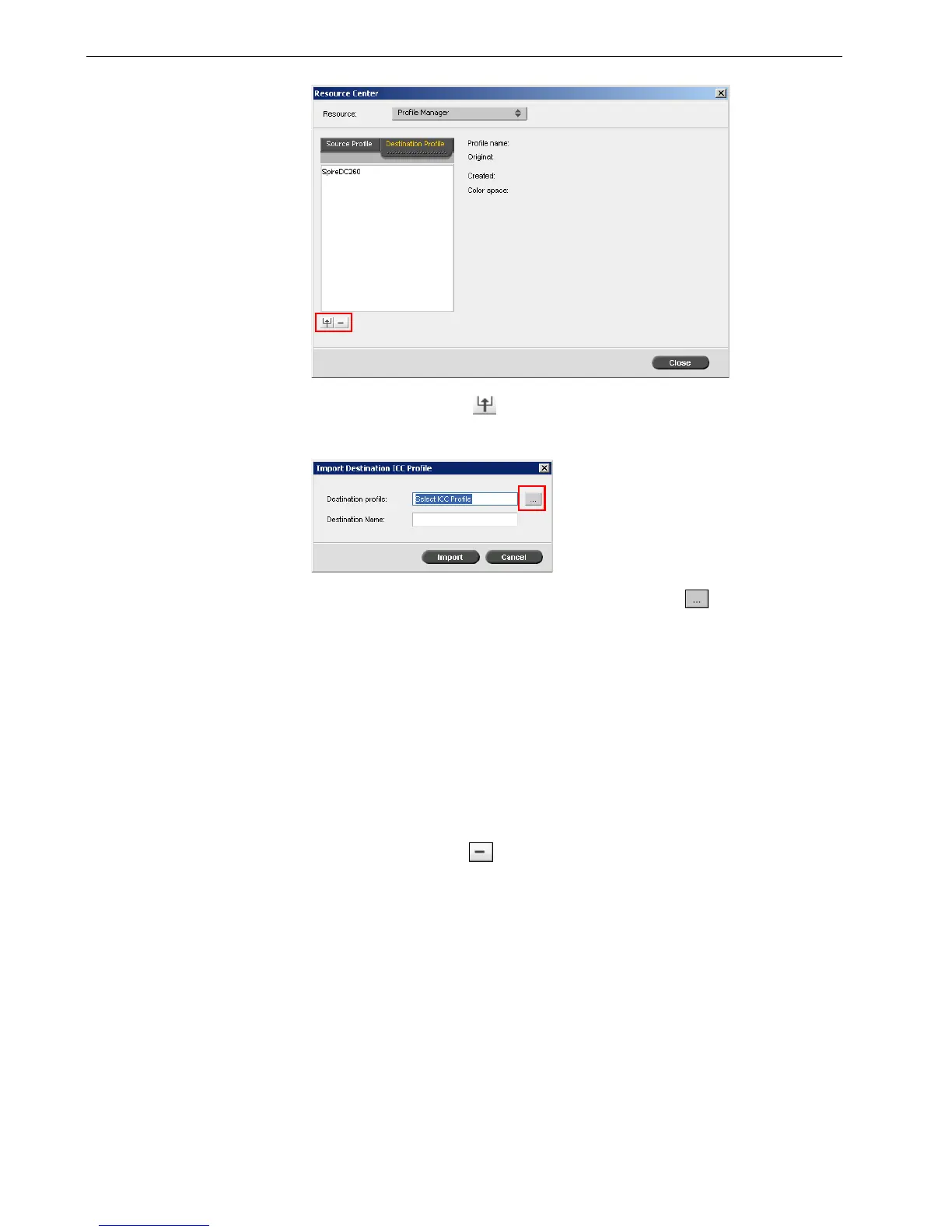140 Chapter 6 – Color Workflow
2. Click the Import button .
The Import Destination ICC Profile dialog box appears.
3. In the Destination profile area, click the browse button . Locate and select
the required source profile, and then click Select.
The new emulation name is displayed in the Destination Name box; if you
would like to change the name you may do so.
4. Click Import.
To delete an ICC Profile:
1. In the Resource Center>Profile Manager, select the profile you would like to
delete.
2. Click the delete button .
The profile is deleted from the profile list.
Spot Color Editor and Workflow
You can use the Spot Color Editor to edit colors in the spot color dictionary and to
define specific RGB or CYMK colors that you want to protect.
Note: You cannot delete predefined ICC profiles.
