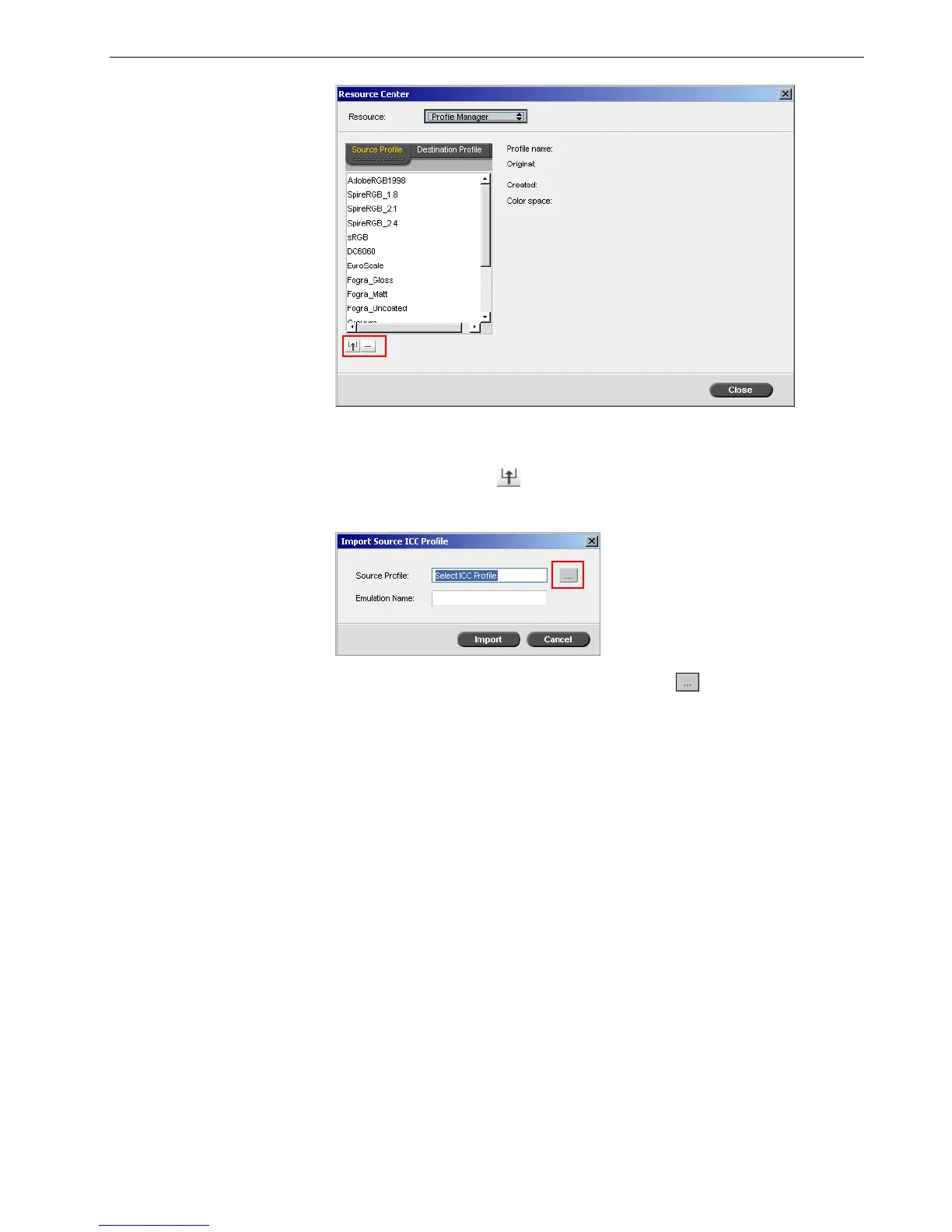Color Tools 139
The Source Profile tab appears, and the predefined source ICC profiles are
displayed.
3. Click the Import button .
The Import Source ICC Profile dialog box appears.
4. In the Source Profile area, click the browse button . Locate and select the
required source profile, and then click Open.
The new emulation name is displayed in the Emulation Name box; if you would
like to change the name you may do so.
5. Click Import.
The new source ICC profile is added to the Emulation (Device Link) list in the
Job Parameters window, in the CMYK Workflow parameter or to the RGB
workflow parameter.
To import a destination ICC profile:
1. In the Resource Center>Profile Manager, click the Destination Profile tab.
The predefined ICC profiles are displayed.
