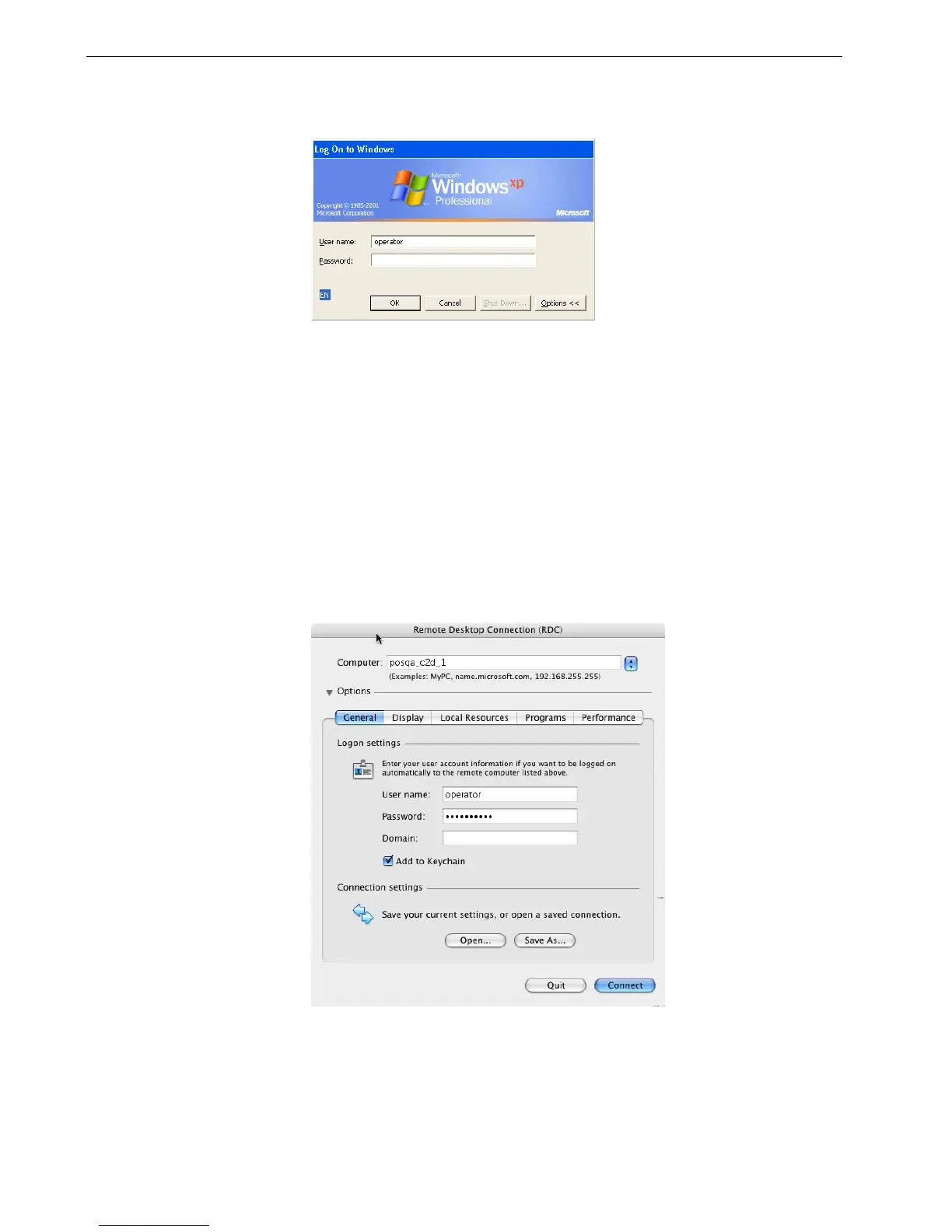88 Chapter 4 – Tools and Utilities
5. Click Connect.
The Log On to Windows dialog box appears on the Spire CX260.
6. Enter the User Name and Password, and click Connect.
You are now connected to the desired Spire CX260. The shared drives on your
client PC are published and appear locally on the desktop of the Spire CX260.
If the workspace is not open on the Spire CX260, see The Workspace on page 50.
Connecting from Macintosh
To connect to the Spire CX260 from your Mac client:
1. Double-click the Remote Desktop Connection application. By default, the
General tab appears.
a. In the Computer box, type the name of the Spire CX260 to which you want
to connect.
Note: If the General tab does not appear, click the Options arrow to
display the entire window.
