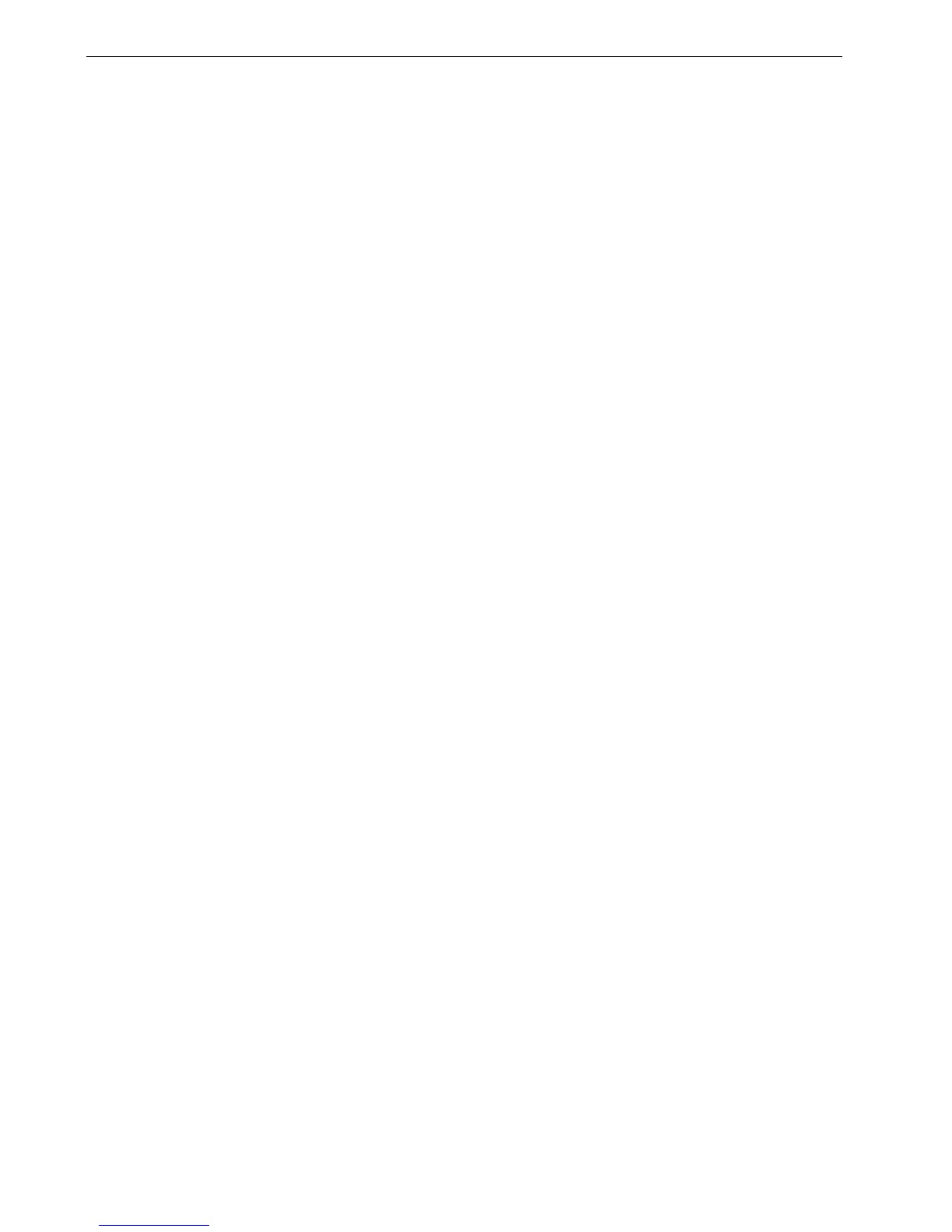114 Chapter 5 – Generating Reports
Printing Reports
The following reports can be printed directly from the Xerox DocuColor 242/252/
260 printer/copier:
• Configuration—this report details the current Spire configuration. For more
information, see View Configuration on page 173.
• Accounting—this report provides information about all the jobs that were
printed successfully via the Spire CX260. For more information, see Job
Accounting on page 114.
• Font List—this report lists the fonts that are available in the Spire CX260. The
font list is available on the Spire CX260 in the View Configuration utility. For
more information, see View Configuration on page 173.
To print a report from the Xerox DocuColor 242/252/260 printer/copier:
1. On the Xerox DocuColor 242/252/260 printer/copier control panel, press the
Machine Status button.
2. On the touch screen, touch Billing Meter/Print Report.
3. Touch Print Report/List.
4. Touch Extended Controller Jobs Report.
5. Touch the relevant report name:
• System Settings List to print the Spire Configuration
• Job History Report to print the Spire Accounting
• Font List to print the font list
6. Press the Start button.
The report is printed.
Job Accounting
The Accounting feature provides information about all the jobs that were
successfully printed via the Spire CX260. The report is in the form of a tab-delimited
file. You can filter, sort, and print the jobs in the report. You can also export the report
to a spreadsheet application—for example, Microsoft Excel—where you can
manipulate the data.
Setting the Accounting/Message Viewer
By default, all jobs that were handled during the past 90 days are listed in the Spire
CX260 Accounting window. Also, all jobs that were handled during the past 56 days
are listed in the Spire CX260 Message Viewer. You can specify how long information
remains before being overwritten.
To change the Accounting/Message Viewer log setup, see Messages on page 172.
Note: The Error History report is not supported in this version.
