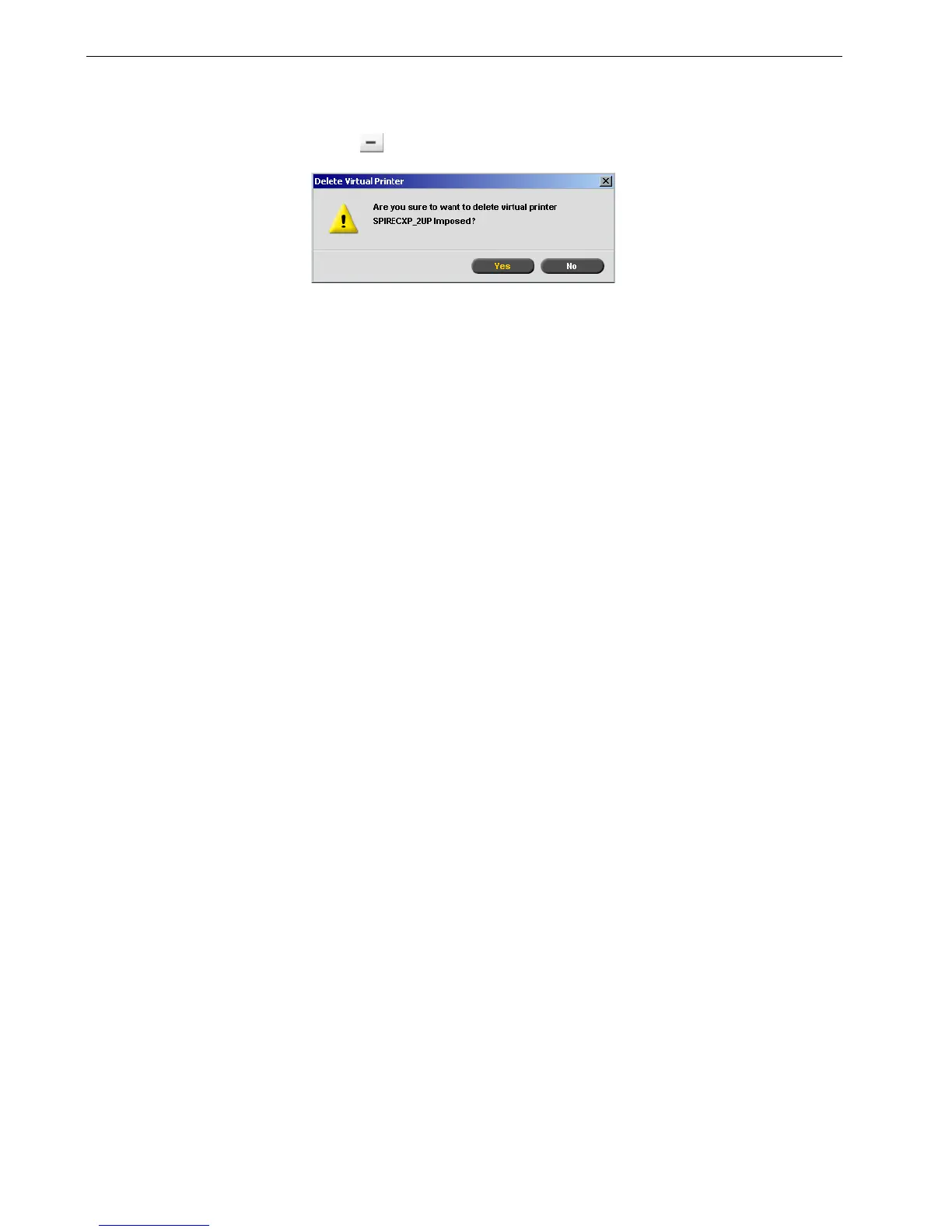96 Chapter 4 – Tools and Utilities
Deleting an Existing Printer
1. In the Virtual Printers window, select a printer from the list and click the Remove
button .
2. In the message that appears, click Ye s to delete the designated printer.
Tray Alignment
The Spire CX260 Tray Alignment option enables you to fix tray alignment problems.
Using the Tray Alignment tool, you can change the default position and rotation
settings of a page printed from a specific tray. By tweaking the position and rotation
values, you can overcome tray skewing and side-to-side alignment problems.
Notes:
• Tray alignment is set for a specific tray. Each tray may have its own specific
settings.
• For optimal results, it is recommended to perform tray alignment using the
exact paper stock attributes (size and weight) that are used in the actual
printed jobs.
• Tray alignment is not supported for Tray 5 (Bypass).
• When using the Tray Alignment wizard with languages other than English,
you may need to manually resize the wizard window to view the entire
textual content.
