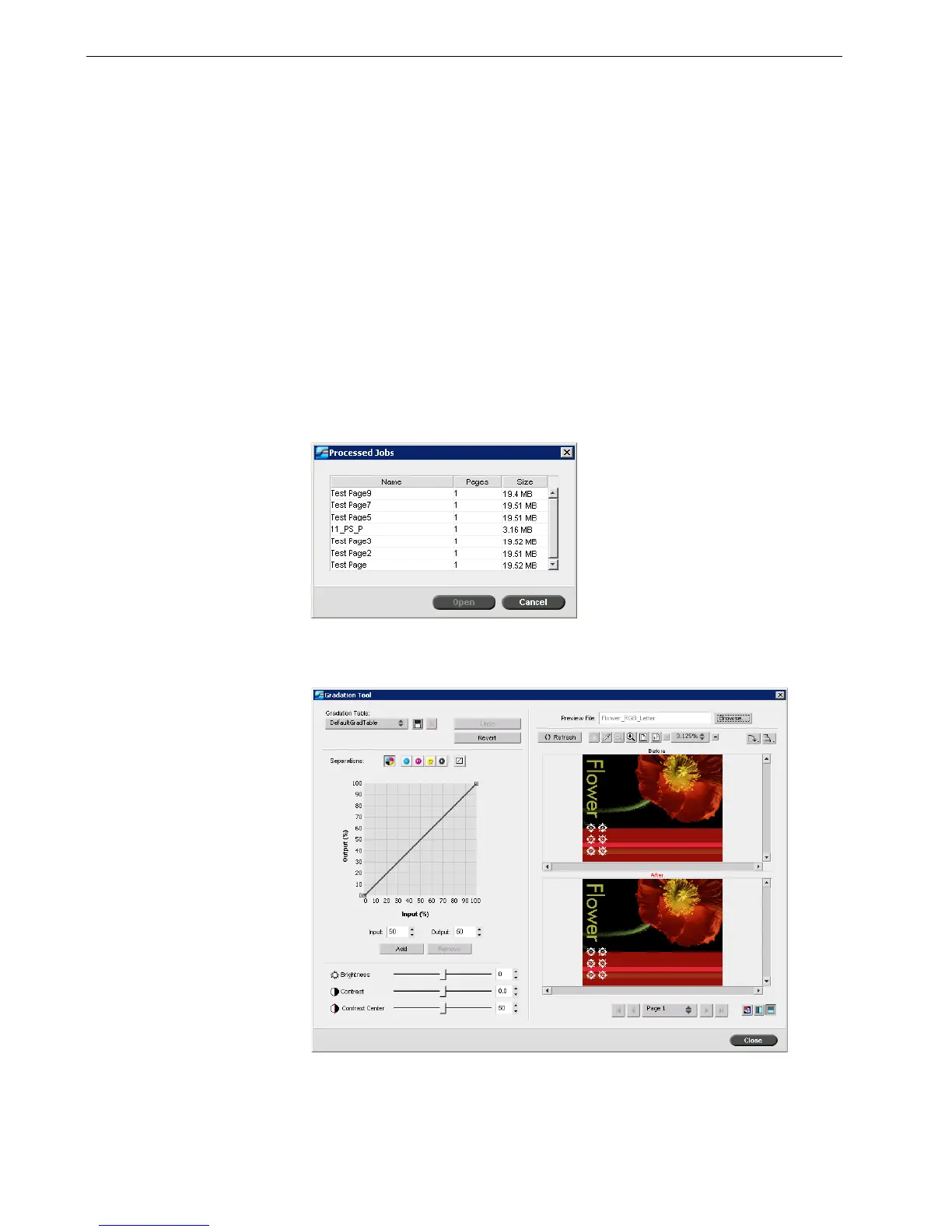146 Chapter 6 – Color Workflow
To open the Gradation tool:
¾
From the Tools menu, select Gradation.
The Gradation Tool dialog box appears.
Preview
To p r e v i e w a j o b :
1. Click Browse to select a job for display in the Preview window.
The Processed Jobs window appears. The jobs that are displayed are the RTP
jobs listed in the Storage window.
2. Select the job you wish to preview, and then click Open.
The job appears in the Gradation dialog box.
Notes:
• Gradation is an interactive function. Gradation changes are automatically
applied to the displayed image.
• The gradation table created is not automatically applied to the previewed
job. You must use job parameters to assign a gradation table to a job.
