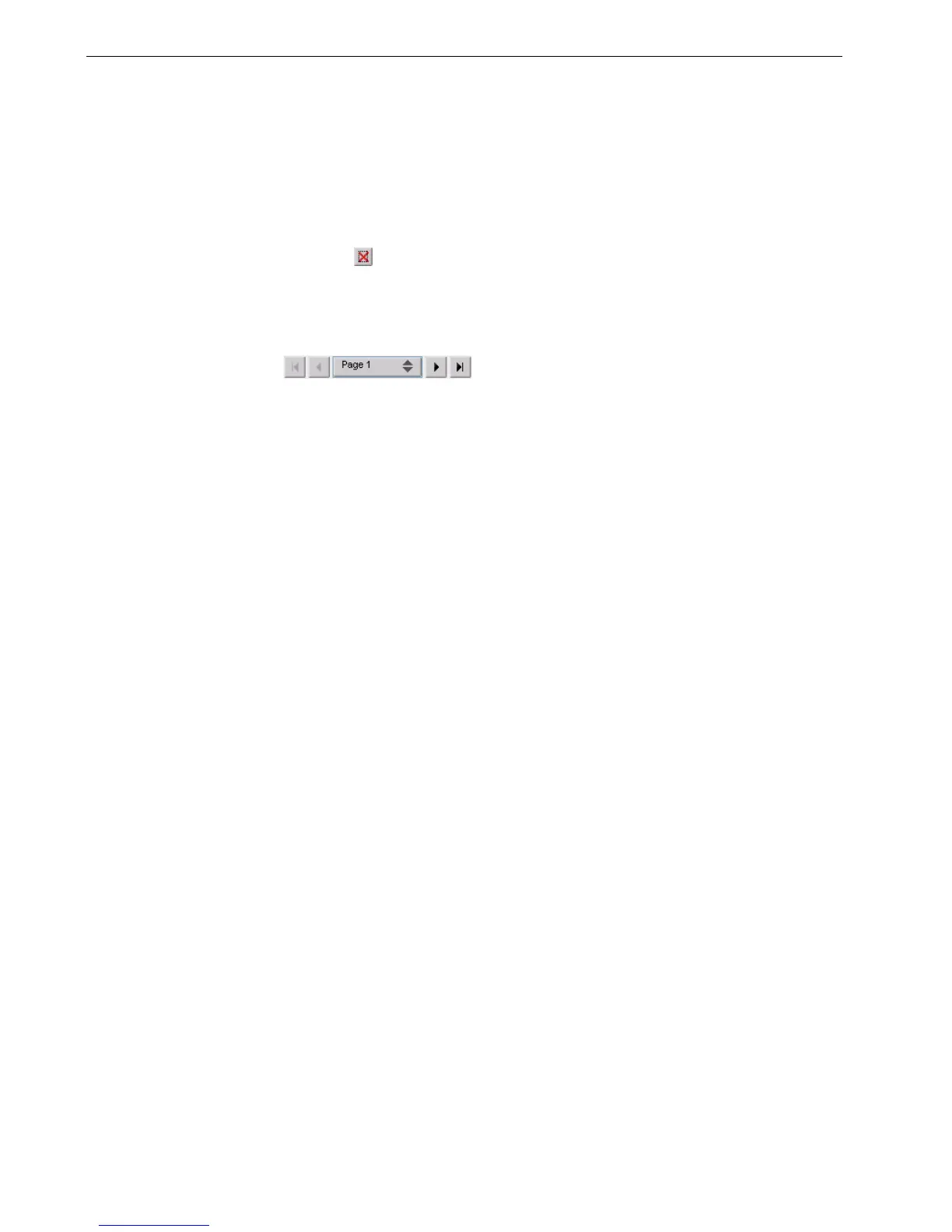148 Chapter 6 – Color Workflow
3. In the Ta b le n a m e box, type the required name for the new gradation table, and
click OK.
The gradation table is saved and added to the Gradation Table list and to the
Color tab in the job parameters window.
Deleting a Gradation Table
¾ Select the gradation table in the Gradation Table list, and then click the Remove
button .
Navigation Buttons
The navigation buttons enable you to select a specific booklet or page to view, and
to browse the pages of the current job.
Note: You cannot delete the predefined gradation table.
