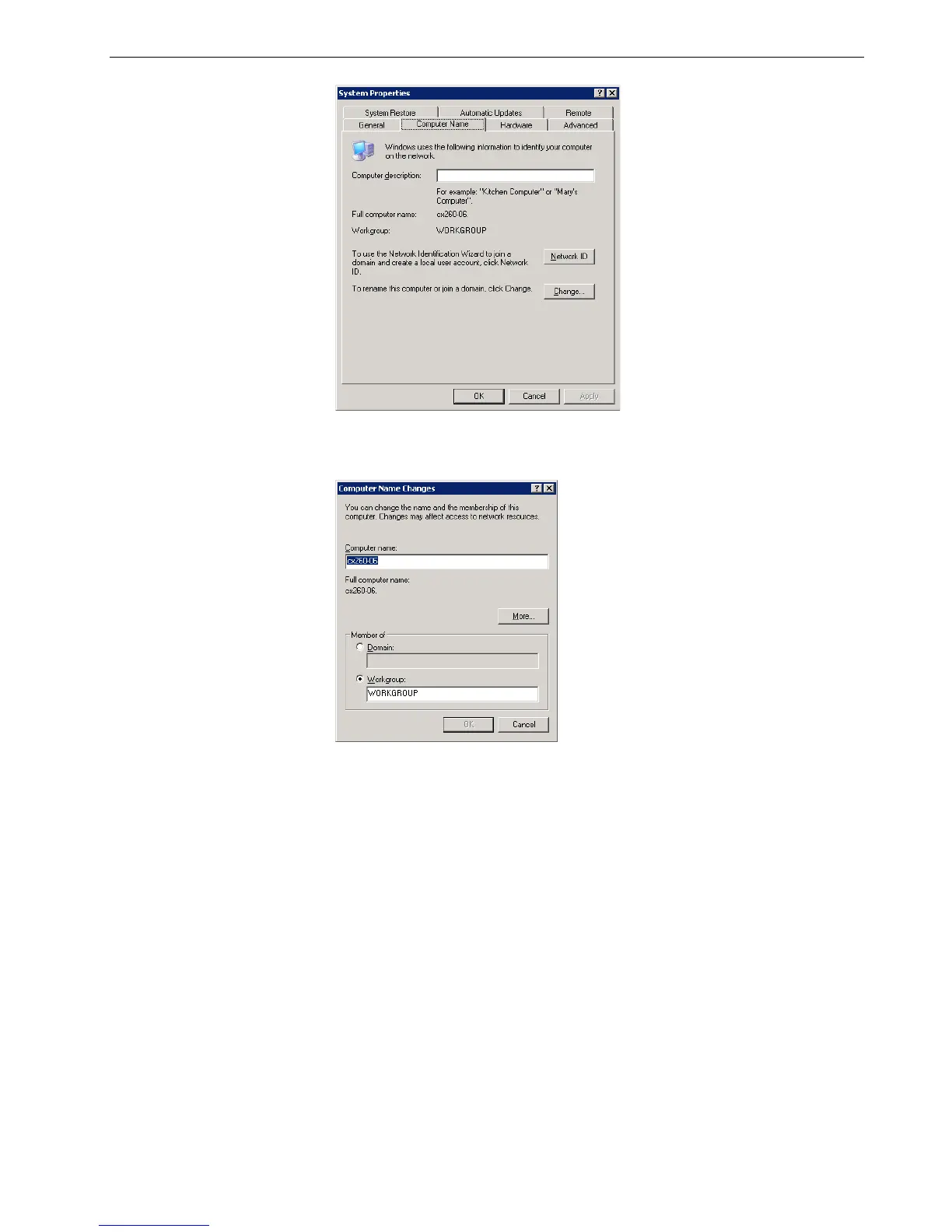Setting Up and Configuring the Spire CX260 155
3. In the Computer Name tab, click Change.
The Computer Name Changes dialog box appears.
4. In the Computer Name box, type a new name for the computer.
5. If you want to change the Workgroup or the Domain in which your computer
appears, select the desired option and type a new name in the corresponding
box.
6. Click OK.
7. Click OK in the System Properties window.
The system prompts you to reboot your computer for the new settings to take
effect.
8. Click No if you want to change other system parameters, or click Ye s and
reboot your computer.
Note: Do not change the workgroup or domain unless you are instructed
to do so.
Important: If you want to change the domain, you will be required to type
the password for the domain account. If the password is unavailable, the
computer will be locked.
