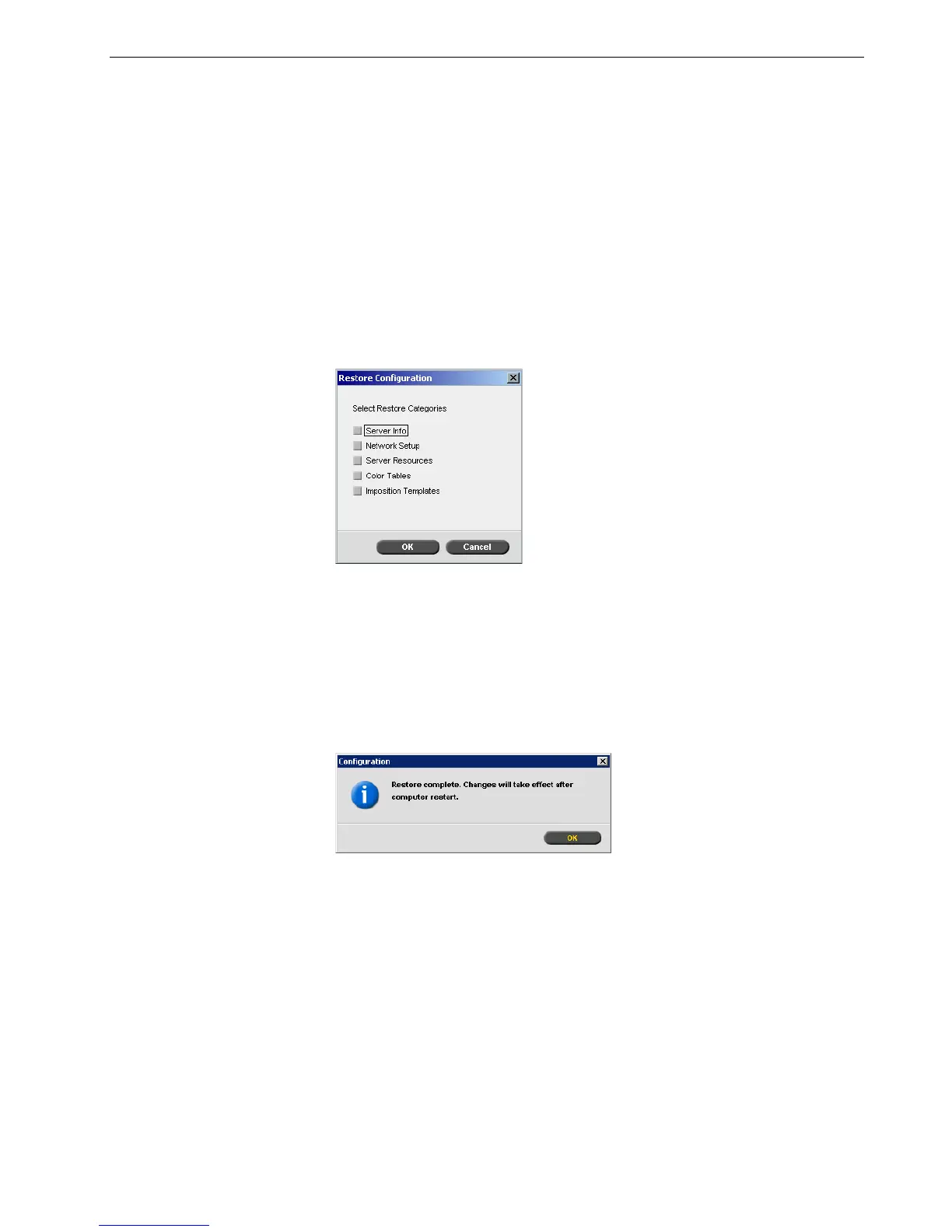Setting Up and Configuring the Spire CX260 165
Configuration Restore
To restore the configuration of your Spire CX260:
1. In the Settings window, select Configuration Backup.
2. In the Restore Configuration area, click Browse and locate a different directory
path in which to restore the configuration.
3. Click Start Restore.
The Restore Configuration window appears.
4. Select the categories you want to restore, and click OK.
5. Click Ye s if you would like the restored files to replace the current ones. Click
No if you do not want the restored files to replace the existing files.
If you selected Ye s , the following message appears:
6. Click OK.
Your changes will take effect once you have restarted the Spire CX260.
Notes:
• The configuration file name will always be SpireConf (CNF file).
• You may also restore the configuration from an external media.
Note: When restoring the configuration all the custom tables or sets are
added to the system for example—new virtual printers, downloaded fonts
and so on.
Note: The Restore Configuration date is updated in the Configuration
Backup window.
