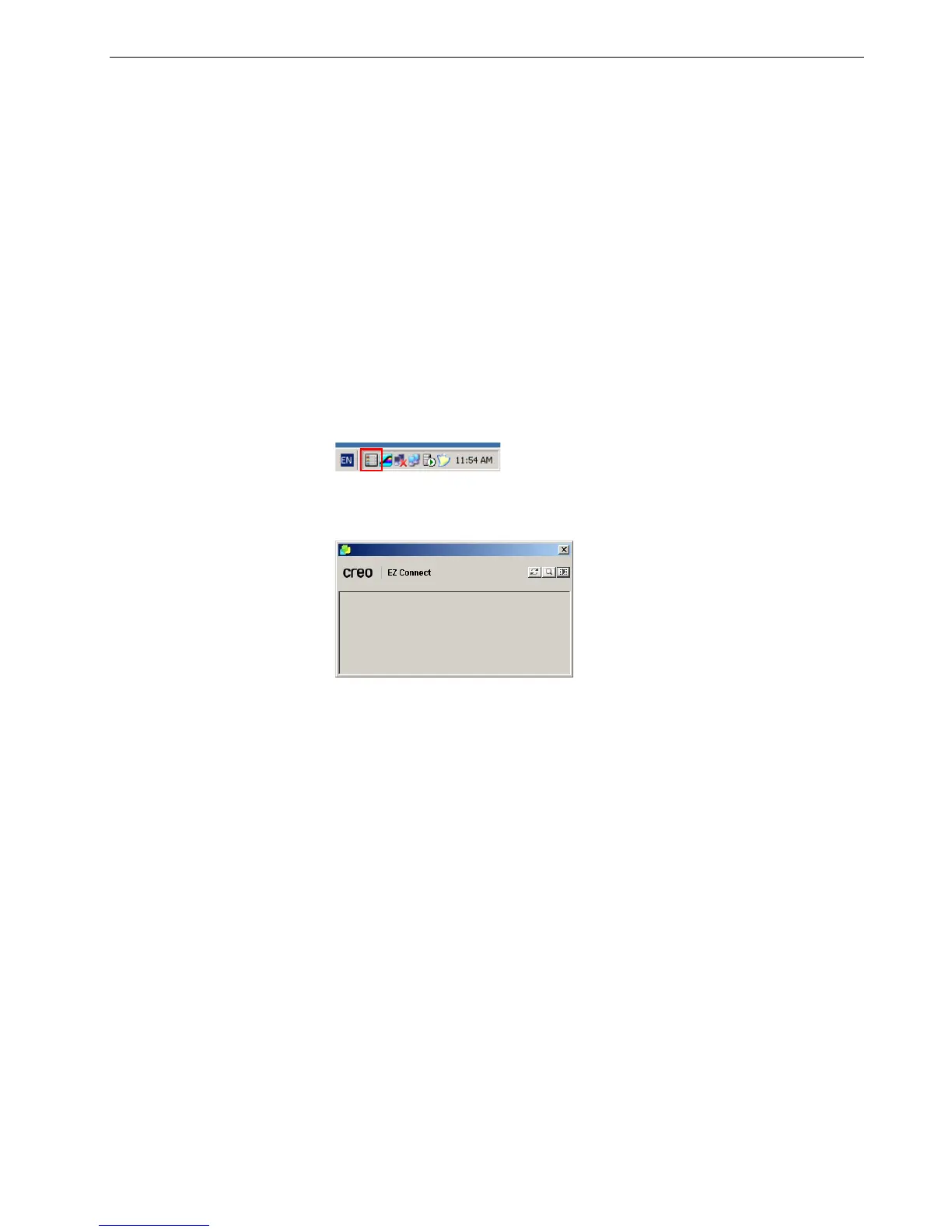Working Remotely 25
Installing EZ Connect
To install EZ Connect on your client workstation:
1. In the D:Utilites/PC Utilities folder on the Spire CX260, locate the
EZConnect_v1_0_Setup.exe file and copy it to your client workstation.
2. On your client workstation, double-click the EZConnect_v1_0_Setup.exe file.
After installation is complete, the EZ Connect application appears under Start >
Programs > EZConnect > EZConnect Runner.
Using EZ Connect
To l a u nc h E Z C o n n ec t:
1. Go to Start > Programs > EZConnect.
2. Select EZConnect Runner.
The EZ Connect icon appears on the taskbar.
3. Double-click the EZ Connect icon on the taskbar.
The EZ Connect window appears.
Ti p : The EZ Connect window can remain on your desktop while you are
working in other software applications. If you close the EZ Connect
window, the EZ Connect icon will remain on the taskbar.
