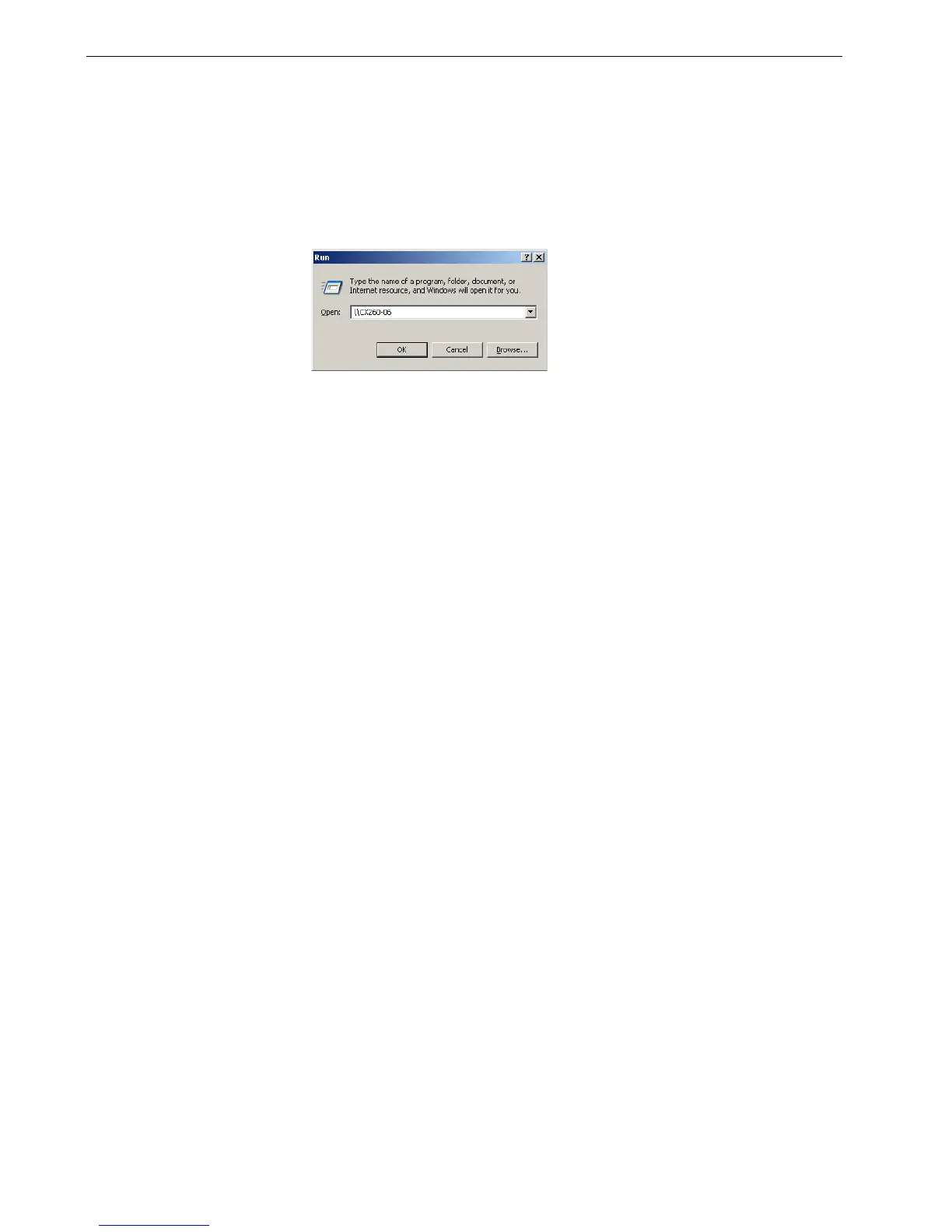38 Chapter 2 – Getting Started
Installing the Remote Scan Application on Your Client
Workstation.
To install on a PC client workstation:
1. From the Start menu, select Run.
2. In the Open box, type \\, followed by the host name or IP Address of the color
server, and click OK.
3. On the Spire CX260, locate the D:\Utilities\PC Utilities folder.
4. Select and copy the RemoteScan.exe file to your desktop.
5. Double-click the RemoteScan.exe file to install the Remote Scan application.
To install on a Mac client workstation:
1. From the Go menu, select Connect to Server.
The Connect to Server dialog box appears.
2. Locate the desired Spire CX260 in the network and then double-click it.
3. In the Connect to Server dialog box, select Guest.
4. Click Connect.
5. Select the Utilities volume, and click OK.
6. On the desktop, double-click the Utilities volume icon.
7. Open the Mac Utilities folder, and copy the RemoteScanInstaller.pkg.zip to
your desktop.
8. Double-click the RemoteScanInstaller.pkg.zip file to extract the package
9. Double-click the RemoteScanInstaller.pkg file to install the Remote Scan
application.
