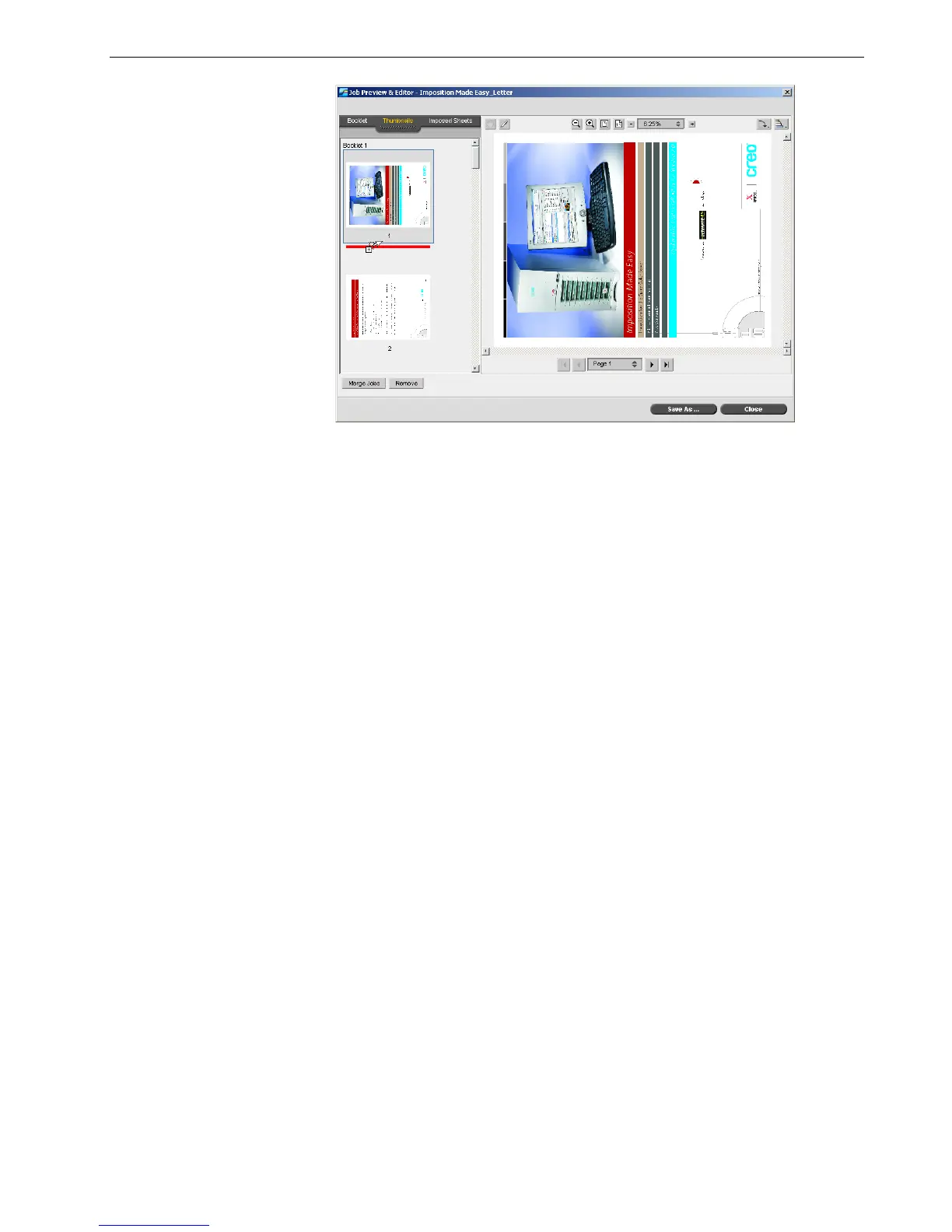Job Editor 83
The page moves to the selected location, and the page numbers are updated
accordingly.
4. Click Save As to save the changes in the job.
To delete a page from a job
1. In the Job Editor window, click the page that you want to delete, and click
Remove.
The page is deleted and the page numbers are updated accordingly.
2. Click Save As to save the changes.
Merging Pages Into a Job
You can merge one page, multiple pages, or all pages from one job into another.
To merge one or more pages into a job:
1. In the Job Editor window, click the Thumbnails tab.
2. In the left pane of the Thumbnails tab, determine a location for the merged
page. Click the page preceding this location.
A blue outline appears around the selected page.
