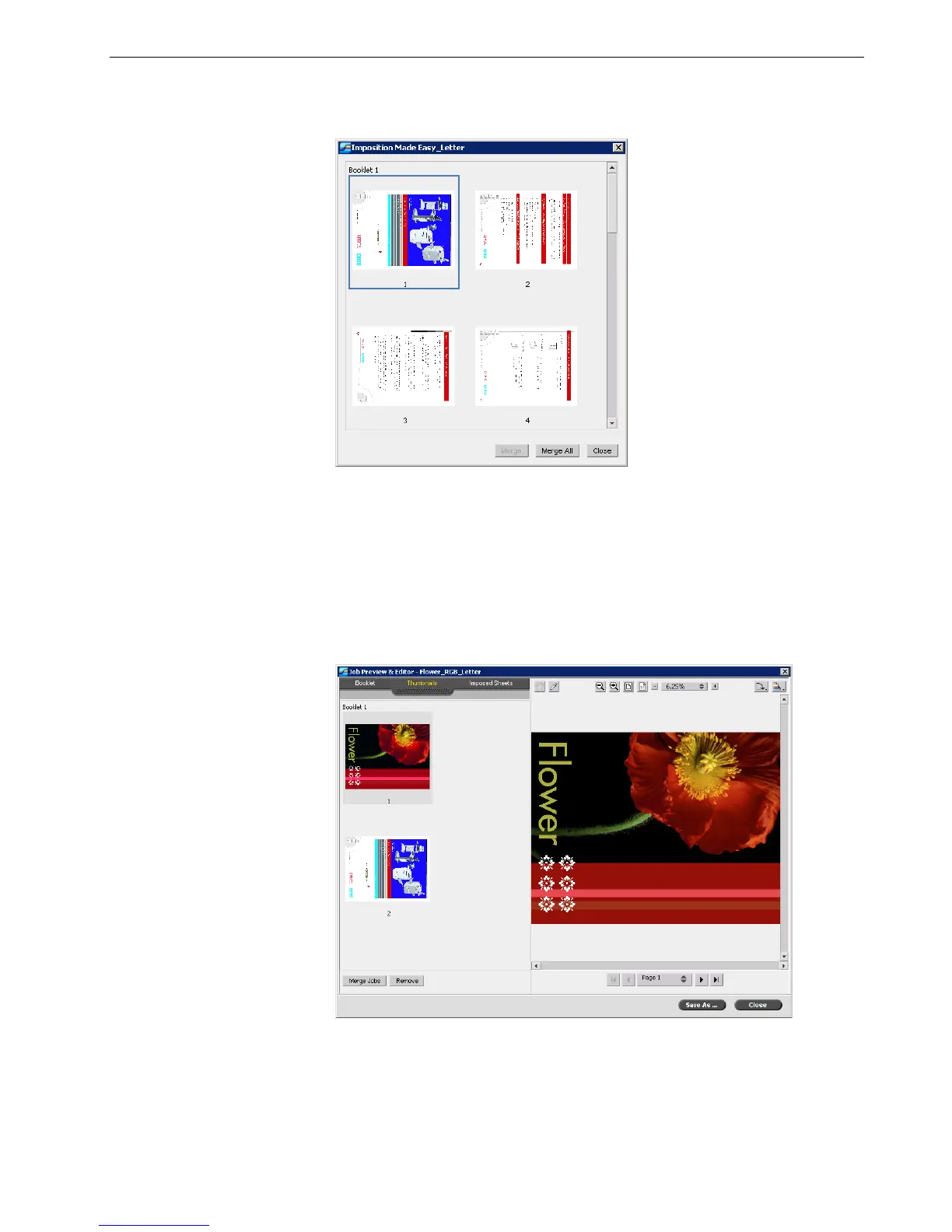Job Editor 85
4. Select the job with the page that you want to merge and click OK.
The job opens in a separate window.
5. Do one of the following:
• To merge one page, select the page that you want to merge and click Merge.
• To merge all pages, click Merge All to merge all pages into the job.
The merged pages are inserted into the desired location, and the page numbers
are updated accordingly.
Ti p : You can also drag the page from the job window to the desired
location in the left pane of the
Thumbnails tab.
Ti p : If you want to merge more than one page, repeat this step until all
desired pages are merged. You can also select different locations for the
merged pages in the Job Editor window.
