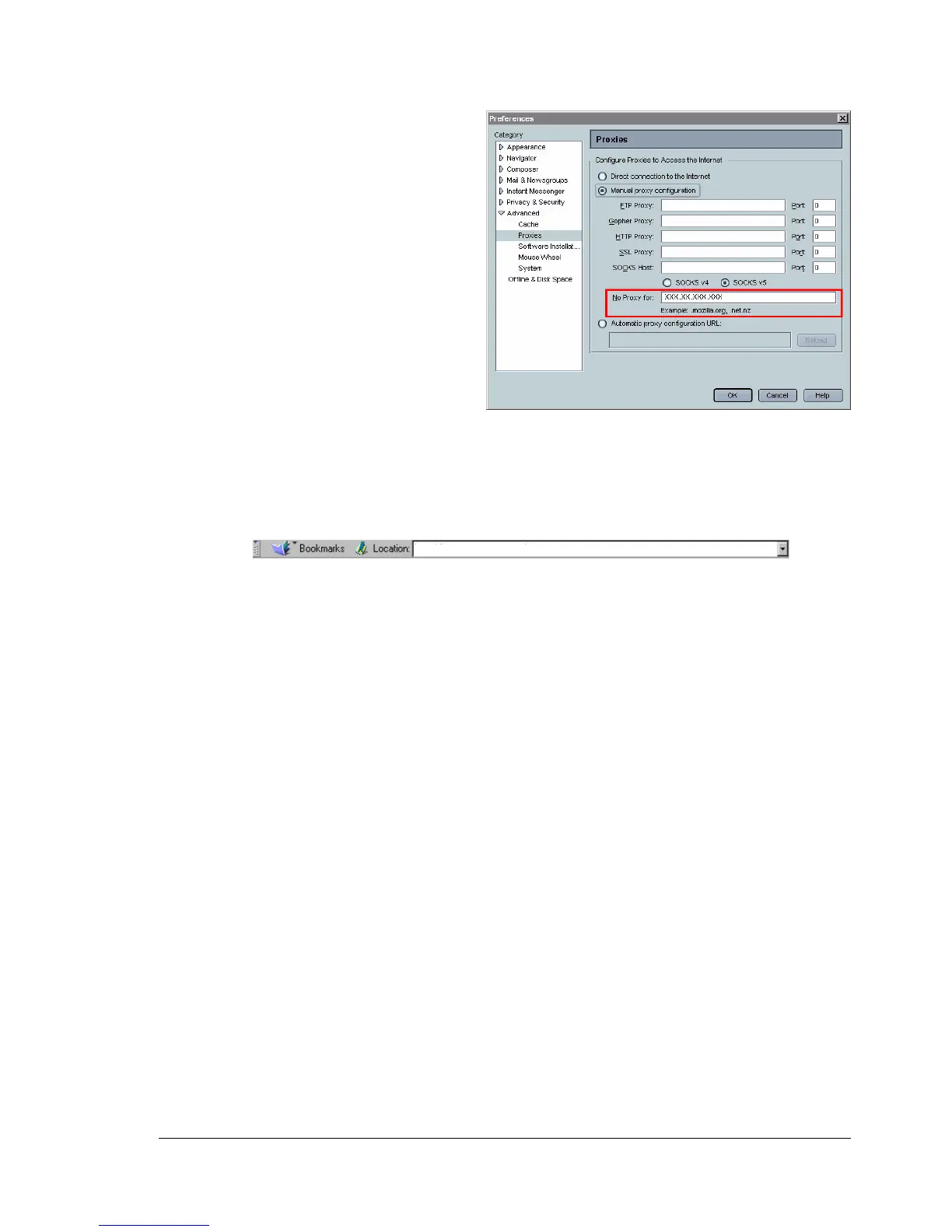Setting Up the Printer Web Page
117
Netscape Navigator (version 7.1)
1 Start Netscape Navigator.
2 From the Edit menu choose
Preferences.
3 Select the
Advanced/Proxies
directory from the left pane
of the dialog box.
4 Select the Manual Proxy
Configuration radio
button.
5 In the No Proxy for: text
box, type a comma after the
last entry, and then type the
printer name or the IP address of your printer.
6 Choose OK to return to the main browser window.
7 Enter the printer name or IP address in the URL Location box to access
the printer home page.
Safari (version 1.1)
1 From the Apple menu, choose Location, and then click Network
preferences.
2 Click the Proxies tab in the Network preferences dialog box.
3 In the Bypass proxy settings for these Hosts & Domains list, type in
the name or IP address of the printer.
4 Click Apply Now.
5 In the URL address bar, type in the name or IP address of the printer to
access the printer’s web page.
http://192.168.1.2/
