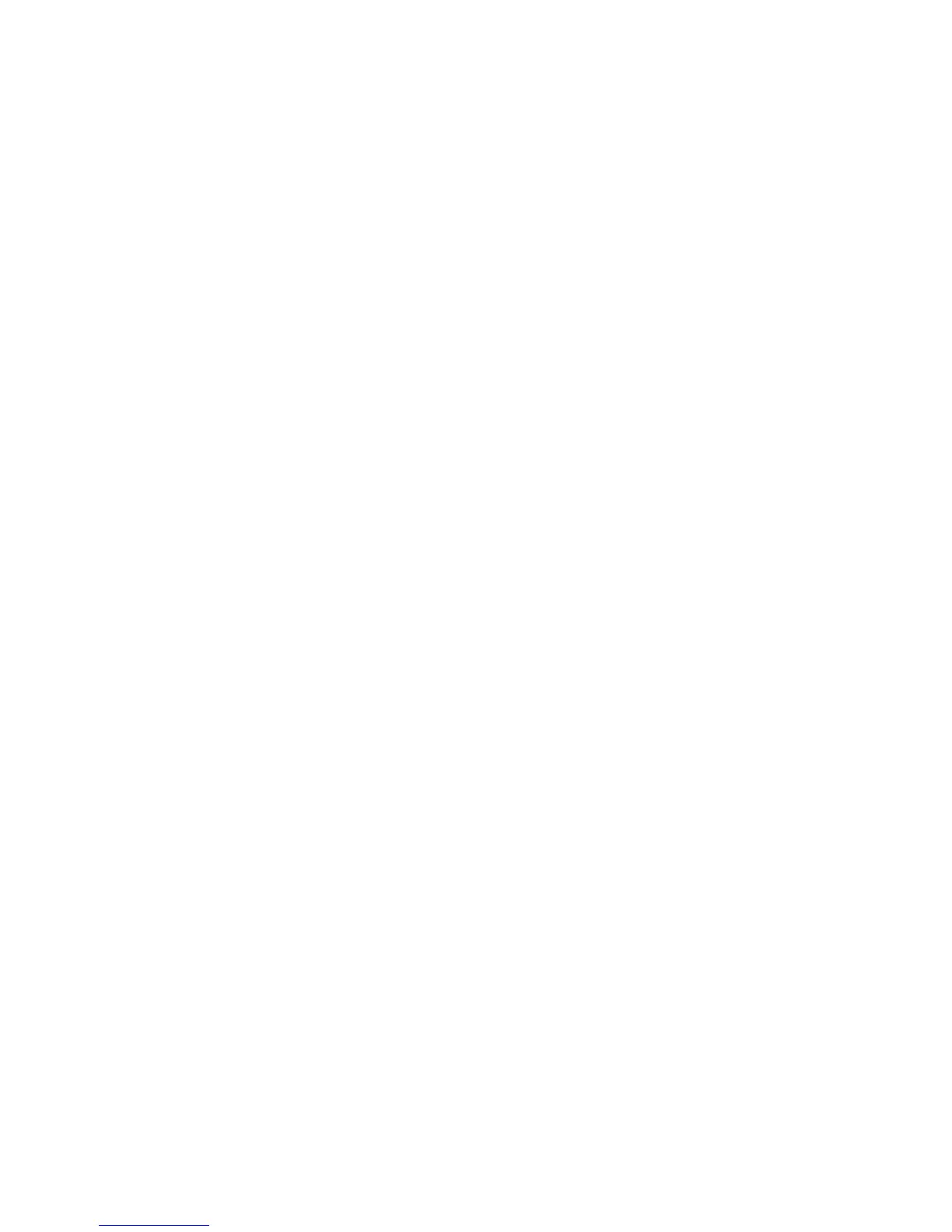Description of Menu Items
Phaser® 6180MFP Multifunction Printer
9-16
■ Time-Out: You can cancel a printing process when it goes beyond a set time period. Set
the time until the print job is canceled. When this timeout expires, the print job is
canceled.
■ 5 sec. to 300 sec. (default: 30 sec.): Specifies the amount of time in increments of 1
second the printer waits for additional data before it cancels the job.
■ Off: Cannot cancel.
■ Clock Settings: Specifies the date and time.
■ Set Date
■ Set Time
■ Date Format: Select either yy/mm/dd, mm/dd/yy, or dd/mm/yy.
■ Time Format: 12 or 24 hour formats are available.
■ Time Zone: Set the time zone based on Coordinated Universal Time (UTC) for your
location.
■ mm/inch: Set the units for the custom paper size to millimeters or inches.
■ millimeter (mm) (default): The paper size is displayed in millimeters.
■ inch ("): The paper size is displayed in inches.
■ Auto Log Print: Specifies whether to automatically print information about the printed
data that has been processed in the printer (Job History Report).
■ Off (default): Select this if you do not want to print the Job History Report
automatically even if the number of print jobs exceeds 22.
■ On: Automatically prints a report when the number of print jobs reaches 22.
You cannot set this during printing.
You can print the Job History Report from the
Information Pages menu.
You need to restart the printer to activate the new settings. After making the settings, turn
off the printer, and then turn it on again.
■ Print ID: Select this to print the user ID at a selected position.
■ Off (default): User ID is not printed.
■ Top Le f t: Prints the user ID on the top left of the sheet of paper.
■ Top Ri g ht: Prints the user ID on the top right of the sheet of paper.
■ Bottom Left: Prints the user ID on the bottom left of the sheet of paper.
■ Bottom Right: Prints the user ID on the bottom right of the sheet of paper.
■ Print Text: Specifies whether the printer outputs PDL data, which is not supported by the
printer, as text when the printer receives it. Text data is printed on A4- or Letter-size paper.
■ Off (default): Does not print the received data.
■ On: Prints the received data as text data.