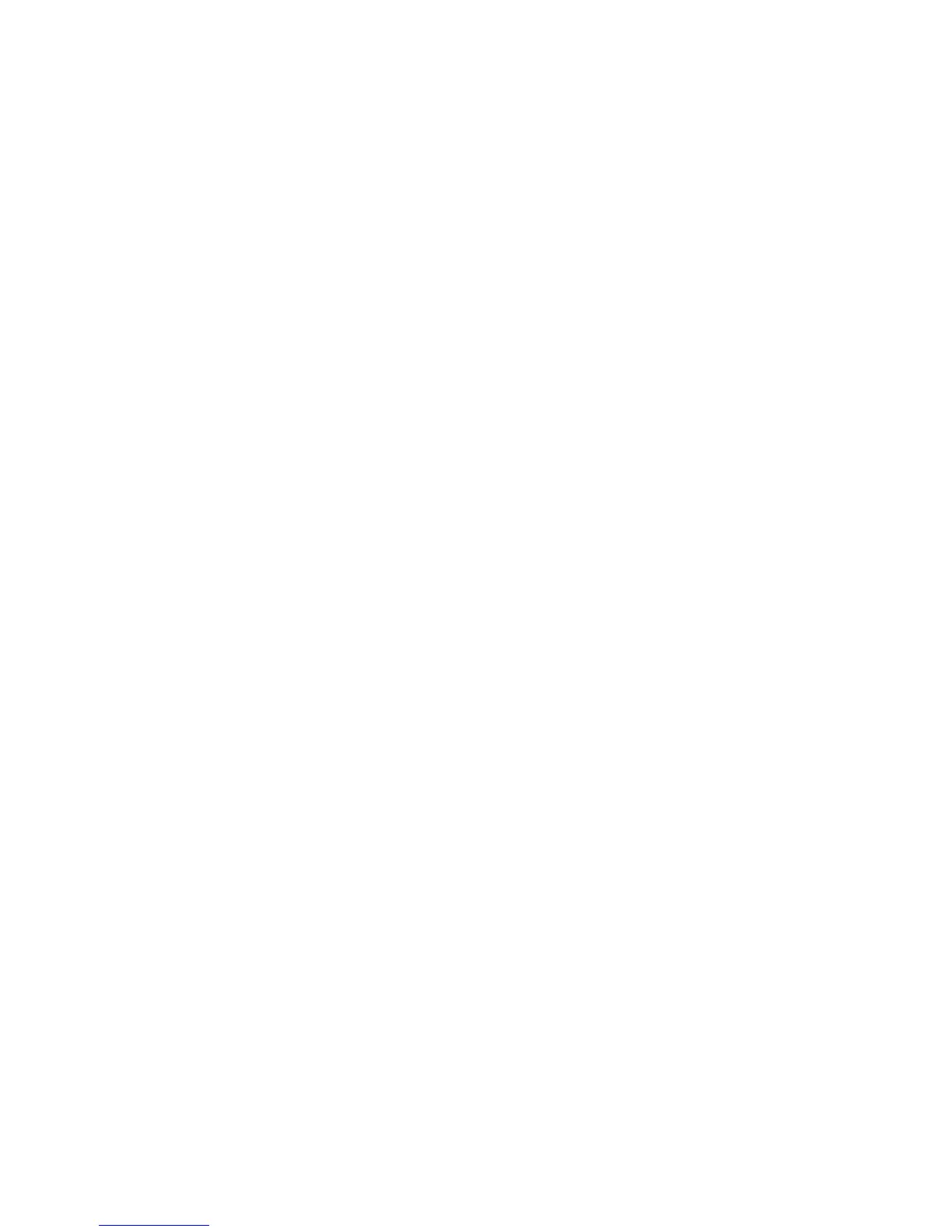Installation and Setup
WorkCentre 6605 Color Multifunction Printer 101
User Guide
Enabling the Proxy Server
1. At your computer, open a Web browser, type the IP address of the printer in the address field,
then press Enter or Return.
2. Click Properties.
3. In the left navigation panel, scroll to Smart eSolutions, then select Registration.
4. In the Registration Window, under Setup, click Enable Proxy Server.
5. If your network does not use a proxy server, next to Use Proxy Server, clear the Enabled box,
then click Save Changes.
Proceed to Register with Xerox Communication Server.
6. If your network uses a proxy server, next to Use Proxy Server, select Enabled.
7. Next to Server Name, enter the name for the proxy server.
8. Next to Port Number, enter the port number of the proxy server.
9. If your proxy server requires authentication, next to Authentication, select Enabled.
10. If authentication is enabled, next to Login Name, enter the login name for the proxy server.
11. Next to Password, enter the password for the proxy server.
12. Next to Retype Password, re-enter the password.
13. Click Save Changes.
Validate DNS Settings and Enable SSL
1. At your computer, open a Web browser, type the IP address of the printer in the address field,
then press Enter or Return.
2. Click Properties.
3. In the left navigation panel, scroll to TCP/IP.
4. Scroll to DNS and ensure that the Obtain DNS Server Address Automatically button is
enabled.
Note: If the printer does not find the DNS server automatically, manually configure the settings
for the DNS server.
5. If the field is not enabled, in the DNS Server Address Field, enter the IP address of the DNS.
6. Click Save Changes.
7. In the left navigation panel, scroll to SSL.
8. Next to LDAP-SSL/TLS Communication, select Enabled.
9. Click Save Changes.
10. At the prompt to restart the system, click Restart.
11. After the printer restarts, wait about 20 seconds, then refresh the CentreWare Internet Services
page in your browser.
If the configuration was successful, the CentreWare Internet Services URL should start with
https.
12. When prompted by the browser, accept the certificate.
