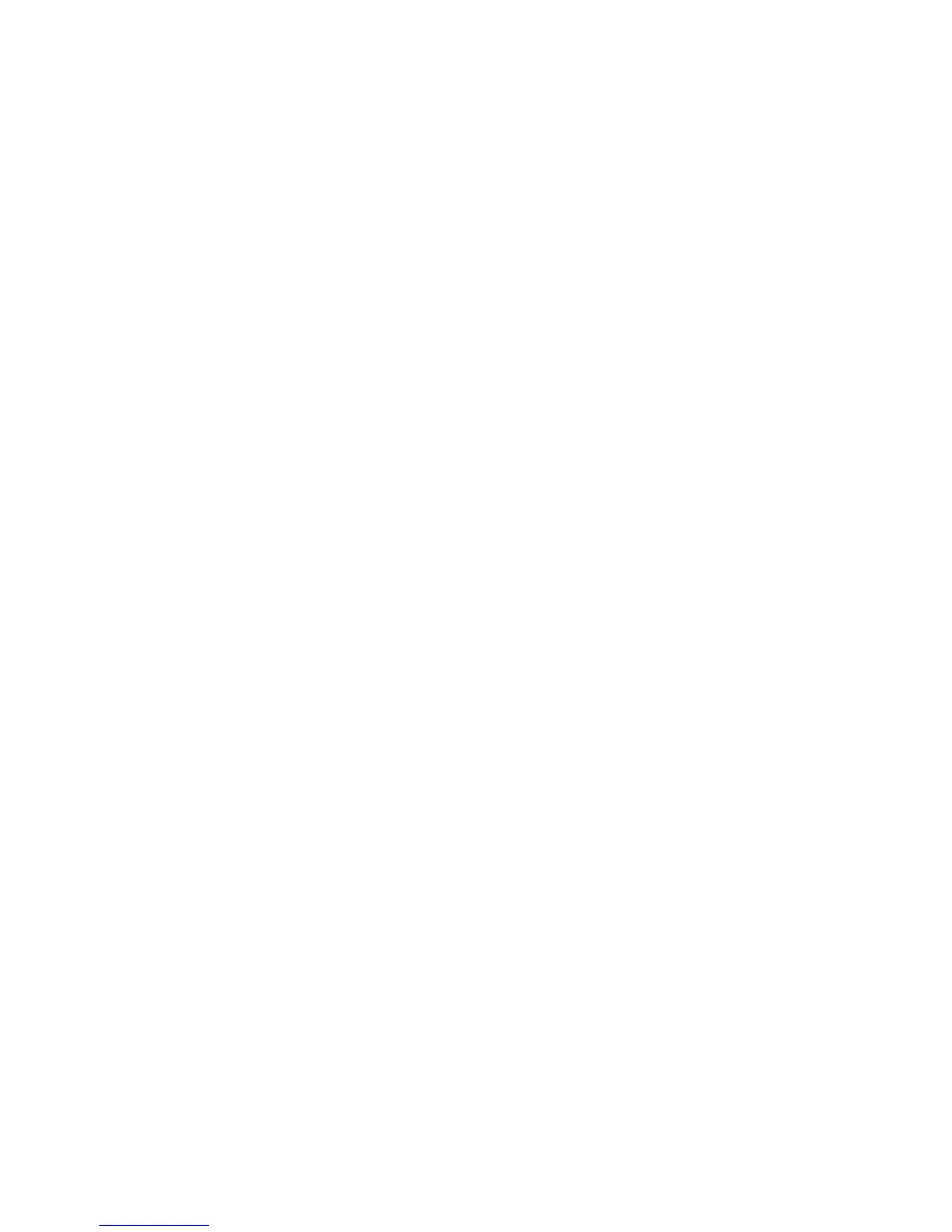Printing
WorkCentre 6605 Color Multifunction Printer 139
User Guide
is cropped. If the original size is smaller than the output size, extra space appears around the
page image.
• Automatically Scale scales the document to fit the selected Output Paper Size. The scaling
amount appears in the percentage box below the sample image.
• Manually Scale scales the document by the amount entered in the percentage box below the
preview image.
Printing Mirror Images
If the PostScript driver is installed, you can print pages as a mirror image. Images mirror left to right
when printed.
Selecting Job Completion Notification for Windows
You can select to be notified when your job finishes printing. A message appears on your computer
screen with the name of the job and the name of the printer where it was printed.
Note: This feature is only available on a Windows computer printing to a network printer.
To select job completion notification from the Advanced tab:
1. Click Notification.
2. Click Notify for Completed Jobs. Select an option:
• Enabled turns on notifications.
• Disabled turns off the Notification feature.
3. Click OK.
Printing Special Job Types
Special job types allow you to send a print job from your computer, then print it from the printer
control panel. Select special job types in the print driver, Printing Options tab, under Job Type.
Note: The special job types are stored in memory on the printer and are removed when the
printer is powered off. To store the special job types permanently, your printer needs the
optional Productivity Kit installed.
Saved Job
Saved jobs are documents sent to the printer and stored there for future use. Saved Jobs appear in
the Print From menu in Services Home.
