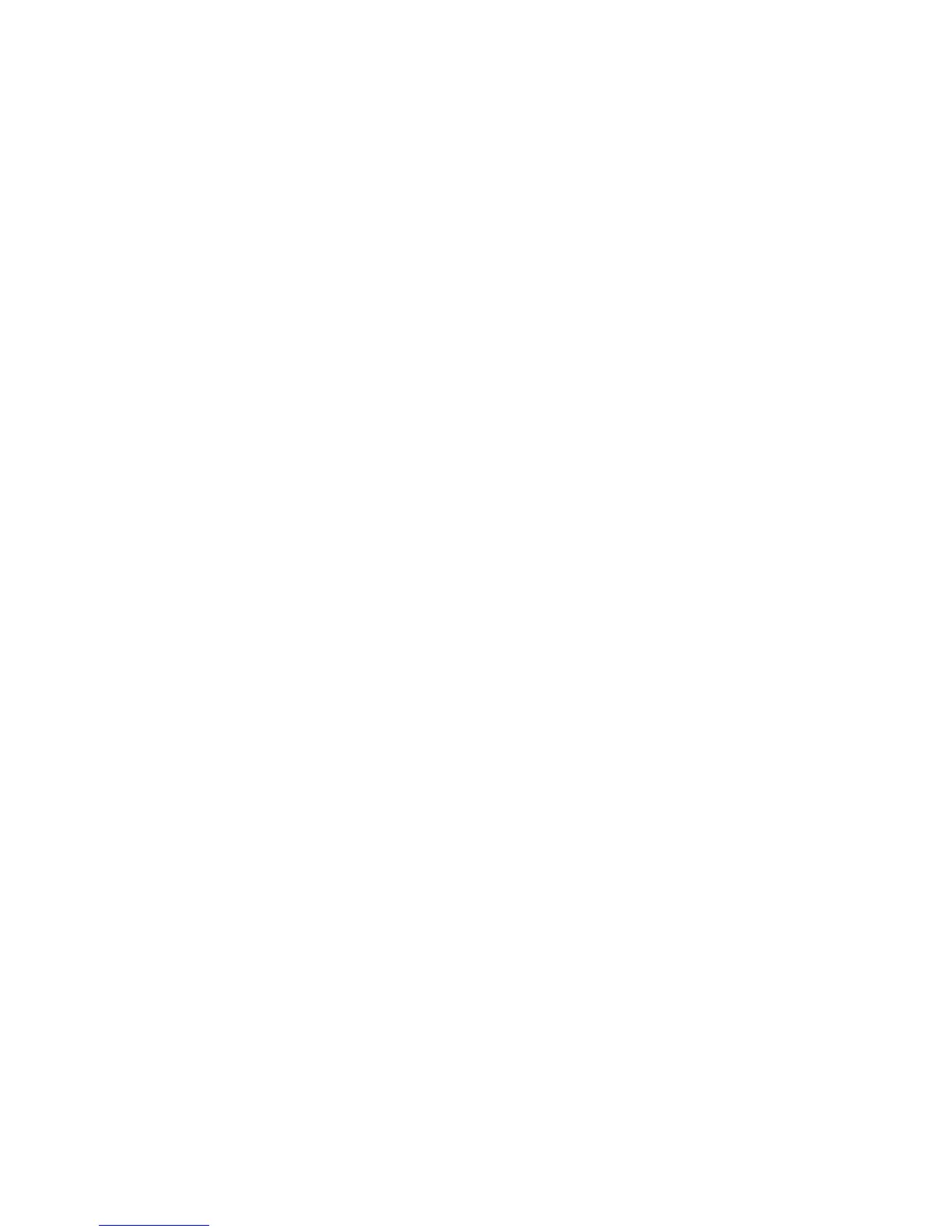Maintenance
WorkCentre 6605 Color Multifunction Printer 215
User Guide
To adjust the paper type:
1. At the printer control panel, press the Machine Status button.
2. Touch Tools > Admin Settings.
3. Using the keypad, type the passcode as needed.
4. Touch Service Tools.
5. Touch Paper Type.
6. To select the paper type, touch Plain or Labels.
7. To select the weight range of the paper, touch Lightweight or Heavyweight.
8. Touch OK.
9. To return to the Service Tools menu, press the Back arrow. To return to the Services Home
menu, press the Services Home button.
Adjusting the Transfer Belt Unit
Adjust Transfer Belt Unit allows you to improve print quality for selected paper types. If the printed
image is too light, increase the offset for the paper you are using. If the printed image is mottled or
blotchy-looking, decrease the offset for the paper you are using.
To adjust the transfer belt unit:
1. At the printer control panel, press the Machine Status button.
2. Touch Tools > Admin Settings.
3. Using the keypad, type the passcode as needed.
4. Touch Service Tools.
5. Touch Adjust Transfer Belt Unit.
6. To adjust the black level, touch K Offset.
7. To increase or decrease the amount of offset, press the arrow buttons, then press OK.
8. To adjust the color level, touch YMC Offset.
9. To increase or decrease the amount of offset, press the arrow buttons, then press OK.
10. To return to the Service Tools menu, press the Back arrow. To return to the Services Home
menu, press the Services Home button.
Adjusting the Fuser
Use Adjust Fuser for optimum print quality across a wide range of paper types. If the toner on a print
is smearing or can be rubbed off the paper, increase the offset for the paper you are using. If the
toner is blistered or mottled, decrease the offset for the paper you are using.
