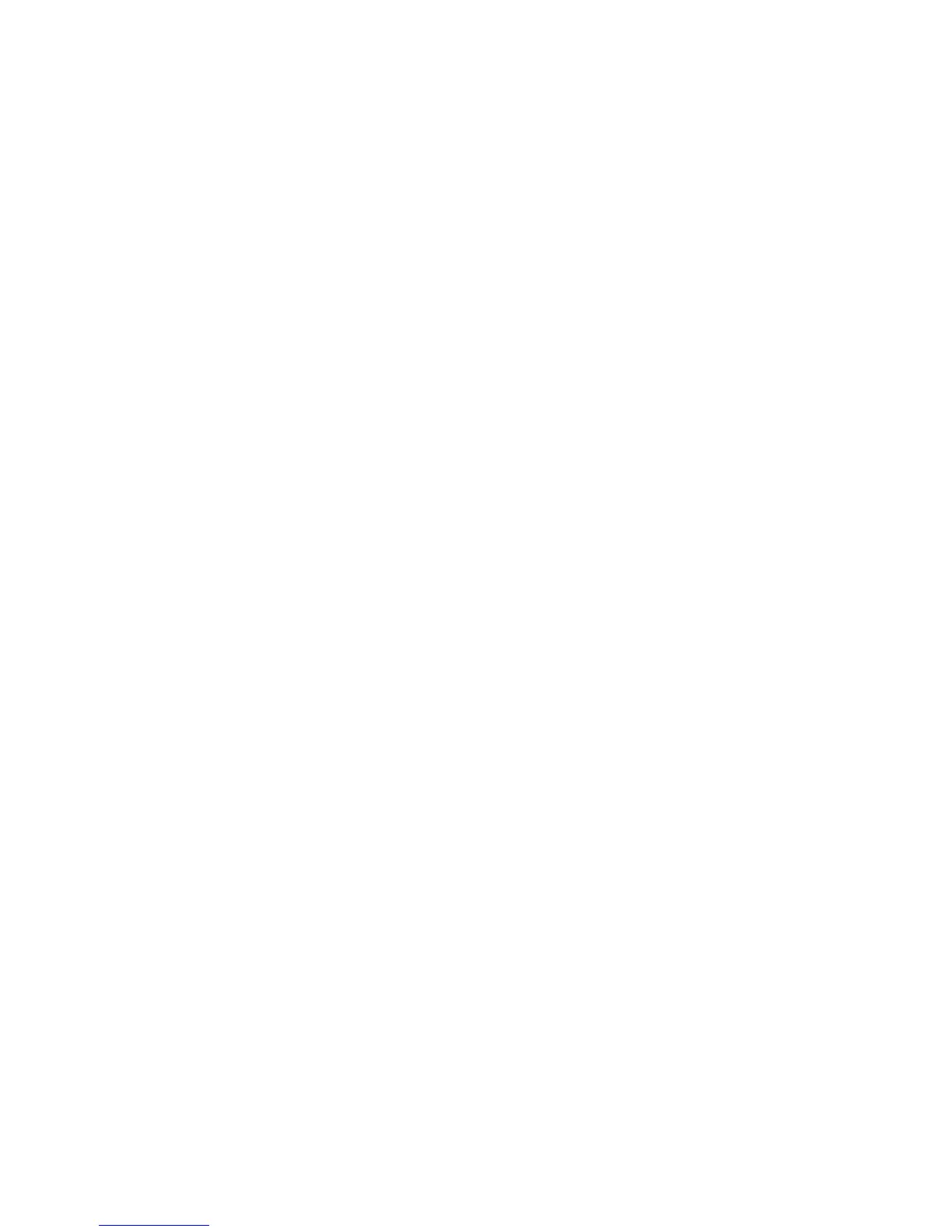Printing
140 WorkCentre 6605 Color Multifunction Printer
User Guide
To print a saved job:
1. If the control panel is dark, press the Power Saver button.
2. Touch the Print From service, then touch Saved Jobs.
3. Touch the user name or name of the folder that contains the saved job.
4. Touch the name of the saved job, touch Quantity, select the number of copies to print, then
touch OK.
5. Touch Print.
6. To delete the document after printing, select Delete after printing.
7. Touch OK.
Secure Print
Secure Print allows you to associate a 1–12 digit passcode number with a print job when sending it to
the printer. The job is held at the printer until the same passcode is entered at the control panel.
To release a Secure Print job for printing:
1. If the control panel is dark, press the Power Saver button.
2. At the printer control panel, press the Job Status button.
3. Touch Secure Jobs, then touch the user name or folder name for the secure job.
4. Enter the passcode number that you assigned to the print job using the keypad.
5. Touch OK.
6. Touch Quantity, enter the number of copies to print, then touch OK.
7. Touch Print.
8. To delete the document after printing, select Delete after printing.
9. Touch OK.
Printing from a USB Flash Drive
You can print a file stored on a USB Flash drive. The USB port is on the front of the printer.
To print from a USB Flash drive:
1. Insert the USB Flash Drive into the USB memory port on the printer.
2. At the USB Drive Detected screen, select Print a File.
3. Browse to a file, then touch the file name or icon.
4. Touch OK.
5. For the Output Color, 2-Sided Printing, Paper Supply, and Sides Per Page, select an option.
6. To enter the number of copies to print, use the keypad.
7. Press the green Start button.
8. To print another file from the USB Flash drive, select a file and repeat steps 4 through 7.
9. When finished, remove the USB Flash drive.
