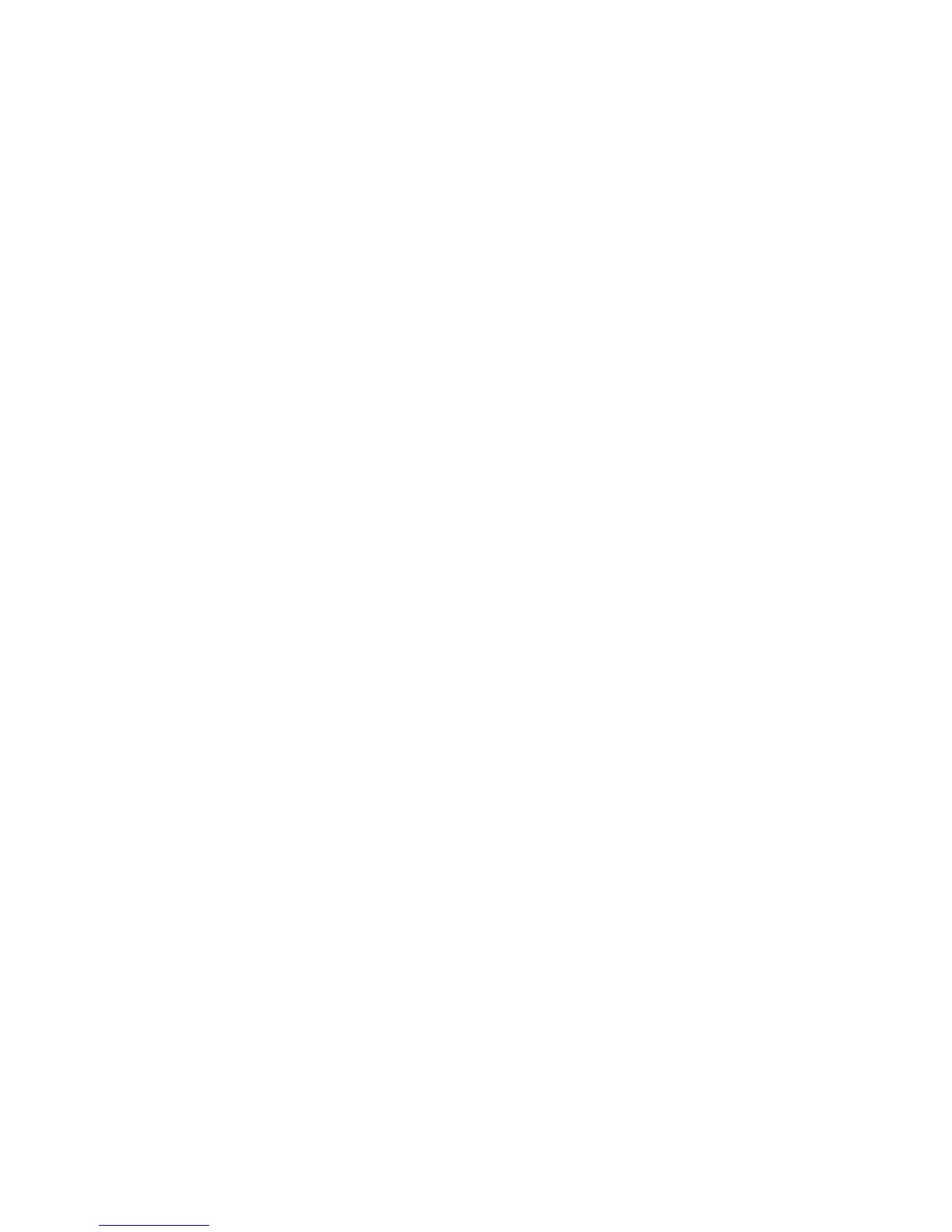Scanning
WorkCentre 6605 Color Multifunction Printer 169
User Guide
• Name of Shared Directory: Enter a name for the directory or folder. For example, if you
want the scanned files to go in a folder named scans type scans.
• Subdirectory Path: Enter the path of the folder on the FTP server. For example, if you want
the scanned files to go in a folder named colorscans inside the scans folder, type
/colorscans.
5. Click Save Changes.
Adding a Folder as an Address Book Entry Using the Address Book
Editor
1. On your computer, select Start > All Programs > Xerox Office Printing > WorkCentre 6605.
2. In the left navigation pane, under Printer Address Book, click Server.
3. For Name, enter the name of the shared file on your computer.
4. For Server Type, select Computer (SMB).
5. Click Computer Settings Wizard, then click Browse.
6. Navigate to a shared folder on your computer.
7. Click OK, then click Next.
8. To give the printer access to the shared folder, enter a login name and password.
9. Click Next, then click Finish.
10. Click OK.
The new entry appears in the Server pane.
11. Click Save All.
Scanning to a Folder on a Network Computer
1. Load the original on the document glass or in the duplex automatic document feeder.
2. On the printer control panel, touch Scan to.
3. Touch Network.
4. Touch the address book entry.
5. Touch OK.
6. To change scan settings, touch the appropriate buttons. For details, see Adjusting Scanning
Settings on page 175.
7. To change folder and file options, touch Options.
8. To create a folder for the scanned file, touch Create Folder > On > OK.
9. To add a prefix or suffix to the file title, touch File Name.
• To have the printer name the file automatically, touch Auto.
• To add a prefix to the file name, touch Prefix, touch Enter Text, type the prefix name, then
touch OK.
• To add a suffix to the file name, touch Suffix, touch Enter Text, type the prefix name, then
touch OK.
