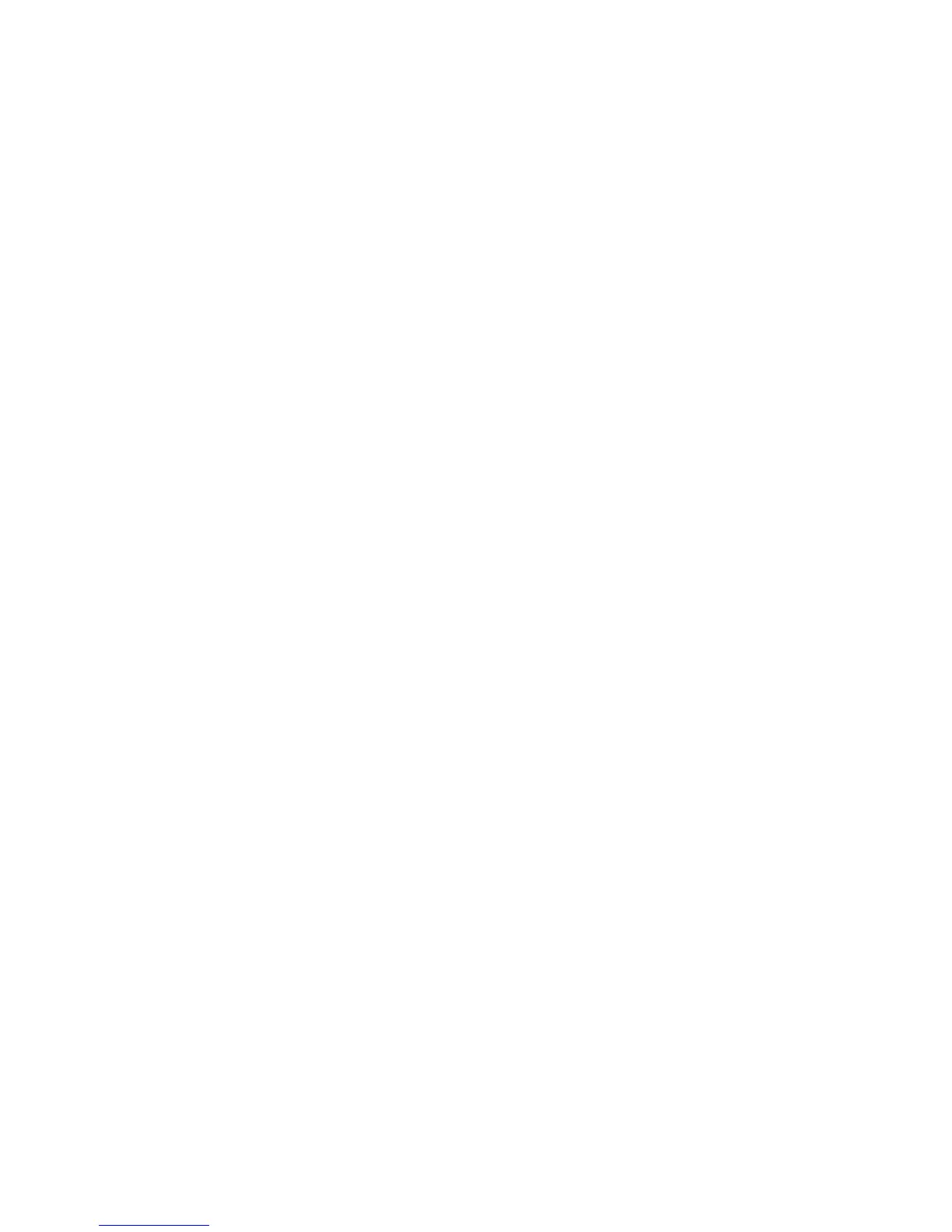Installation and Setup
80 WorkCentre 6605 Color Multifunction Printer
User Guide
10. Click OK.
The new entry appears in the Server pane.
11. Click Save All.
Setting Up Scanning to an FTP Server
Before setting up scanning to an FTP Server, it must have the proper software installed and be
configured with shared folders for each user.
1. At your computer, open a Web browser, type the IP address of the printer in the address field,
then press Enter or Return.
Note: If you do not know the IP address of your printer, see Finding the IP Address of Your
Printer on page 30.
2. In CentreWare Internet Services, click Address Book.
3. Under Network Scan (Comp./Serv.), click Computer/Server Address Book.
4. Click Add next to any blank field, then enter the following information:
• Name: Enter the name that you want to appear in the Address Book.
• Network Type: Select Server (FTP).
• Host Address: Enter the IP address or DNS name of the FTP server.
• Port Number: Enter the default port number for FTP, 21, or select a number from the range
provided.
• Login Name: Enter a valid login name for your FTP server.
• Password: Enter a valid password for your FTP server.
• Re-enter Password: Enter the password again.
• Name of Shared Directory: Enter a name for the directory or folder. For example, if you
want the scanned files to go in a folder named scans, type scans.
• Subdirectory Path: Enter the path of the folder on the FTP server. For example, if you want
the scanned files to go in a folder named colorscans inside the scans folder, type
/colorscans.
5. Click Save Changes. A new address book entry is created.
Now you can scan to the FTP server.
Setting Up Scanning to an Email Address
Before you can scan to an email address, you must configure the printer to communicate with your
SMTP email server.
To configure the SMTP server settings:
