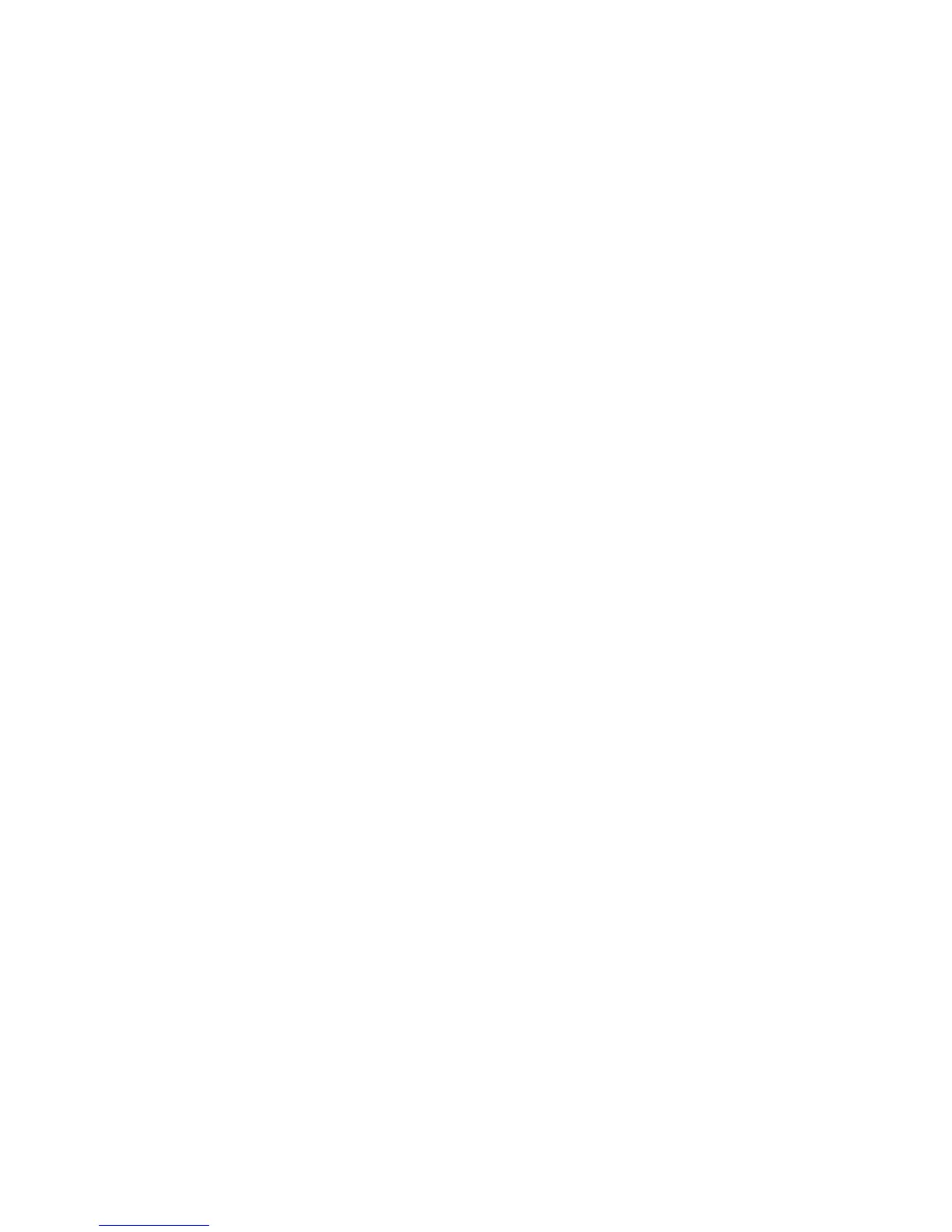Printing
138 WorkCentre 6605 Color Multifunction Printer
User Guide
To convert all color in the document to black and white or shades of gray, select Xerox Black and
White Conversion.
The printer provides the following color correction options:
• Automatic Color applies the best color correction to text, graphics, and images. Xerox
recommends this setting.
• Vivid Color produces brighter and more saturated colors.
Printing Watermarks
A watermark is special purpose text that can be printed across one or more pages. For example, you
can add a word like Copy, Draft, or Confidential as a watermark instead of stamping it on a document
before distribution.
To print a watermark:
1. Click the Document Options tab of the print driver.
2. From the Watermark menu, select the watermark. You can choose from preset watermarks, or
create a customized watermark. You can also manage watermarks from this menu.
3. Under Text, select an option:
• For Text, enter the text in the field, then specify the font and color.
• For Time Stamp, specify the date and time options, then specify the font and color.
• For Picture, click the Browse icon to locate the picture. Specify the scaling option that
specifies the size of the picture in relation to the original image.
4. Specify the angle and position of the watermark.
5. Under Layering, select how to print the watermark:
• Print in Background prints the watermark behind the text and graphics in the document.
• Blend combines the watermark with the text and graphics in the document. A blended
watermark is translucent, so you can see both the watermark and the document content.
• Print in Foreground prints the watermark over the text and graphics in the document.
6. Click Pages, then select the pages on which to print the watermark:
• Print on All Pages prints the watermark on all pages of your document.
• Print on Page 1 Only prints the watermark only on the first page of the document.
7. If you selected a picture as a watermark, specify the lightness of the image.
8. Click OK.
Scaling
Scaling reduces or enlarges the original document to match the selected output paper size. In
Windows, the Scale Options are located in the print driver on the Printing Options tab in the Paper
field.
To access Scale Options, click the arrow at the right side of the Paper field, then select Other Size.
• No Scaling does not change the size of the page image printed on the output paper, and 100%
appears in the percentage box. If the original size is larger than the output size, the page image
