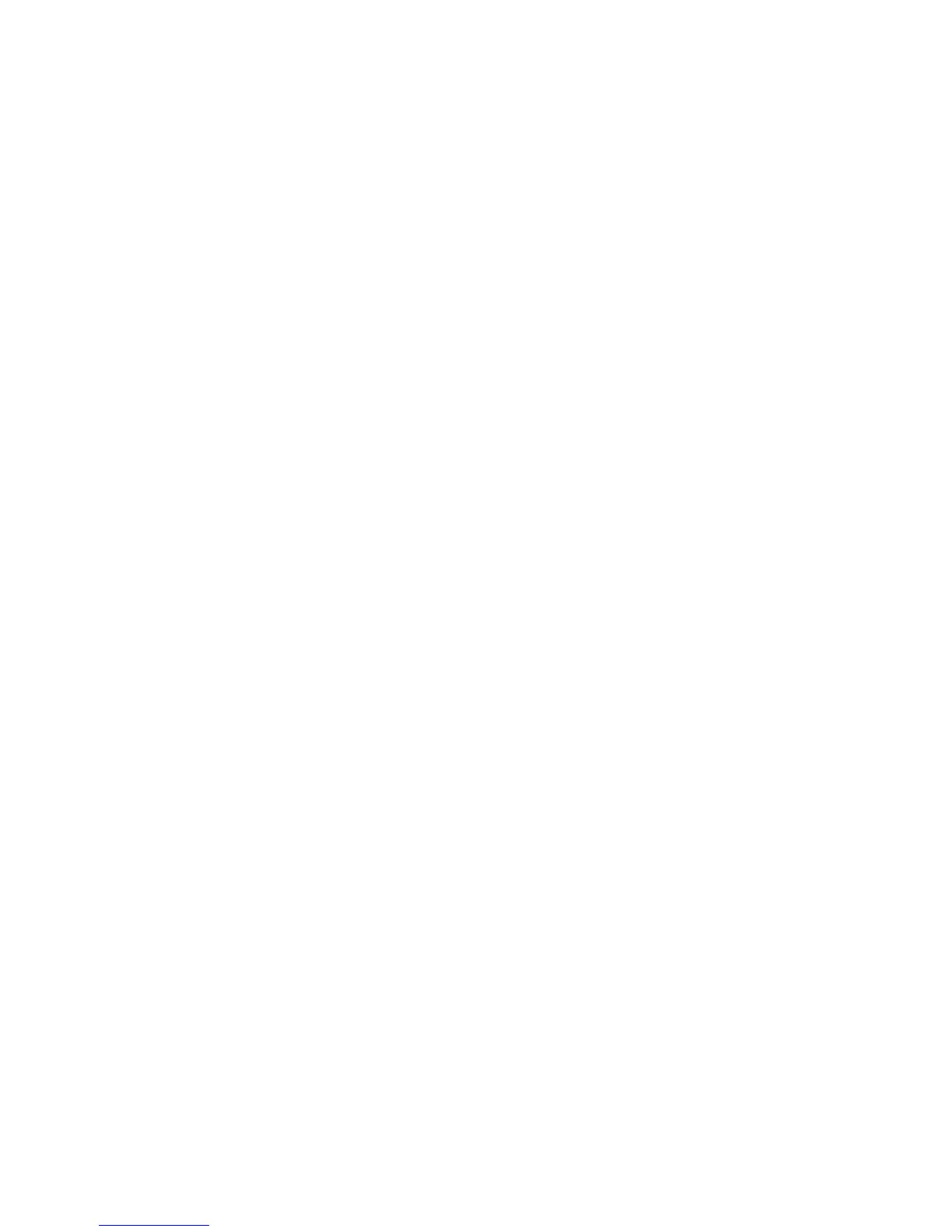Features
WorkCentre 6605 Color Multifunction Printer 31
User Guide
1. At the printer control panel, press the Machine Status button.
2. Touch Tools > Admin Settings > Network > Ethernet > TCP/IP.
3. Record the IP address from the display.
4. To return to the Services Home menu, press the Services Home button.
Finding the IP Address on the Configuration Report
1. At the printer control panel, press the Machine Status button.
2. Touch Information Pages.
3. Touch Configuration, then touch Print.
IPv4 and IPv6 address information is located in the Network Setup section of the Configuration
Report under TCP/IPv4 and TCP/IPv6.
Accessing the Printer
To ensure that unauthorized users cannot access the printer, the system administrator can configure
authentication and authorization. If the administrator configures authentication and authorization,
you can be required to log in to access some or all of the features of the printer. If the administrator
configures accounting, you must type an accounting code to access tracked features.
Logging In
Logging in is the process by which you identify yourself to the printer for authentication. When
authentication is set, you must log in to gain access to the printer features.
Logging In at the Control Panel
1. At the printer control panel, press the Machine Status button.
2. Touch Tools > Admin Settings.
3. Type the passcode using the keypad.
4. Touch OK.
Note: Repeat steps 3 and 4 of the procedure to access each service that is password protected.
Logging In to CentreWare Internet Services
When Administrator Mode is enabled, the Jobs, Address Book, Properties, and Support tabs are
locked until you enter the administrator user name and password.
To log in to CentreWare Internet Services as the administrator:
