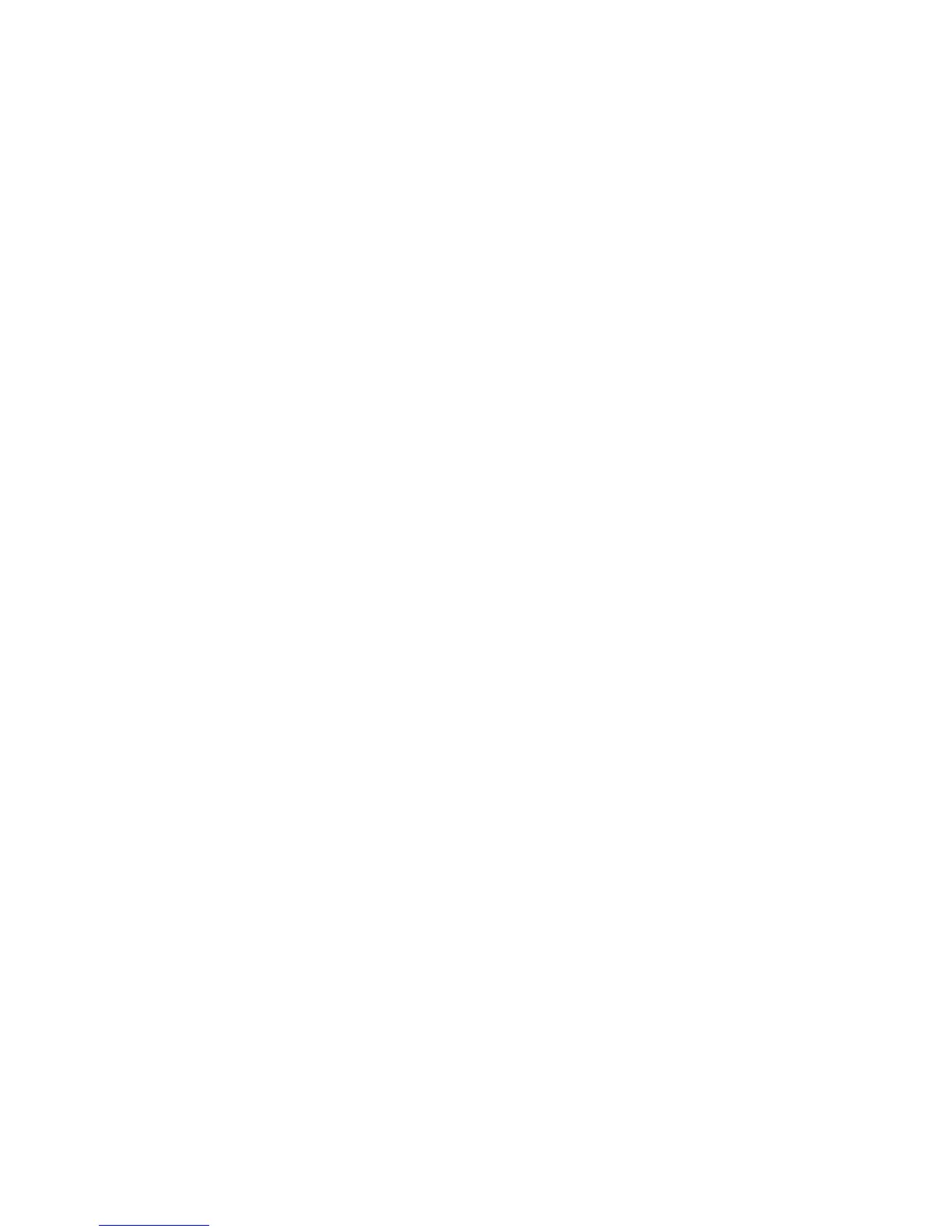Faxing
194 WorkCentre 6605 Color Multifunction Printer
User Guide
Editing the Fax Address Book
This section includes:
• Adding or Editing Contacts in the Fax Address Book in CentreWare Internet Services ...... 194
• Adding or Editing Groups in the Fax Address Book in CentreWare Internet Services ......... 194
• Adding or Editing Contacts in the Fax Address Book at the Control Panel ......................... 195
• Adding or Editing Groups in the Fax Address Book at the Control Panel ............................ 195
•
Using the Address Book Editor Utility ................................................................................. 195
You can create and save fax information for individual contacts or groups. Each contact is
associated with a speed dial number. You can manage address book contacts in CentreWare
Internet Services, at the control panel, or using the Address Book Editor utility.
Adding or Editing Contacts in the Fax Address Book in CentreWare
Internet Services
1. At your computer, open a Web browser, type the IP address of the printer in the address field,
then press Enter or Return.
2. In CentreWare Internet Services, click Address Book.
3. Under Fax, click Fax Address Book.
4. To add or edit a contact, next to the contact, click Add or Edit.
5. Type a name and fax number for the contact. Use a - character to indicate a dialing pause.
6. Click Save Changes.
Adding or Editing Groups in the Fax Address Book in CentreWare
Internet Services
1. At your computer, open a Web browser, type the IP address of the printer in the address field,
then press Enter or Return.
2. In CentreWare Internet Services, click Address Book.
3. Under Fax, click Fax Groups.
4. To add or edit a group, next to the group, click Add or Edit.
5. Type a name for the group, then select the contacts that you want to add to the group.
6. Click Save Changes.
