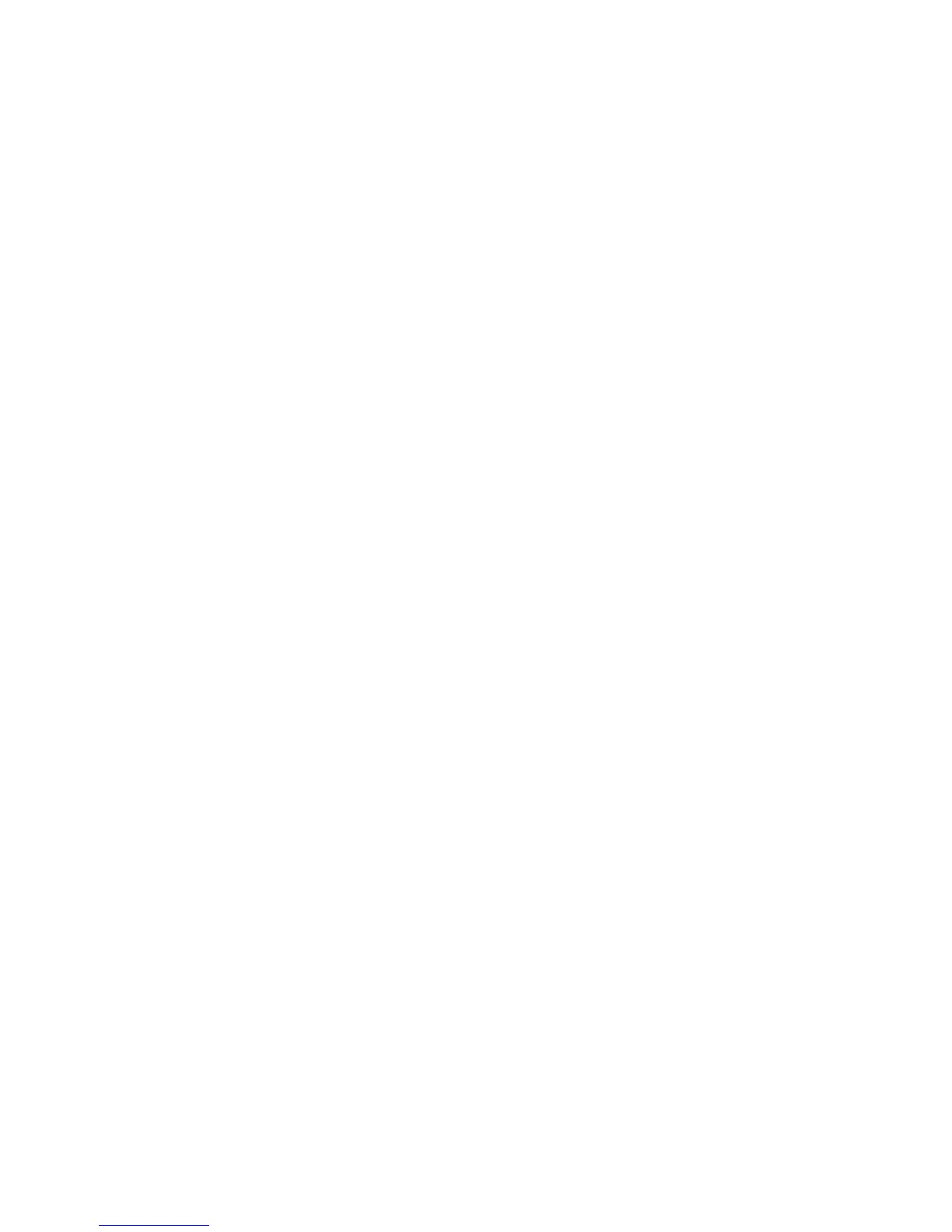Installation and Setup
WorkCentre 6605 Color Multifunction Printer 81
User Guide
1. At your computer, open a Web browser, type the IP address of the printer in the address field,
then press Enter or Return.
Note: If you do not know the IP address of your printer, see Finding the IP Address of Your
Printer on page 30.
2. Click Properties.
3. In the left pane, under Protocols, click Email Settings.
4. Type the following information:
• Next to Enter the "From" Email Address, type an appropriately formatted email address to
appear in the From field of emails from the printer.
• For SMTP Server (IP Address or DNS Name), type the IP address or DNS name of the
SMTP server.
If you do not know the IP Address or DNS Name of the SMTP server, click Auto Detect
SMTP Server.
• For SMTP Port, type the default port number of 25 for SMTP, or select a number from the
range provided.
5. Select an Authentication Type.
Note: Ensure that the authentication type is compatible with your SMTP server.
6. If authentication is required, enter a valid SMTP Login Name for the SMTP Server.
7. If authentication is required, enter a valid password for the SMTP server.
8. Re-enter the password.
9. Scroll down, then click Save Changes.
Note: Contact your Internet service provider or system administrator to obtain your SMTP server
name or IP address. Some Internet service providers require authentication. Ensure that you
confirm the authentication type, login, and password.
Now you can scan to an email address. For details, see Setting Up Scanning to an Email Address on
page 80.
Setting Up Scanning With USB
If the printer is connected using a USB cable, you cannot scan to an email address or a network
location. You can scan to a folder on your computer, or scan into an application after installing the
scan drivers and the Express Scan Manager utility. For details, see Installing the Software on page
105.
Setting Up Scanning to a Folder on Your Computer With USB
1. Start Express Scan Manager:
• Windows: Click Start > Programs > Xerox. Select your printer from the list. Double-click
Express Scan Manager.
• Macintosh: Navigate to Applications > Xerox. Select your printer from the list. Double-click
Express Scan Manager.
