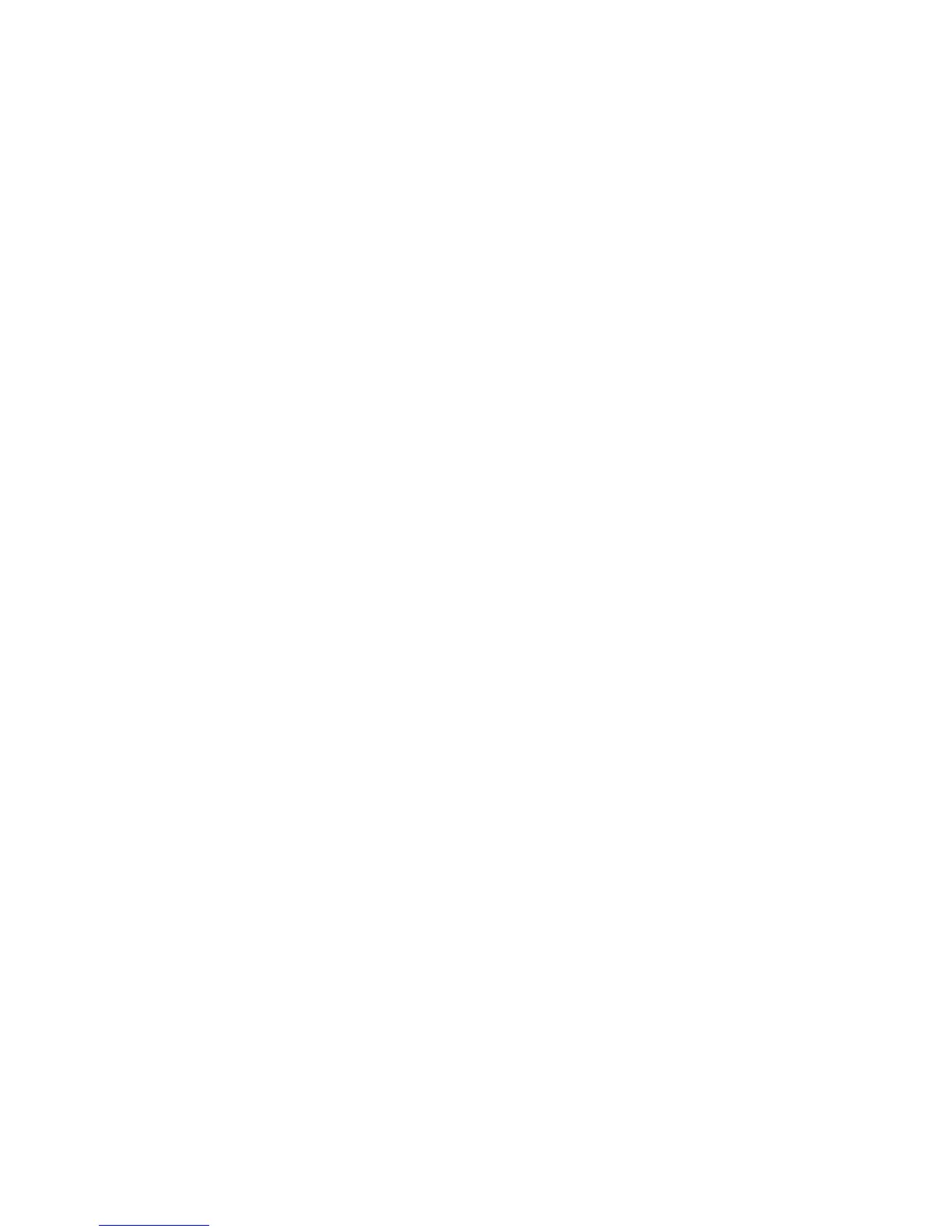Installation and Setup
106 WorkCentre 6605 Color Multifunction Printer
User Guide
2. At the bottom of the Driver Installation window, click Language.
3. Select your language, then click OK.
4. Select the printer model, then click Install Print and Scan Drivers.
5. To accept the agreement, click I Agree.
6. In the Discovered Printers list, select your printer, then click Next.
7. If your printer does not appear in the list of discovered printers, to search the wider network, click
Extended Search.
8. If your printer still does not appear in the list of discovered printers, and you know the IP
address:
a. Click the Network Printer icon at the top of the window.
b. Enter the IP address or the DNS name of the printer.
c. Click Search.
d. From the list of discovered printers, select your printer, then click Next.
9. If the printer still does not appear in the list of discovered printers, and you do not know the IP
address:
a. Click Advanced Search.
b. If you know the gateway address and subnet mask, click the top button and enter the
addresses into the Gateway and Subnet Mask fields.
c. If you know the address of another printer on the same subnet, click the middle button and
enter the address in the IP Address field.
d. Click Search.
e. From the list of discovered printers, select your printer, then click Next.
Note: If you do not know the IP address of your printer, see Finding the IP Address of Your
Printer on page 30.
10. Click Next to start the installation.
11. Under Print Driver Selection, select Postscript (recommended), PCL6, or both.
12. Under Additional Options, to get the latest driver files, select Download Files from the
Internet.
13. Click Install.
14. When the installation is complete, at the Installation Complete screen, select the following:
• Set Printer as Default (optional)
• Print a Test Page (optional)
• Share Printer ensures that the scanner works properly with your computer.
15. Click Finish.
16. At the Product Registration screen, select your country from the list, then click Next. Complete
the registration form and submit it.
Installing the Print Drivers for a Windows USB Printer
1. Insert the Software and Documentation disc into the appropriate drive on your computer.
If the installer does not start automatically, navigate to the drive, and double-click the Setup.exe
installer file.
