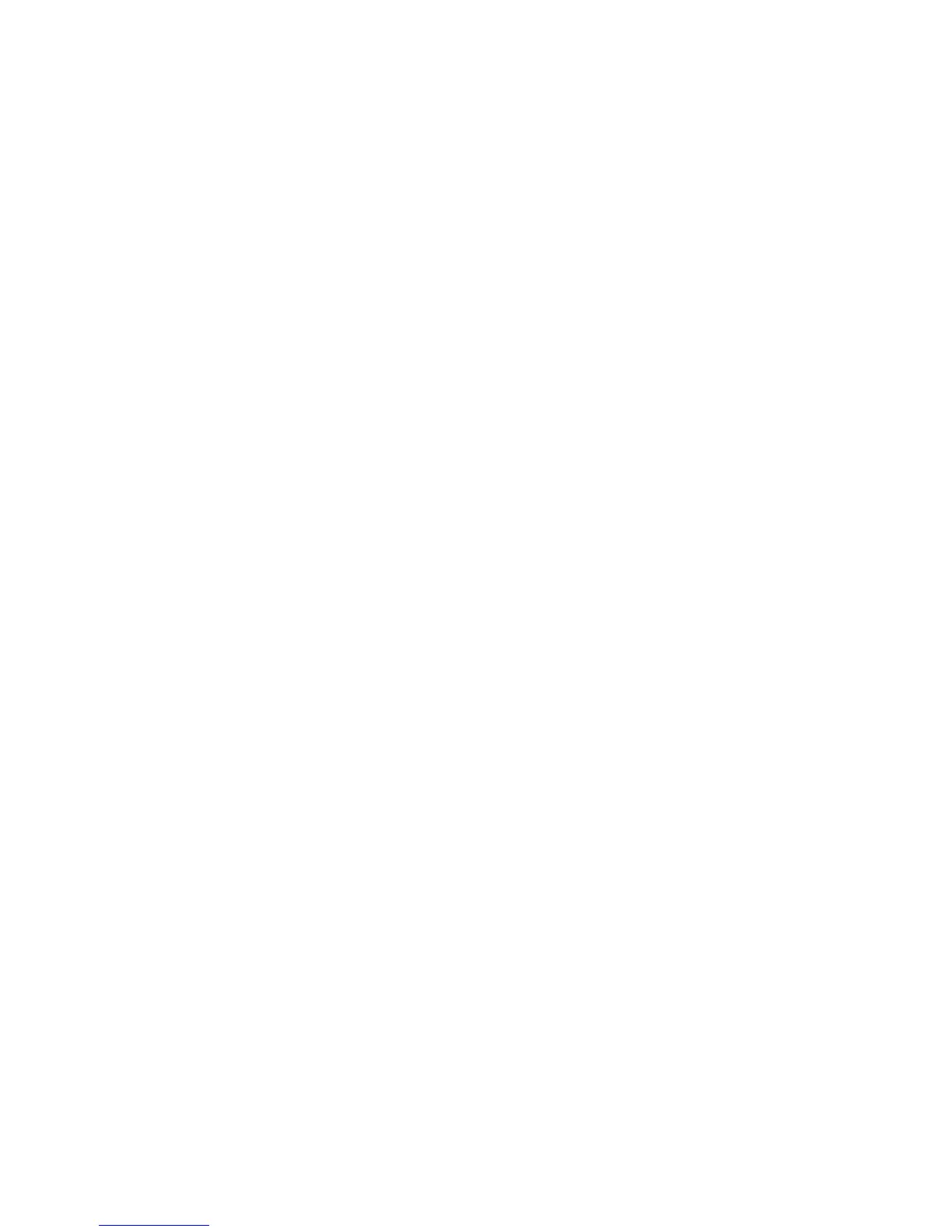Scanning
WorkCentre 6605 Color Multifunction Printer 175
User Guide
Adjusting Scanning Settings
This section includes:
• Setting the Output Color ..................................................................................................... 175
• Setting the Scan Resolution ............................................................................................... 175
• Selecting 2-Sided Scanning ............................................................................................... 176
• Setting the File Format ....................................................................................................... 176
• Making the Image Lighter or Darker ................................................................................... 176
• Adjusting the Sharpness .................................................................................................... 176
• Adjusting the Contrast ........................................................................................................ 177
• Specifying the Original Size ................................................................................................ 177
•
Erasing Edges .................................................................................................................... 177
You can modify the scan settings for individual jobs, once you select the scan mode.
You can also change the default values of some settings. For details, see Changing the Default Scan
Settings on page 178.
Setting the Output Color
If the original image contains color, you can scan the image in color or in black and white. Selecting
black and white significantly reduces the file size of the scanned images.
To set the output color:
1. At the printer control panel, press the Services Home button.
2. Touch Scan To, then select an option.
3. Under the Scan to PC tab, touch Output Color.
4. Select a color mode.
5. Touch OK.
Setting the Scan Resolution
The scan resolution depends on how you plan to use the scanned image. Scan resolution affects
both the size and image quality of the scanned image file. Higher scan resolution produces better
image quality and a larger file size.
To set the scan resolution:
