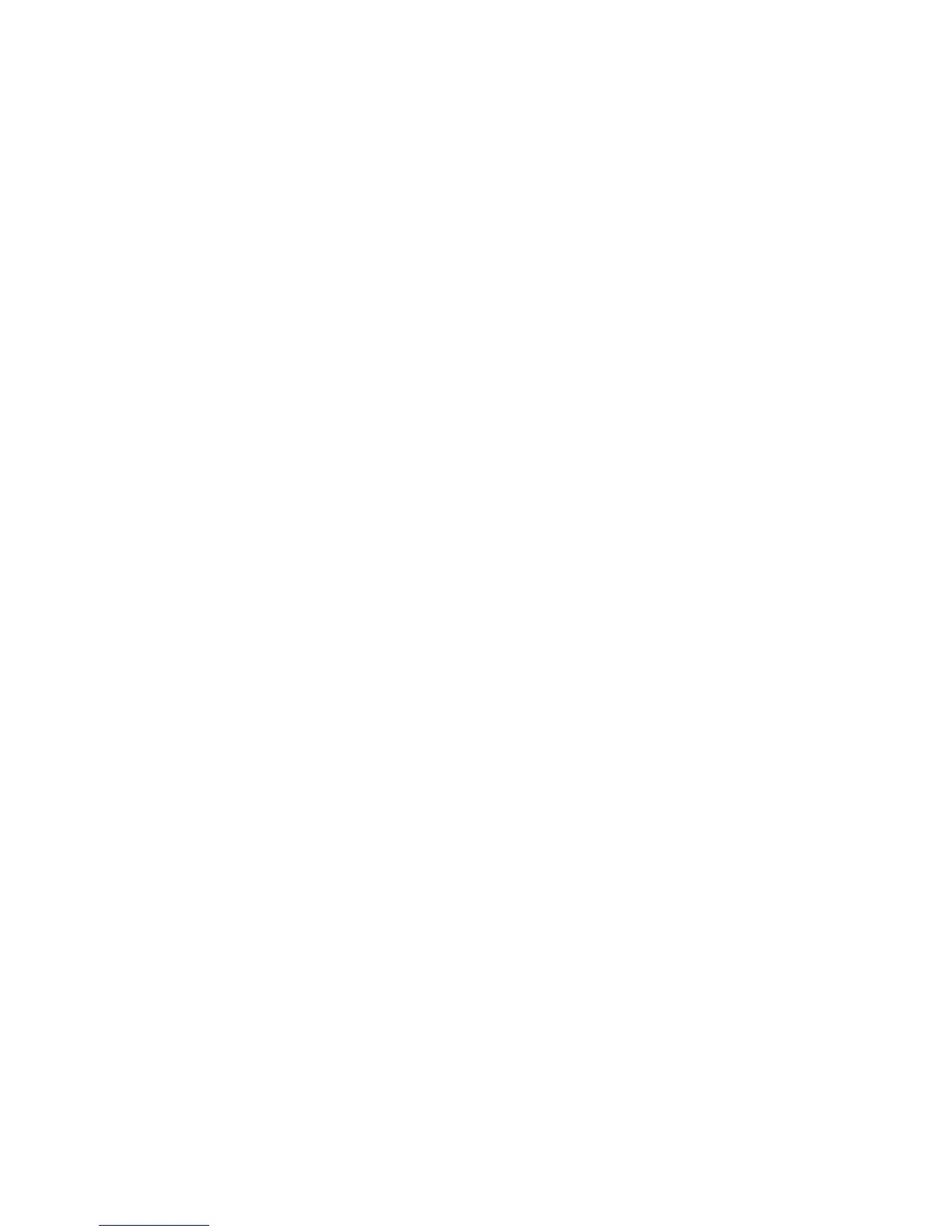Installation and Setup
WorkCentre 6605 Color Multifunction Printer 59
User Guide
1. From the General Setup menu, click Tray Settings.
2. To use the panel or print driver settings to select the Bypass Tray mode, under Tray Settings
select Bypass Tray Mode.
3. Under Tray Settings, next to each tray selection, select the paper size and paper type from the
lists.
4. Under Tray Settings, enter the custom paper sizes for the paper width (X) and the paper length
(Y).
5. To have the display prompt you for the paper settings each time the paper tray is loaded, next to
the corresponding tray, select On.
6. Under Tray Priority, select the tray priority for paper usage.
7. Click Save Changes.
Setting Up a Proxy Server
This feature allows you to set up and enable proxy services on the printer. You can enter your
authentication login at the printer control panel, and access a set of features and options designed
specifically for your business needs. You can scan and capture paper documents, preview
thumbnails, and add them to frequently used document storage locations.
To set up a proxy server:
1. From the Protocols menu, click Proxy Server.
2. To enable a proxy server, next to Use Proxy Server, select Enabled.
3. Next to Server Name, enter the name for the proxy server.
4. Next to Port Number, enter the port number of the proxy server.
5. If the proxy server requires login for authentication, next to Authentication, select Enabled.
6. If you enabled authentication, enter the login name and password for the server.
7. Click Save Changes.
Resetting Service Defaults
Use this menu to restart the printer or to reset the default settings for faxing, scanning, printer, and
network settings using CentreWare Internet Services.
To reset the printer or to reset system or service defaults:
1. From the General Setup menu, click Resets.
2. To reset a service default, next to Reset Fax Defaults or Reset Scan Defaults, click Power
Off/On Printer.
3. To reset a system default, next to Reset System Defaults or Reset Network Defaults, click
Power Off/On Printer.
4. To restart the printer without resetting any of the default settings, next to Power Off/On the
Printer, click Power Off/On Printer.
5. Click Save Changes.
