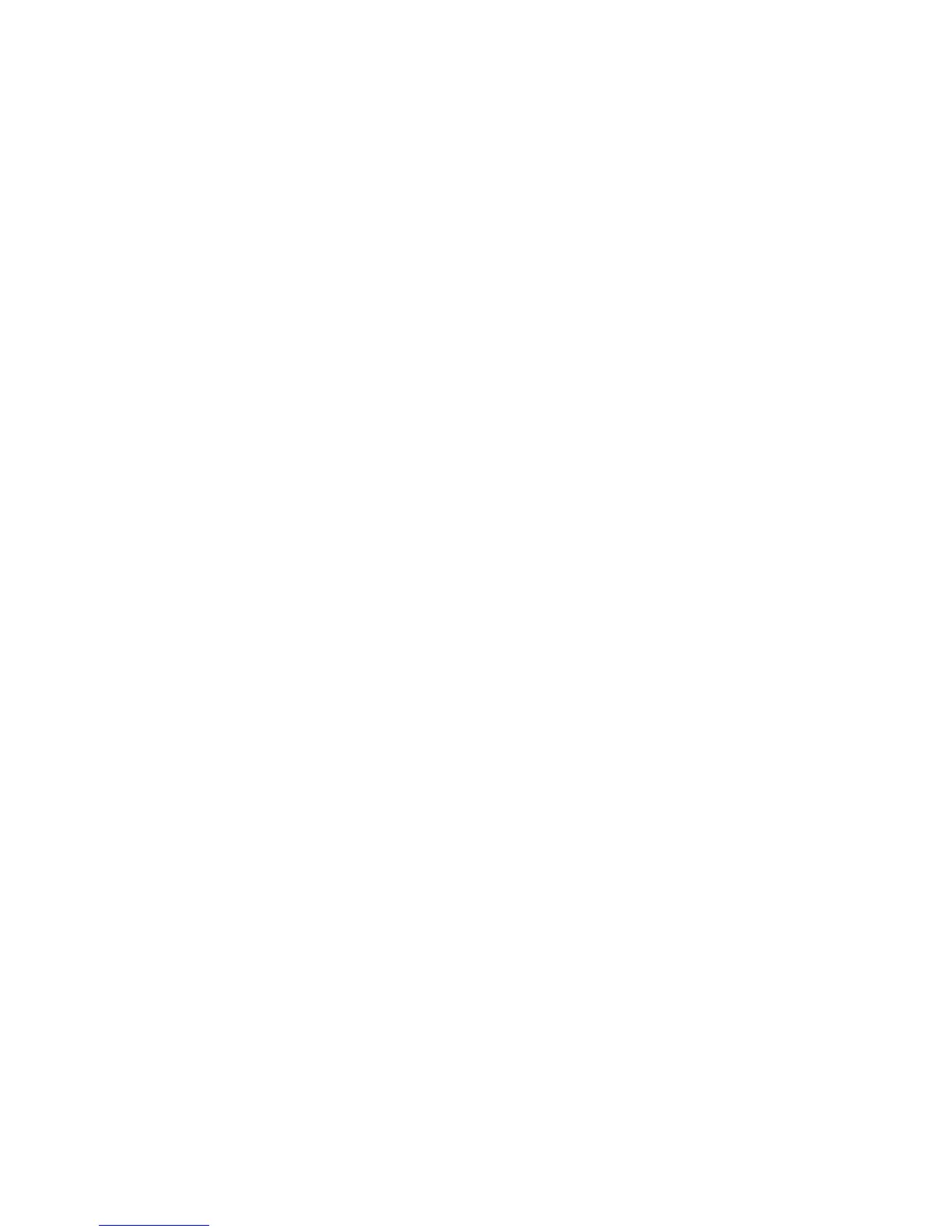Installation and Setup
72 WorkCentre 6605 Color Multifunction Printer
User Guide
10. In the Transmission Defaults, select the modes for Prefix Dial and Fax Cover Page, then enter
the Prefix Dial Number and redial information.
11. In the Fax Reports section, from each list, select the condition when the printer prints a fax
report.
12. Click Save Changes.
Setting Fax Defaults from the Control Panel
Note: If your printer is connected to your computer through a wired or wireless network
connection, use CentreWare Internet Services to configure the fax settings.
1. At the printer control panel, press the Machine Status button.
2. Touch Tools, then touch Service Defaults.
3. Touch Fax Defaults.
4. Touch Resolution, select the default resolution for fax transmissions, then touch OK.
5. Touch 2-Sided Scanning, select 1-Sided or 2-Sided, then touch OK.
6. Touch Lighten/Darken, use the scale to make the fax lighter or darker, then touch OK.
7. To select a delayed transmission time, touch Delayed Send.
a. Touch the hour field, then use the keypad to enter the hour.
b. Touch the minute field, then use the keypad to enter the minutes.
c. Touch AM or PM.
d. To save the setting, touch OK.
8. To return to the Services Home menu, press the Services Home button.
Configuring Fax Settings from the Control Panel
Note: If your printer is connected to your computer through a wired or wireless network
connection, use CentreWare Internet Services to configure the fax settings.
There are four areas to configure in Fax Settings:
• Fax Line Settings
• Incoming Defaults
• Transmission Defaults
• Fax Reports
For proper fax operation, configure all the settings before using the fax. In the future, you can change
the settings using the control panel or CentreWare Internet Services.
