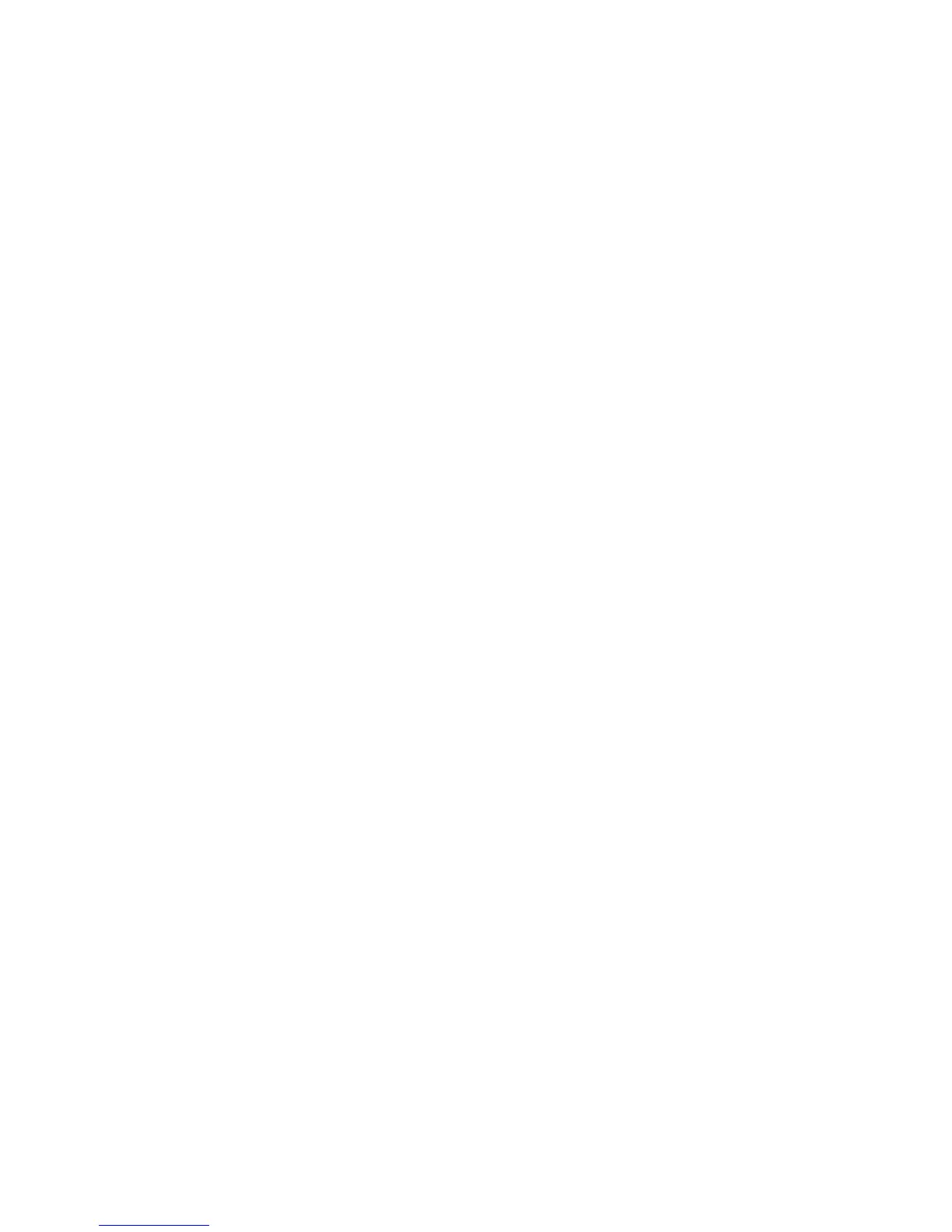Installation and Setup
WorkCentre 6605 Color Multifunction Printer 91
User Guide
Configuring Secure Settings Using the
Control Panel
This section includes:
• Accessing the Secure Settings Menu ................................................................................... 91
• Setting Panel Lock ............................................................................................................... 91
• Setting Service Locks ........................................................................................................... 91
• Configuring Secure Settings ................................................................................................. 92
• Configuring the Data Encryption Settings ............................................................................. 93
•
Configuring the USB Setup Menu ......................................................................................... 93
Use this menu for controlling access to printer features.
Accessing the Secure Settings Menu
1. At the printer control panel, press the Machine Status button.
2. Touch Tools > Admin Settings.
3. Use the Up or Down arrows to navigate, then touch Secure Settings.
Setting Panel Lock
1. At the Secure Settings screen, touch Panel Lock > Enable > OK.
2. At the prompt, enter a four-digit passcode, then touch OK.
3. At the prompt, re-enter the passcode.
4. Touch the Back arrow to return to the next menu level, or press the Services Home button to
return to Service Home.
Setting Service Locks
A list of installed services appears in this menu and lets you configure the way they appear on the
control panel for non-authorized users. Each service can be set from a selection of access levels.
• Enabled allows the non-authorized users access to the service.
• Passcode Locked allows authorized users access to the service after entering a passcode.
• Color Passcode Locked allows authorized users access to a color service, such as copying,
after entering a passcode.
• Disabled blocks access to the service for non-authorized users.
Note: Panel Lock must be enabled before setting the service locks.
To set the service locks:
