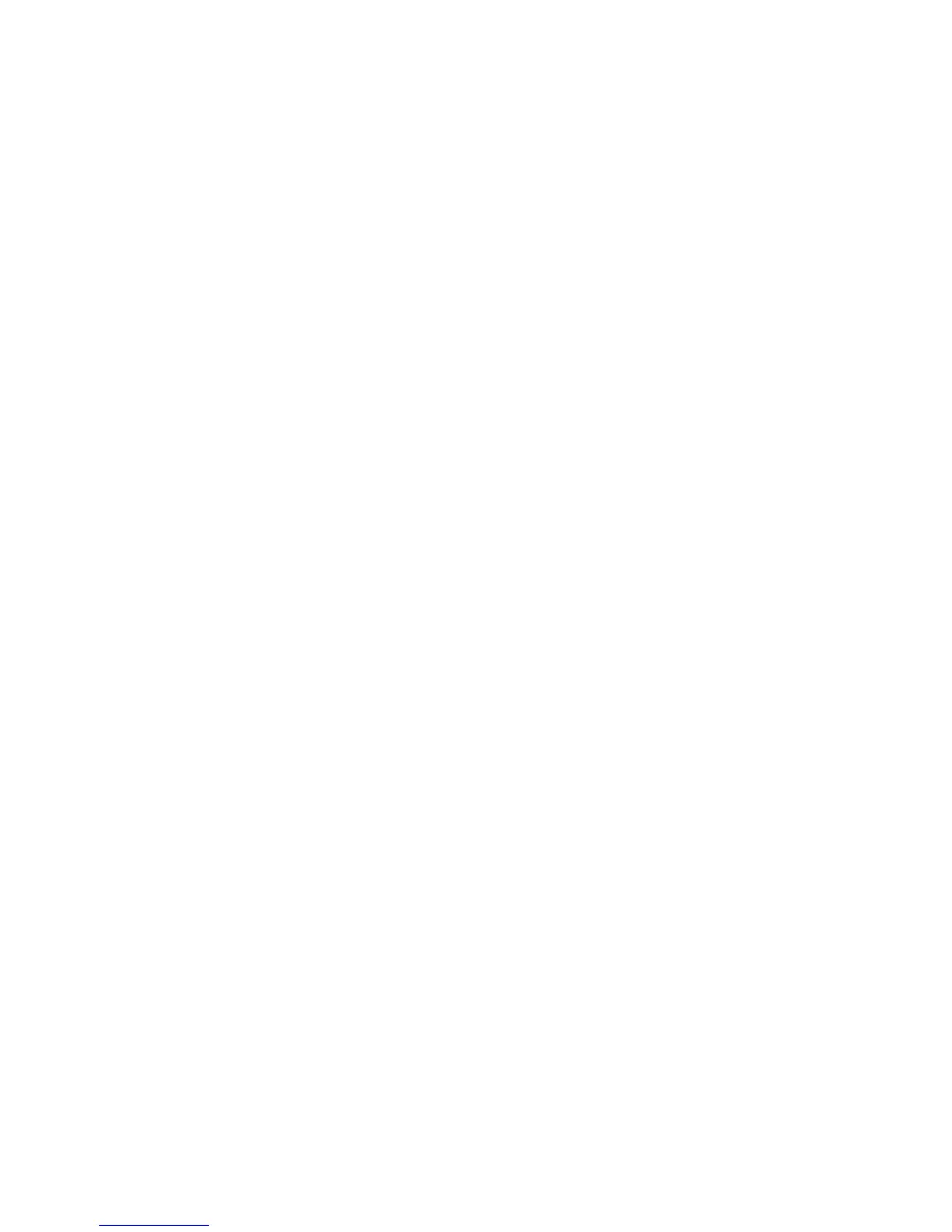Printing
142 WorkCentre 6605 Color Multifunction Printer
User Guide
Using Custom Paper Sizes
This section includes:
• Defining Custom Paper Sizes ............................................................................................. 142
•
Printing on Custom Paper Sizes ......................................................................................... 143
The WorkCentre 6605 Color Multifunction Printer prints on custom paper sizes that are within
the minimum and maximum size range supported by the printer.
Defining Custom Paper Sizes
To print custom paper sizes, define the custom width and length of the paper in the print driver
software and on the printer control panel. When setting the paper size, ensure that you specify the
same size as the paper in the tray. Setting the wrong size can cause a printer error. Print driver
settings override control panel settings when you print using the print driver software on your
computer.
Defining a Custom Paper Size for Windows
You can save up to 20 custom paper sizes in the Windows print driver. Save each custom size with
a unique name and the dimensions are retained until you change them.
1. Click the Printing Options tab of the print driver.
2. Click the arrow next to the Paper field, then select Other Size > Output Paper Size > New.
3. In the New Custom Size window, enter the height and width of the new size, then select the
units.
4. Enter a title for the new size in the Name field, then click OK to save.
Defining a Custom Paper Size for Macintosh
1. In the application you are printing from, select File > Page Setup.
2. From the Format For drop-down list, select the printer.
3. From the Paper Size drop-down list, select Manage Custom Sizes.
4. In the Custom Paper Sizes window, click plus (+) to add the new custom size.
5. For the custom paper size, enter the width and height.
6. In the Non-Printable Area drop-down list, select the printer.
7. Double-click untitled, then type a name for the new custom size.
8. Click OK to close the Custom Paper Sizes window.
