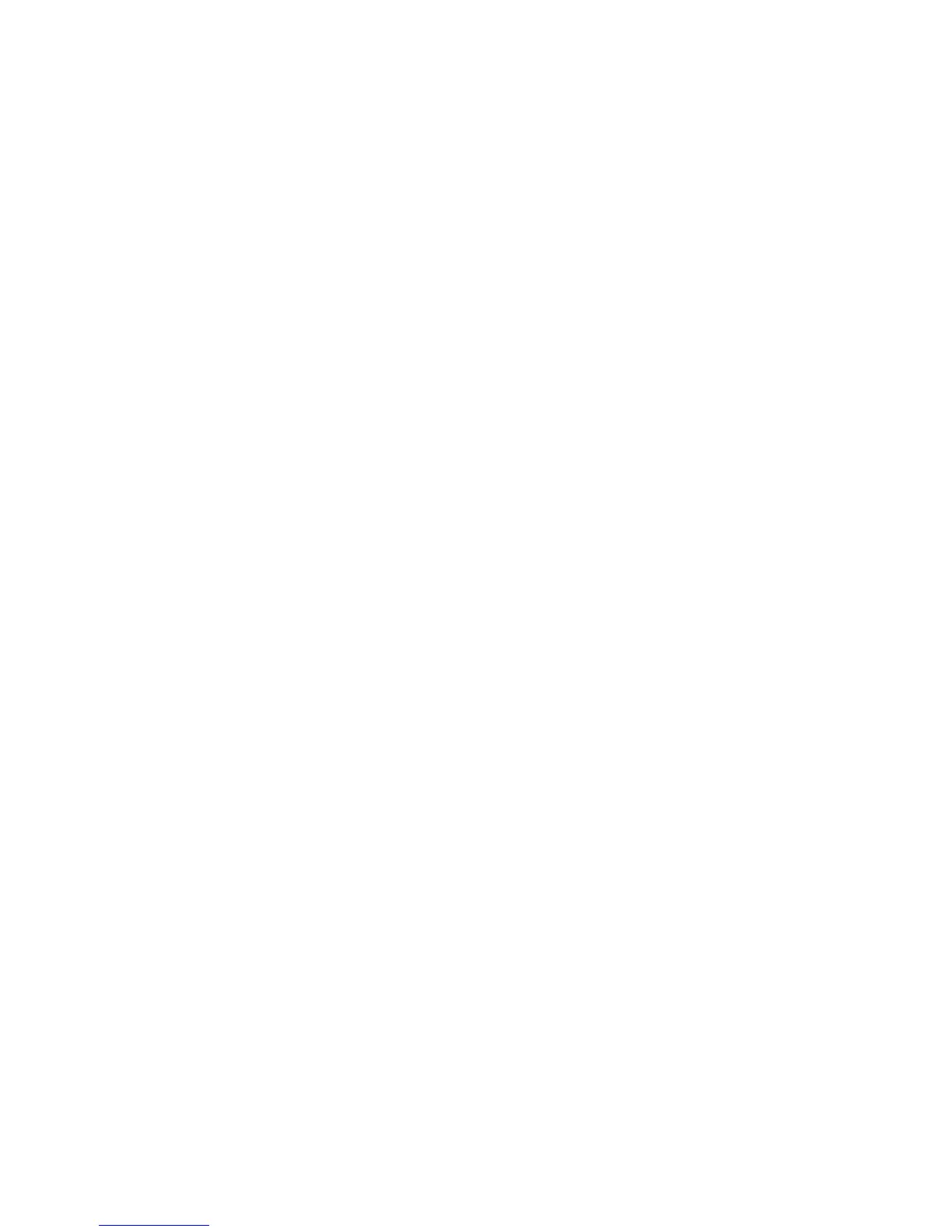Scanning
166 WorkCentre 6605 Color Multifunction Printer
User Guide
Scanning to a PC from the Printer
1. Load the original on the document glass or in the duplex automatic document feeder.
2. On the printer control panel, touch Scan to.
3. Touch Network.
4. Touch OK.
5. To change scan settings, touch the appropriate buttons. For details, see Adjusting Scanning
Settings on page 175.
6. To change folder and file options, touch Options.
7. To add a prefix or suffix to the file title, touch File Name.
• To have the printer name the file automatically, touch Auto.
• To add a prefix to the file name, touch Prefix, touch Enter Text, type the prefix name, then
touch OK.
• To add a suffix to the file name, touch Suffix, touch Enter Text, type the prefix name, then
touch OK.
8. To begin the scan, press Start. The printer scans your image to the folder you specified.
9. If you are scanning from the document glass, when prompted, touch Done to finish or Start to
scan another page.
