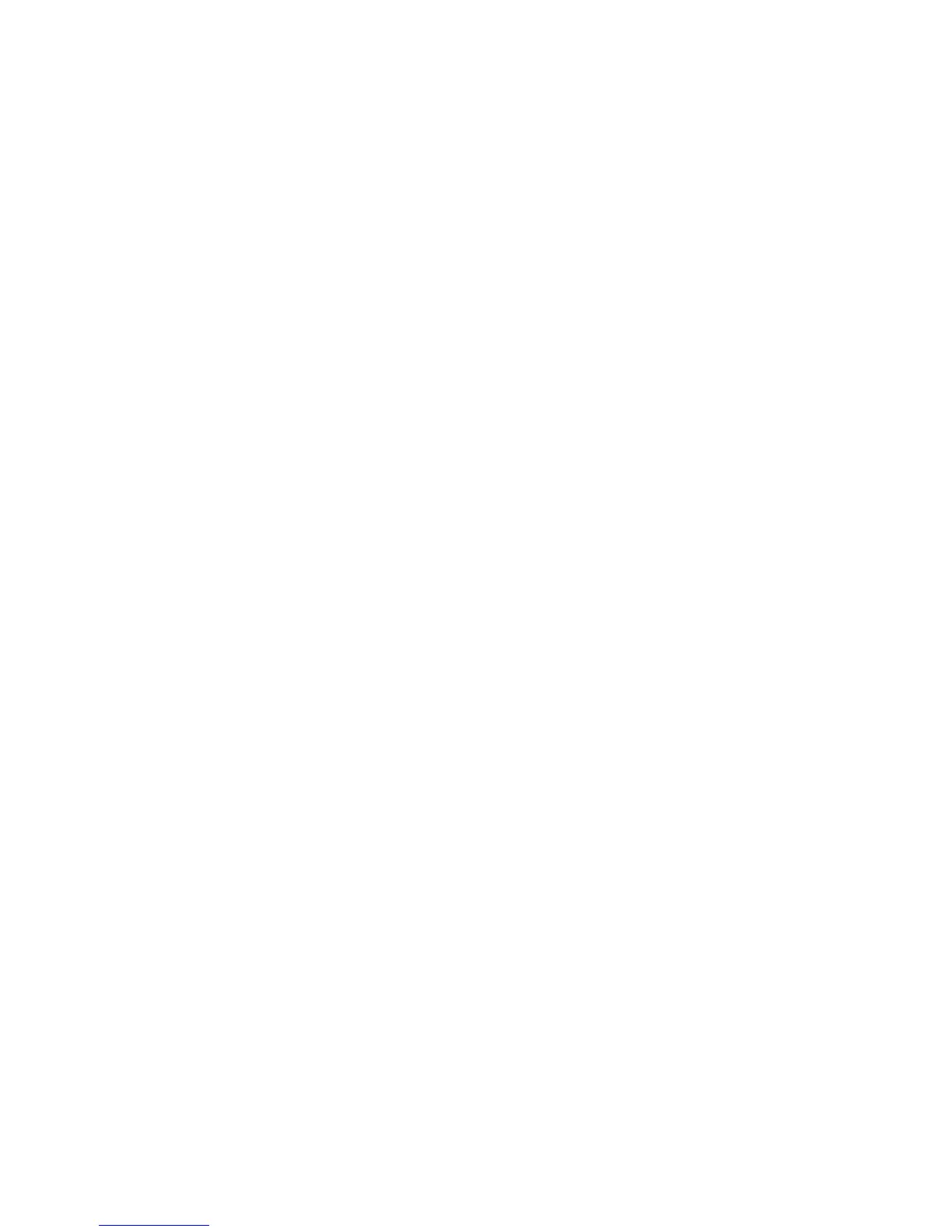Maintenance
218 WorkCentre 6605 Color Multifunction Printer
User Guide
1. At the printer control panel, press the Machine Status button.
2. Touch Tools > Admin Settings.
3. Using the keypad, type the passcode as needed.
4. Touch Service Tools.
5. Touch Reset Transfer Unit.
6. Touch Reset > Yes, Reset.
To cancel, touch the X button or select No, Cancel.
7. To return to the Service Tools menu, press the Back arrow. To return to the Services Home
menu, press the Services Home button.
Clearing Storage
As users send more secure and saved jobs to the printer, the storage media fills and the lists become
long and cumbersome. To clear the unneeded files from the lists, use the Clear Storage procedure.
To clear storage:
1. At the printer control panel, press the Machine Status button.
2. Touch Tools, then touch Admin Settings.
3. Touch Clear Storage.
• To clear secure and saved jobs, touch All, then touch Clear.
• To clear secure jobs only, touch Secure, then touch Clear.
• To clear saved jobs only, touch Saved, then touch Clear.
4. To clear the storage, touch Yes, Clear.
To cancel, touch the X button or select No, Cancel.
5. To return to the Service Tools menu, press the Back arrow. To return to the Services Home
menu, press the Services Home button.
Formatting the Hard Disk Drive
When installing a new hard drive (HDD) or when trying to restore an inoperative printer, you can
format the hard drive. Formatting the HDD writes over the disk allocation tables which point to where
information is stored on the drive. After you format the HDD, the printer can no longer access files
and settings that were on it. Use Format HDD to remove access to sensitive information when
moving the printer from your group.
Note: Formatting the HDD does not remove secure or sensitive files from the printer hard disk
drive, it only overwrites the allocation table. A formatted HDD still contains file and setting
information that can be retrieved. To remove all sensitive information from the HDD, erase and
overwrite the entire drive.
To format the HDD:
