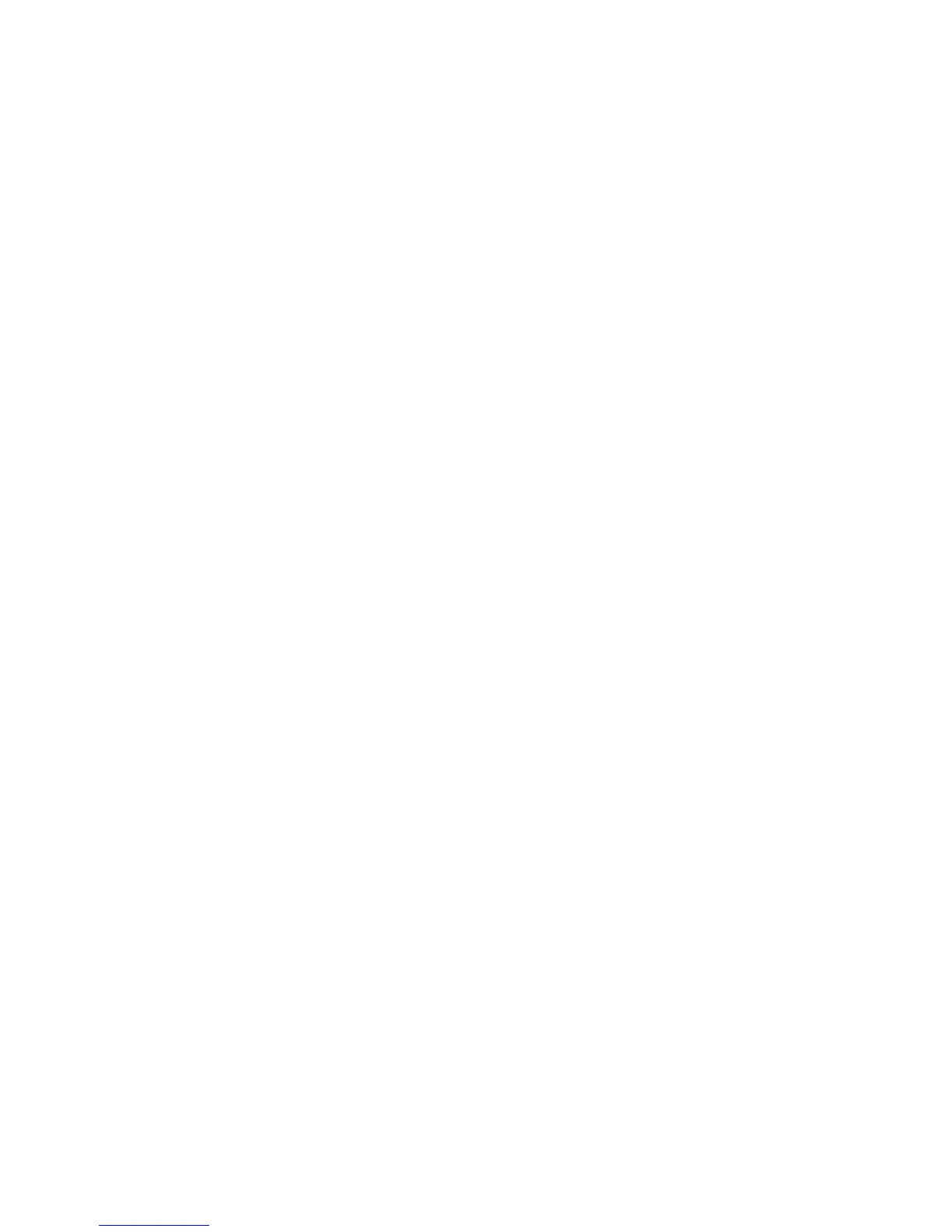Installation and Setup
108 WorkCentre 6605 Color Multifunction Printer
User Guide
1. From the Apple menu, click System Preferences > Print.
2. Select the printer in the list, then click Options and Supplies.
3. Click Driver, then confirm that your printer is selected.
4. Confirm that all of the options installed on the printer appear correct.
5. If you change settings, click Apply Changes, close the window, and quit System Preferences.
Installing Scan Drivers for Macintosh
1. Insert the Software and Documentation disc into your computer.
2. Double-click the disc icon on your desktop to see the .dmg file for your printer.
3. Open the Scan Installer.dmg file, then navigate to the appropriate installer file for your
operating system.
4. Open the Scan Installer package file.
5. Click Continue to acknowledge the warning and introductory messages.
6. Click Continue, then click Agree to accept the license agreement.
7. To accept the current installation location, click Install, or select another location for the
installation files, then click Install.
8. Enter your password, then click OK.
9. Select your printer in the list of discovered printers, then click Continue.
10. Click Continue Installation.
11. To restart, click Log Out.
Installing LAN Fax Drivers for Macintosh
1. Insert the Software and Documentation disc into your computer.
2. Double-click the disc icon on your desktop to see the .dmg file for your printer.
3. Open the LAN Fax Installer.dmg file, then navigate to the appropriate installer file for your
operating system.
4. Open the LAN Fax Installer package file.
5. Click Continue to acknowledge the warning and introductory messages.
6. Click Continue, then click Agree to accept the license agreement.
7. To accept the current installation location, click Install, or select another location for the
installation files, then click Install.
8. Enter your password, then click OK.
9. Select your printer in the list of discovered printers, then click Continue.
10. Click Continue Installation.
11. To finish, click Close.
12. To register your printer and software, complete the registration form.
