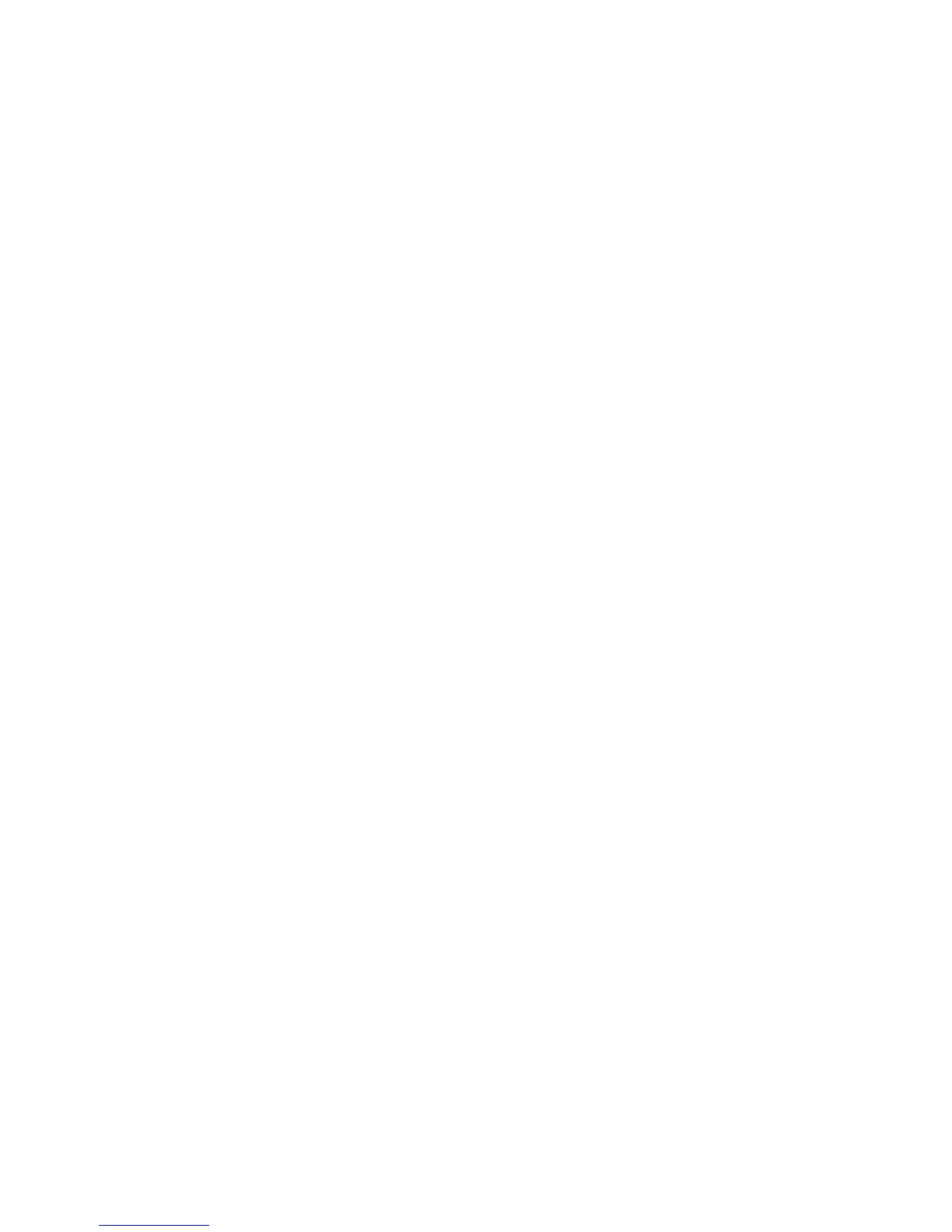Installation and Setup
84 WorkCentre 6605 Color Multifunction Printer
User Guide
Configuring Secure Settings
1. At your computer, open a Web browser, type the IP address of the printer in the address field,
then press Enter or Return.
2. In CentreWare Internet Services, click Properties.
3. In the Properties pane, to expand the menu, click the plus (+) symbol next to the Security folder.
4. Click Secure Settings.
5. To limit access to the control panel menus:
a. Next to Panel Lock Set, select Enable.
b. Enter a four-digit passcode, then re-enter the passcode.
Note: When Panel Lock is enabled, new selections appear in the Secure Settings menu. The
new menu items are only available when the Panel Lock is set.
6. To set the access that a non-authorized user has to a service or to select how a service is
displayed:
a. Next to a service name, from the lists, select an access level for non-authorized users.
b. To allow faxes to be sent from the Fax Driver, next to Send via Fax Driver, select Enable.
c. To enable the printer for copying ID cards front and back, next to ID Card Copy, select
Enable.
d. To have the USB menu pop up when a USB Flash drive is inserted, next to USB Services -
Show USB Pop Up Menu, select Enable.
e. To select when the USB Memory appears, next to USB Services - Display USB Memory
Services, select an option.
f. Next to New Passcode, enter a four-digit passcode, then next to Re-enter Passcode,
re-enter the passcode.
7. To prevent unauthorized users from viewing incoming faxes:
a. Next to Secure Receive Set, select Enable.
b. Next to New Passcode, enter a four-digit passcode, then next to Re-enter Passcode,
re-enter the passcode.
8. To allow users to edit the From Field in emails sent from the printer, next to Edit Email From
Field, select Enable.
9. To allow users to select recipients only from the phonebook or address book, select Confirm
Recipients from the list.
10. To allow download of firmware updates, next to Software Downloads, select Enable.
11. To have the IP address or host name appear on the control panel screen, next to Display
Network Information, select an option.
12. To encrypt the data on the hard drive:
a. Click the HDD Data Encryption link.
b. Next to Encryption, select On.
c. Enter an Encryption Key for the printer, then re-enter the key.
Note: All stored data is deleted after you change the Data Encryption Settings.
d. Click Save Changes.
