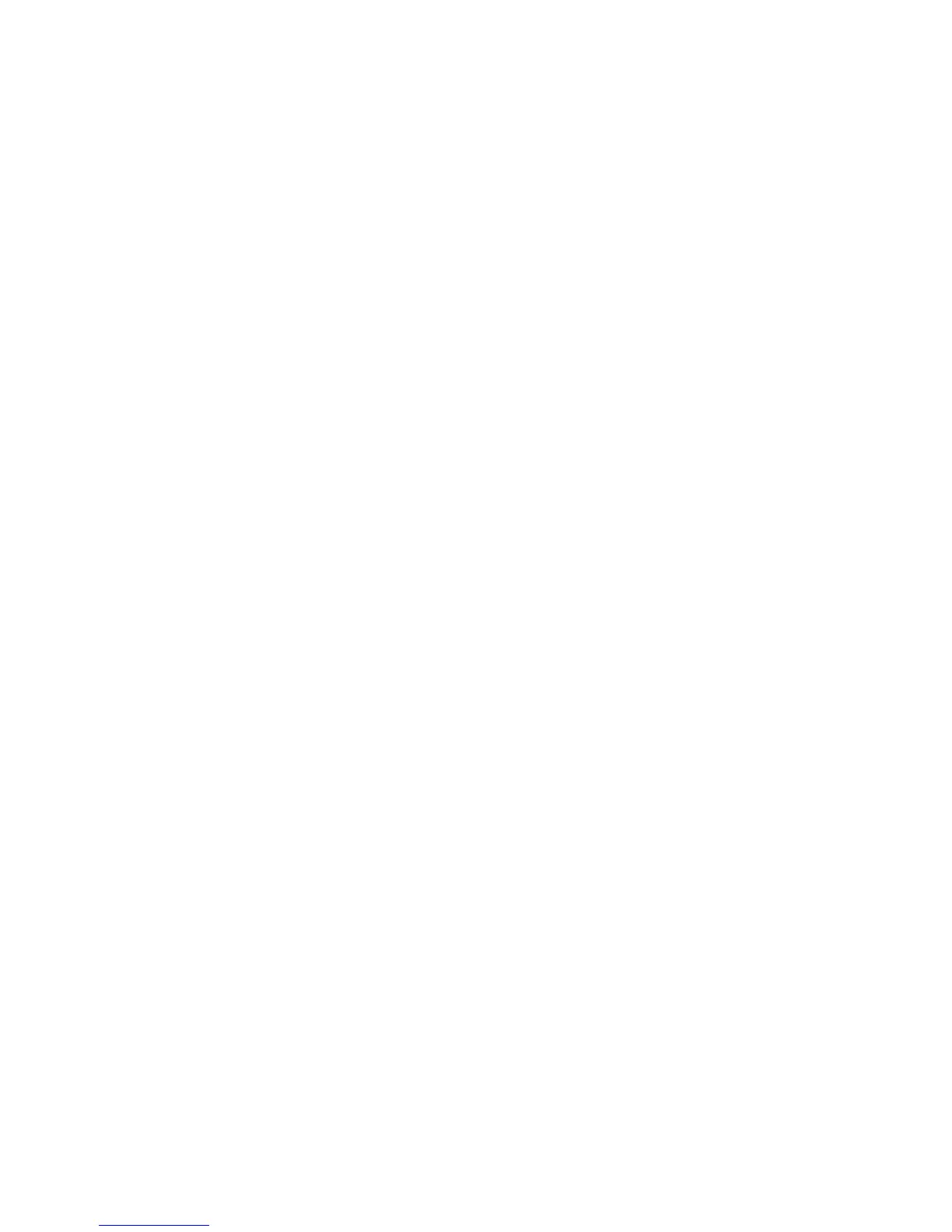Scanning
168 WorkCentre 6605 Color Multifunction Printer
User Guide
Sharing a Folder Using Macintosh OS X Version 10.5 and Later
1. From the Apple menu, select System Preferences.
2. From the View menu, select Sharing.
3. From the Services list, select File Sharing.
4. Click the plus icon (+) below the Shared Folders field. A folder list appears.
5. Select the folder you want to share on the network, then click Add.
6. From the Users list, click Everyone.
7. From the list to the right of the Users window, use the arrow buttons to set user privileges to
Read & Write.
8. Click the Options button.
9. To share this folder with Windows computers, select Share files and folders using SMB.
10. Select the On check box to the left of File Sharing in the Service pane.
The folder and its contents are shared with network users.
11. Close the System Preferences window.
Note: When you open a shared folder, a Shared Folder banner appears in the Finder for the
folder and its subfolders.
Adding a Folder as an Address Book Entry Using CentreWare Internet
Services
1. At your computer, open a Web browser, type the IP address of the printer in the address field,
then press Enter or Return.
Note: If you do not know the IP address of your printer, see Finding the IP Address of Your
Printer on page 30.
2. Click Address Book.
3. Under Network Scan (Comp./Serv.), click Computer/Server Address Book.
4. Click Add next to any empty field, and enter the following information:
• Name: Enter the name that you want to appear in the Address Book.
• Server Type: Select Computer (SMB).
• Host Address: Enter the IP address of your computer.
• Port Number: Enter the default port number for SMB, 139, or select a number from the
range provided.
• Login Name: Enter your computer user name.
• Login Password: Enter your computer login password.
• Re-enter Password: Enter your login password again.
