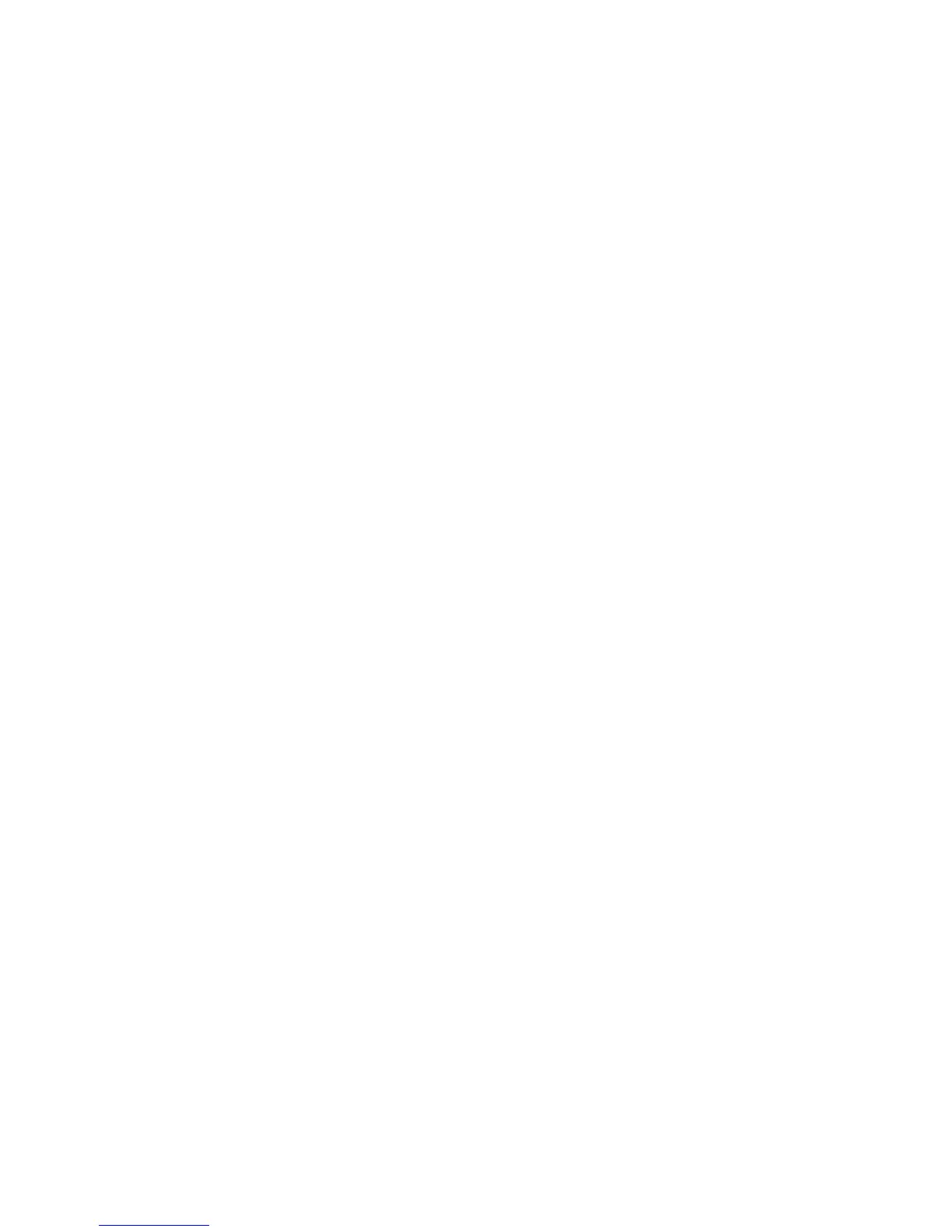Installation and Setup
WorkCentre 6605 Color Multifunction Printer 107
User Guide
2. At the bottom of the Driver Installation window, click Language.
3. Select your language, then click OK.
4. Select the printer model, then click Install Print and Scan Drivers.
5. Click I accept the terms to accept the agreement, then click Next.
6. At the Product Registration screen, select your country from the list, then click Next. Complete
the registration form and submit it.
Notes:The following applications are installed on your computer with the print driver:
• Express Scan Manager
• Address Book Editor
See also:
Online Support Assistant at: www.xerox.com/office/WC6605support
Installing Print Drivers for Macintosh OS X Version 10.5 and Later
Install the Xerox
®
print driver to access all features of your printer.
To install the print driver software:
1. Insert the Software and Documentation disc into your computer.
2. Double-click the disc icon on your desktop to see the .dmg file for your printer.
3. Open the .dmg file, and navigate to the appropriate installer file for your operating system.
4. Open the installer file.
5. Click Continue to acknowledge the warning and introductory messages.
6. Click Continue, then click Agree to accept the license agreement.
7. To accept the current installation location, click Install, or select another location for the
installation files, then click Install.
8. Enter your password, then click OK.
9. Select your printer in the list of discovered printers, then click Continue.
10. If your printer does not appear in the list of discovered printers:
a. Click the Network Printer Icon.
b. Type the IP address of your printer, then click Continue.
c. Select your printer in the list of discovered printers, then click Continue.
11. To accept the print queue message, click OK.
12. Select or clear the Set Printer as Default and Print a Test Page check boxes.
13. Click Continue, then click Close.
Note: The printer is automatically added to the printer queue in Macintosh OS X version 10.4
and later.
To verify that the print driver recognizes the installed options:
