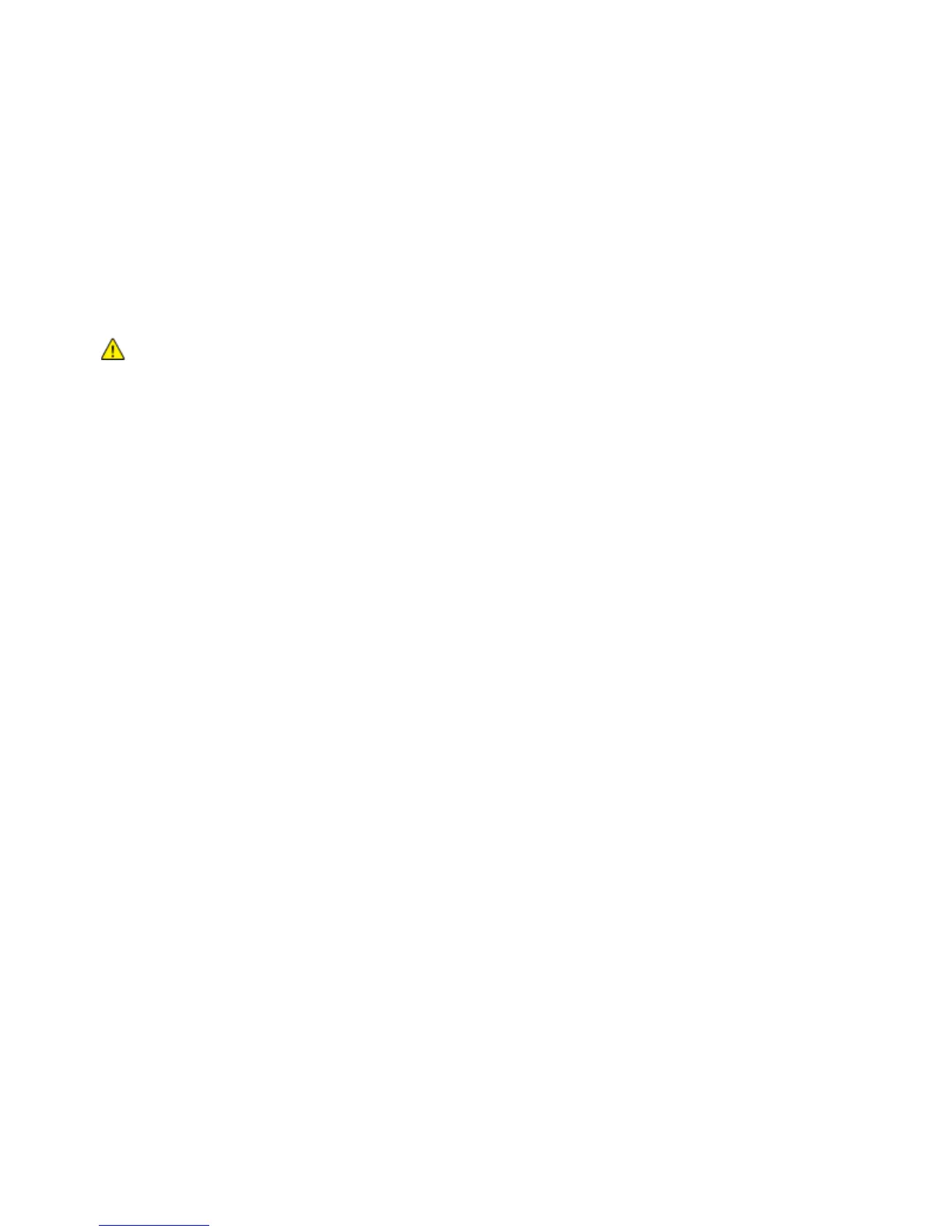Installation and Setup
96 WorkCentre 6605 Color Multifunction Printer
User Guide
1. At the printer control panel, press the Machine Status button.
2. Touch Tools, then touch Admin Settings.
3. Enter the Panel Lock passcode as needed, then touch OK.
4. Use the Up or Down arrows to navigate, then touch Secure Settings.
5. Use the Up or Down arrows to navigate, then touch HDD Data Encryption.
6. Touch On, then touch OK.
7. Using the keypad, enter an encryption key, then touch OK.
Note: Use characters for 0 to 9, a to z, A to Z, and null values for the encryption key.
WARNING: All stored data is deleted after you change the Data Encryption Settings.
8. At the message, to confirm the setting, touch Yes, Delete.
The printer automatically restarts.
To enable HTTPS communication:
1. At your computer, open a Web browser, type the IP address of the printer in the address field,
then press Enter or Return.
2. Click Properties.
3. In the left navigation panel, scroll to Security, then select SSL.
4. Click Create New Certificate.
5. Under Public Key Method, select an option.
6. Under Public Key Size, select an option.
7. Confirm the issuer of the SSL self-signed certificate.
8. In Validity, specify the validity period of the certificate.
9. Click Generate Signed Certificate.
The printer creates a digital certificate and places it in the certificate list.
10. After the settings are changed, to restart the printer, click Restart Printer.
11. Enter the IP address of the printer in the address bar, then press the Enter key.
12. To display the SSL page, repeat steps 2, 3, and 4.
13. Ensure that Enabled SSL is selected.
Importing a Digital Certificate
Before importing a certificate, back up the certificate file.
Note: Use Internet Explorer to import the certificate from Windows. Use Safari to import
certificates from Macintosh.
To import a digital certificate:
